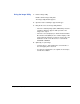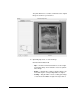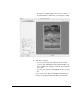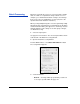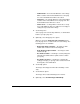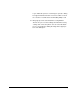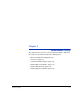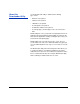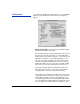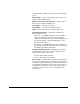ColorSpan Legacy Printing Tools - User Guide for Macintosh OS
2-10 Batch Processing
Batch Processing Batch processing allows you process a group of TIFF or JPEG
all at once with a set of parameters that you define once. For
example, you could download a batch of images, then arrange
them on the server as a MediaSaver or N-UP job (refer to the
System Control User Guide for instructions).
When you drag multiple image files onto the regular Image Utility
window (instead of the Batch Processing window), the Cropping
and Transformation dialog box appears for each image. To auto-
matically apply the same settings to an entire group of images,
use Batch Processing.
1. Select an output option.
See page 2-4 for instructions. The selected option will be shown
at the bottom of the Batch Processing window.
2. Open the Batch Processing window.
From the Window menu, select Batch TIFF/JPEG. The Batch
Processing window appears.
3. Set the Print Mode.
• Best Fit — the image will be proportionately scaled to fit
as closely as possible within the page size.