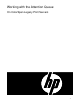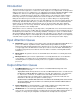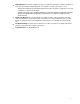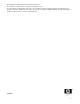ColorSpan Legacy Print Server - Working with the Attention Queue
2
Introduction
The System Control user interface on ColorSpan Legacy print servers divides the screen into five
sections. From left to right, these sections are: Ports, Input, Process, Output, Print. In the Input and
Output sections, three icons, called queues, are ordinarily present: Priority, Standard, Hold. When certain
conditions arise, however, a fourth queue appears, highlighted red and labeled “Attention”. The
appearance of an Attention queue signals the operator that one or more print jobs require attention
before they can be processed and/or printed. This document explains the common causes of jobs
falling into the Attention queue and the necessary steps to continue with processing and printing.
Clicking on the Attention queue will cause it to open and display the job or jobs that require attention. As
in the Priority, Standard, and Hold queues, you will see the job name, an icon of the destination printer
that the job is to be printed with, and other details such as size and creation date. In the Attention
queue you will also see a message, in brackets, indicating why the job is in the Attention queue. This
message is referred to as the Job Disposition.
What follows is a list of commonly seen job dispositions, along with their causes and normal resolutions.
Except where noted, once the condition that caused the problem has been corrected, drag the job out of
the Attention queue and into the on of the Priority, Standard, or Hold queues. (Note: a common mistake
when working with the Attention queue on the Input side of the RIP is to try to drag the corrected job to
the Priority or Standard queues on the Output side of the RIP. Remember that if a job is on the Input side
of the RIP, it has not yet been processed. Drag the job to one of the other queues under “Input”.)
Input Attention Queue
Manual EPS: (server software version 7.00 or newer only) when the EPS Default Print Mode on a
port is set to “Manual”, any EPS fi le that is downloaded to that port with the ColorSpan
Downloader Utility (CSDU) will fall into the Attention queue. You must use the EPS manual tool
to assign a page size to the EPS before it can be processed. See LaserLine 2502, “EPS Printing on
ColorMark Legacy Print Servers with 7.0+ Server Software” for details on working with the EPS
manual tool.
Missing Drive: the job was routed to an external RIP Saver drive that is not currently attached to
the server.
Missing Printer: the job is routed to a printer that is not currently attached to the server. Attach the
correct printer, or resend the job for an existing printer. Note that you cannot change the
destination printer for a job that is already on the server, regardless of whether it has been
processed.
Output Attention Queue
ColorMark Mismatch: The cause and resolution of ColorMark Mismatch depends on the
destination printer for the job:
DisplayMaker Series XII only: On the Series XII, ColorMark Mismatch can be considered as the
Ink Mismatch and Media Mismatch combined (see below), plus a third factor, color “transform”,
i.e., 2x6 mode vs. 3x4 mode, etc. All three items–ink, media, and transform–must be in
agreement between the job and the printer configuration. Correct the ink, media, and color
transform for either the job or the printer so that they agree.
All Other Printers: ColorMark CMS software was not installed on the destination printer at the time that
the job was RIPped. The only resolution is to re-RIP the job with ColorMark CMS installed for
the destination printer.
External Disk Full: an external hard drive or removeable cartridge representing a RIP Saver
queue is full. Delete jobs, insert another cartridge, or add another drive.
Ink Mismatch: the selected ink type (EnduraChrome, PermaChrome, UltraWide Gamut Dye, etc.)
for the job does not match the ink that is currently loaded on the printer. Either change the inks on
the printer, or change the job configuration to match the ink currently loaded on the printer.