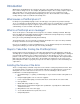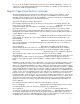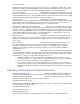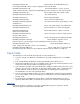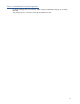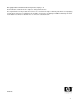ColorSpan Legacy Print Server - Troubleshooting PostScript Errors
3
Note: To locate the problem element, print out each of the file’s elements individually; or, remove one
component at a time until the file prints without errors. Warning: It’s advisable to make a backup copy
of files before troubleshooting documents.
Steps to Take Once the Error is Known
Once the offending element in a file has been established, the steps you take to eliminate or work
around the problem depend on the type of error message received. With the error message and
offending element identified, look through the following list of common PostScript errors and Offending
Commands for the possible solutions for dealing with the error:
Common PostScript Errors and Possible Solutions
Error: dictfull Something new is trying to be defined or stored (saved) in a PostScript dictionary, but
there’s no more room available. Explanation: The dictionary
is being mismanaged. This may indicate a corrupted file, or possibly a damaged font.
Error: fatal system error Explanation: The printer is out of memory and the
PostScript interpreter has failed. Restart the RIP (Raster Image Processor) or Print Server and try
printing again. The number that may follow the error is a memory location in the RIP and is usually not
useful in finding a solution to the problem.
Error: invalidaccess Explanation: Something caused the program to write
bad PostScript. For example, the code is trying to write into a read-only element. May be due to an
imported graphic.
Error: invalidfont Explanation: Something about a font was rejected by
the PostScript interpreter. A font is probably damaged. Try using a different font, or re-install the one
that caused the problem.
Error: invalidrestore Explanation: Something caused the program to
generate bad PostScript code. In this case, executing a restore command would cause something
currently on one of the stacks to be lost. This may be due to an imported graphic or data corruption.
Error: ioerror Explanation: This error is usually caused by bad
data transmission. Check cables and connections. Disk errors are another possibility.
Error: limitcheck Some kind of limit has been exceeded. This error
usually means that a path contains too many points for the RIP to render. It might be caused by a
polygon or curve with many points, a masked graphic, or an EPS graphic containing a path that is too
large.
Explanation: Usually caused by overly complex paths - such as those generated by an autotrace feature
- a lack of printer memory can also cause this error. Increasing the flatness limit will improve printing
chances. In some drawing applications, the flatness limit of the entire image can be changed (usually in
the Page Setup dialog). You could also try to edit the graphic in the program that created it (i.e. “splitting
paths” in Adobe Illustrator). A printer lays out a page according to a grid and by using only straight lines
along the grid. Therefore, in order to draw a curved line, a RIP must render a series of straight lines that
emulate a curve. The more the RIP breaks the curve down, the more straight lines are involved, and the
better the curve looks, especially at higher resolution. However, “more lines” means more memory is
needed in the RIP to render the image. If you are using a ColorMark Legacy Print Server, try increasing
the virtual memory (choose “Configure” under the RIP icon) from its default of 5 megs to 7 megs. There
should never be a time when increasing the VM (virtual memory) above 8 megs would have a benefit,
though you can increase the setting to as high as 20 megs. Keep in mind that larger VM settings can
increase RIP time.
Note: Changing the flatness limit may change the visual appearance of the file.
Error: nocurrentpoint Explanation:The PostScript interpreter needs a current
point, but a path doesn’t have one. Check very small paths in your illustration.
Error: rangecheck This error occurs when the RIP cannot
recognize the custom paper selected in the Page Setup dialog box. Explanation: On a Macintosh,
choose Page Setup from the File menu and specify a paper size that the printer will accept. Keep in
mind that the total of the Offset and Width amounts cannot exceed the width of the media on which you
are printing. Be careful not to reverse the width and height measurements.