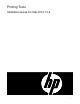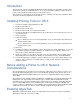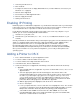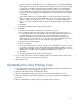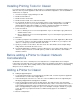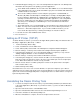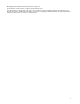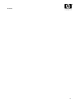ColorSpan Legacy Print Server - Printing Tools Installation Guide For Mac OS X 10.2
6
5. A window will appear asking you to select a PostScript Printer Description file. The PPD provides
information about the printer to the printing system and applications.
○ •Some PPDs include “CMRIP” in the fi le name. Files with “CMRIP” are for use with ColorSpan
Legacy RIPStation print servers and the ColorMark Legacy Personal Software RIP, which have
a smaller number of fonts built-in.
○ There are three PPDs provided for each ColorSpan Legacy printer: a standard PPD, an
Alternate (Alt) PPD, and a QuarkXpress 4 PPD (Q4). For example, the DisplayMaker Esprit
has these PPD files: “DM Esprit US”, “DM Esprit Alt“, and “DM Esprit Q4“. The “Alt” PPD is
generally recommended for use when printing from Adobe applications, such as PageMaker,
Photoshop, and Illustrator. The “Q4” PPD is recommended for printing from QuarkXPress.
(Note that you use QuarkXpress’s PPD Manager to choose this PPD, not the Macintosh
Classic Chooser.)
○ The installer installs every conceivable PPD for every ColorSpan Legacy printer, both US and
Metric. You may remove and/or delete PPDs that you do not use from the System Folder ->
Extensions -> Printer Descriptions folder. If you need these PPDs in the future, you can
restore them either by hand or by re-running the Printing Tools installer for Classic.
6. Locate and select the desired PPD and click “Select”.
7. Close the Chooser.
Adding an IP Printer (TCP/IP)
To add an IP Printer to Classic, you must have the Apple Desktop Printer Utility. The default location for
this utility is “Applications (Mac OS 9) -> Utilities”.
1. Launch the Desktop Printer Utility.
2. Select “LaserWriter 8” from the ”With” menu.
3. Select “Printer (LPR)” and click “OK”. An Untitled printer configuration window will appear.
4. Click the “Change...” button by the box labeled “PostScript Printer Description (PPD) File”.
5. In the dialog box that appears, choose the appropriate PPD for your printer (see step 5 under
”Adding an AppleTalk Printer” for more information about PPDs).
6. Click the ”Change...” button by the box labeled “LPR Printer Selection”.
7. In the dialog box that appears, enter the numeric IP address for the ColorSpan print server and
print queue name. The print queue name is the name of the TCP/IP port on the ColorSpan print
server. When all information is entered correctly, click “OK”.
8. Click the ”Create” button. You will be prompted for a name for this printer. Enter a descriptive
name and click “OK” to save.
9. Quit the Desktop Printer Utility.
Note that the Chooser is not used to select the IP Printer. To print to the IP printer, open a Classic
application and select “Print” from the File menu. In the print dialog box, locate the “Printer” menu at the
top left. This menu lists both AppleTalk printers configured by the Chooser and IP Printers confi gured
by the Desktop Printer Utility.
Uninstalling the Classic Printing Tools
1. Locate the “ColorSpan” folder at the location you specified during installation (the default location
is the folder “Applications (Mac OS 9)” on your Classic volume, or your boot volume for MacOS 9
and earlier).
2. Open the folder and locate the “UninstallerData” folder.
3. Open the Uninstaller Data folder and locate the “Uninstall ColorSpan Printing Tools” icon.
4. Launch the Uninstaller to uninstall the printing tools.
5. When the uninstallation is complete, move the ColorSpan folder to the trash.