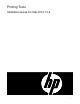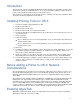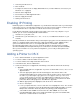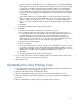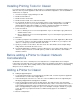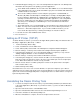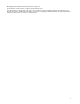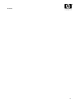ColorSpan Legacy Print Server - Printing Tools Installation Guide For Mac OS X 10.2
5
Installing Printing Tools for Classic
If you print from Classic applications under OS X, it is recommended that you install the printing tools for
Classic as well. If you have applications that make their own PPD configurations, such as QuarkXPress
4 and newer, it is required.
1. Insert the ColorSpan Legacy Printing Tools CD.
2. Double-click the CD icon.
3. Double-click the “OS 9” folder.
4. Double-click the “Install” icon to launch the installer.
5. As described in the Release Notes, the installer requires a Java virtual machine. If a supported
Java VM is not present on your system, the printing tools installer will quit and the Java VM
installer will launch. When this installation is complete, relaunch the printing tools installer to
proceed. Note: you may have to restart Classic from System Preferences.
6. Select an install set:
a. Choose “Printing Tools for Level 3 ColorSpan RIPs” if you use ColorSpan Legacy Print Server
Software 8.90 or newer.
b. Choose “Printing Tools for Level 2 ColorSpan RIPs” if you use ColorSpan Legacy Print Server
Software 8.82 or older.
7. Click Next.
8. You will be prompted for an installation location. The default is the folder “Applications (Mac OS 9)”
on your Classic volume. If you wish to install the printing tools elsewhere on you computer, click
“Choose...” and specify a location. Otherwise click “Next”.
9. Specify if you wish to create aliases, then click “Next”. The alias will be to the ColorSpan Image
Utility, which is described in the release notes.
10. The installer will display a summary of your preceding choices. If you wish to make changes, click
“Previous” until you reach the screen with options you wish to alter. Otherwise, click “Install” to
install the software.
Before adding a Printer to Classic: Network
Considerations
As with OS X, the choice of network protocol used by Classic to send print data to the ColorSpan
Legacy print server depends on the server model and/or host operating system. Refer to the preceeding
section of this document, “Before adding a Printer to OS X: Network Considerations”, for determining
what protocols are available for you.
Adding a Printer to Classic
Adding an AppleTalk printer
1. Locate and launch the Chooser from the Classic System Folder, or launch any Classic application
and find the Chooser in the Classic Apple Menu.
2. In the left-hand pane of the Chooser, click once on the LaserWriter 8 driver. The right-hand pane
will display all AppleTalk PostScript printers available.
3. Select the appropriate printer from the list that appears. Note that the name of the ColorSpan
Legacy printer will be in the format “Server-name Port-name”, where “Server-name” is the name of
your ColorSpan Legacy print server as it appears at the top of the screen, and “Port-name” is the
name of the AppleTalk port configured on your server. Example: if using the defaults on your print
server, the name of your printer in the Chooser will most likely appear as “ColorMark Pro
AppleTalk”.
4. Click the “Setup” button.