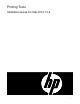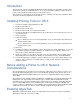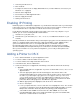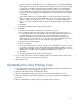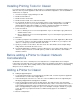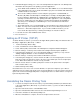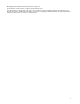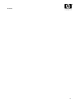ColorSpan Legacy Print Server - Printing Tools Installation Guide For Mac OS X 10.2
4
In the list of PPDs, there will appear to be some duplicate entries. For example, “DM 4000
Metric” appears twice. Due to a software bug in the Printing Tools Installer, both PostScript
Level 2 and Level 3 PPDs are being installed, regardless of what is selected during the
installation process. This issue will be corrected in a subsequent release of the printing
tools. In situations such as this where there appear to be two identical entries, the first item
listed is the PostScript Language Level 3 PPD, and the second item listed is the Language
Level 2 PPD.
The installer installs every conceivable PPD for every HP Legacy printer, both US and
Metric. You may remove and/or delete PPDs that you do not use from the folder “Library ->
Printers -> PPDs -> Contents -> Resources -> en.lproj”. If you need these PPDs in the
future, you can restore them either by hand or by re-running the Printing Tools installer for
OS X.
vi. Click “Add”.
vii. The printer will appear in the Print Center list of printers.
b. IP Printing
i. Enter the Internet address or DNS name for the print server queue.
ii. It is recommended that you rename the port on the ColorSpan Legacy print server to a
more descriptive name other than “TCP/IP”. Then, in the Print Center, uncheck the box for
“Use default queue on server” and enter the same descriptive name for the printer.
Otherwise, the printer will be listed by its numerical Internet address in the print center,
which may not be convenient for all users. Note: the name entered at the Print Center must
match exactly the name of the port on the ColorSpan Legacy print server.
iii. Click the menu for “Printer Model”.
iv. Choose “ColorSpan”.
v. Locate your printer in the list of choices and click once to highlight the choice. The selection
you make here determines the PostScript Printer Description (PPD) that will be used. The
PPD provides information about the printer to the printing system and applications. (See the
additional notes on PPDs in step v of adding an AppleTalk printer, above.)
vi. Click “Add”.
vii. The printer will appear in the Print Center list of printers.
6. You can rename the printer or change the PPD at any time by selecting the printer and choosing
“Printers -> Show Info” from the Print Center menu bar.
7. Quit the Print Center.
Uninstalling the OS X Printing Tools
1. Locate the “ColorSpan” folder at the location you specified during installation (the default location
is the “Applications” folder of your OS X boot volume).
2. Open the folder and locate the “Uninstaller Data” folder.
3. Open the Uninstaller Data folder and locate the “Uninstall ColorSpan Printing Tools” icon.
4. Launch the Uninstaller to uninstall the printing tools. You may be prompted for an Administrator
password.
5. When the uninstallation is complete, move the ColorSpan folder to the trash.