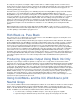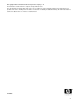ColorSpan Legacy Print Server - Printing Grayscale Images and Neutral Grays
2
As composite color printers, ColorSpan’s high resolution devices combine varying amounts of all ink colors to
produce grayscale values and percentages of black. An observable but unwanted side effect of this method is that
color tints are sometimes visible in the resulting grays. This document offers information and suggestions for
achieving optimal grayscale output.
First and foremost, you must begin by color calibrating the printer. For DisplayMaker Legacy Series XII and later
models, this is a one-step linearization. For Giclee PrintMaker-FA, DisplayMaker HiRes 8-Color, and
DesignWinder, the process is iterative and may take several calibration sessions. Print the calibration page, and
focus your evaluation on color patches one through eight. If these patches are not neutral and free of color tint, it
is unlikely that other output from the printer will be neutral. Take the readings and repeat until the first eight
patches are satisfactory. For all printers, it is significant to use the ink and media profile or color transform
appropriate for your media type, as this profile contains information about the characteristics of the media. Refer
to your printer and print server documentation for instructions on color calibrating and selecting ink & media
profiles.
When preparing files for grayscale output, data may be in RGB, CMYK, or Lab color spaces, or in grayscale
values; it will not influence the final output. RGB color space, however, is always the recommended color space to
use when printing to a ColorMark Legacy print server.
Rich Black vs. Pure Black
This section refers to a setting found on some older versions of the ColorMark Legacy Professional print server
software. Newer versions do not have this feature.
Rich Black is a composite black produced with cyan, magenta, and yellow ink as well as black ink. Pure black is
produced with black ink only. Rich Black is generally recommended for large areas of black coverage, so that the
work is distributed among all the cartridges; Pure Black is better for documents where high-quality black text is
desired, since using only black ink avoids registration issues. The Pure Black/Rich Black setting affects only
colors specified as 100% black in CMYK color space (or equivalent values in other color spaces); any gradations
from 1% to 99% black (or equivalent values) will print the same way regardless of this setting. This configuration
can be made on the server at the port you will be printing to (AppleTalk, Winlink, TCP/IP, Novell), or on your
workstation at the time you print the job (look for “printer-specific options” or “properties” in the print dialog box), or
in the ColorSpan Downloader Utility. For details on making these configurations, consult the documentation that
came with your printer and server. You cannot change between Pure and Rich Black after a job has been
processed.
Producing Grayscale Output Using Black Ink Only
Grayscales or percentages of black are printed as composite colors except under one circumstance: when
canonical is the selected color setting. Canonical bypasses the ColorMark Color Management System (ColorMark
CMS) and uses a default CMYK conversion. As a result, only black ink is used to create all percentages of black
or grayscale. The disadvantage to this color setting is that overall output quality can be degraded, particularly in
photographic-quality images. Because ColorMark CMS is not used, the optimum apparent resolution of the printer
can not be reached. Canonical color can be selected on the server at the port you will be printing to (AppleTalk,
Winlink, TCP/IP, Novell), or on your workstation at the time you print the job (look for “printer-specific options” or
“properties” in the print dialog box), or in the ColorSpan Downloader Utility. For details on making these
configurations, consult the documentation that came with your printer and server. You cannot change to or from
canonical color after a job has been processed.
Using ColorMark+ and the ICC Workflow to print
Neutral Grays
Users of the ColorMark+ Advanced Color Management software can create ICC Color Profiles for their ColorSpan
printers and use the ICC workflow to achieve high quality black & white or neutral grayscale prints. For exact
details on the ICC Workflow and ColorMark+, please consult Tech Note 2801, Working with ColorMark+ and ICC
Profiles. In addition to the information provided in that document, add these directions:
1. For best results, scan images in RGB colorspace, even if they are grayscale originals.
2. Open the image in Adobe Photoshop and convert to grayscale. This purges all color data.