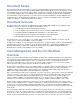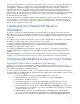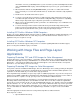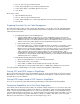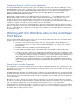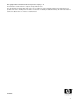ColorSpan Legacy Print Server - ColorMark+ Legacy and ICC Profiles
6
Configuring Quark 4.x to Print Color Separations
First, the Quark CMS Xtension must be active. Go to the Utilities menu and select “Xtensions Manager.” Verify
that Quark CMS is active; if it is not, make it active, save the Xtension set, then quit and relaunch Quark. The first
time that Quark starts up after enabling Quark CMS it will prompt you for the location of the Auxiliary Profiles
Folder. This will be the ColorSync Profiles folder in the System Folder (MacOS) or the path C:\WIN-
DOWS\SYSTEM\COLOR (Windows 95/98).
When Quark is again running, go to the Edit menu and select “Preferences... --> Color Management.” A new
window will open with a check box at the top labeled “Color Management Active.” Check this box if it is not
already checked. The rest of the window has various options for selecting the color profiles to be used.
“Composite Printer” and “Separations Printer” should be set to the profile for your ColorSpan printer. When these
settings are complete, click “OK” to save the changes and close the window.
Select “Print” from the File menu. In the print dialog box, click on the tab labeled “Document” and check the box
that says “Separations.” Next, click on the tab labeled “Output” and set the “Plates” pull-down menu to “Convert to
Process.” Verify that all other settings are correct (page size, orientation, etc.) and click “Print” to send the job to
the ColorSpan server.
Working with ICC Workflow Jobs on the ColorSpan
Print Server
Once the ICC workflow print job has arrived on your server, it will generally behave like other, non-ICC workflow
print jobs. There are several exceptions, however:
1. The full-screen preview will show only the first color separation plate, which will appear as a
grayscale image. There is no way to view each plate individually, or to create a color-composite
preview image.
2. MediaSaver will not be available for ICC workflow print jobs.
3. The Post-RIP Color Adjust feature of ColorMark+ will not be available for ICC workflow jobs.
4. You will not be able to change the ColorMark ink and media transform for ICC workflow jobs. That
is, a job that has been processed for Endura•Chrome ink on Satin Photobase, for example, cannot
be reconfigured for a different ink type or media type. If you need to print an ICC workflow job on a
different ink & media combination, you must first re-configure the input port for the desired
combination, then resend the print job from your workstation. Giclee PrintMaker-FA users will be
able to change print quality modes (high speed, high quality, film quality) for the same ink & media
combination.
Server Errors You May Encounter
The following are several error conditions that can occur when sending ICC-workflow color separated jobs to the
ColorSpan server. In each case, the print job falls into an Attention Queue on the server and the error message is
displayed next to the job.
ColorMark Mismatch: The print server Input Port was configured for an ink & media that does not match the ink &
media described in the ICC Color Profile. Verify that you have configured the Input Port correctly and that the ICC
Color Profile selected on the workstation matches the Port configuration, then resend the job from the application
on your workstation.
Missing Process Color: The ink colors in the printer (as reported to the server by the ink profilers) do not match
the ink colors specified in the print job. Either reconfigure the printer ink layout to match the colors specified in the
job, or reconfigure the application on your workstation to print only the process colors on the printer.
Unknown Ink Color: The print job contains a color plate for a process color that is unknown to the server. Similar
to “Missing Process Color” described above; however, the only recourse is to reconfigure the application on your
workstation and resend the job to the server.