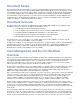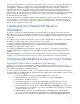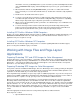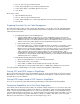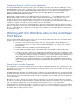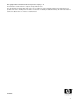ColorSpan Legacy Print Server - ColorMark+ Legacy and ICC Profiles
5
2. Choose “Save a Copy” from the File menu.
3. Select “Photoshop EPS” as the “Format:” pull-down menu.
4. In the options dialog, set the DCS option menu to “On”.
5. Save the file.
Photoshop 5 or later:
1. Open the EPS in Photoshop.
2. Choose “Save a Copy” from the File menu.
3. Select “Photoshop DCS 1.0” or “Photoshop DCS 2.0” from the “Format:” pull-down menu.
4. Save the file.
Preparing Illustrator Files for Color Management
As mentioned in the preceding section on Photoshop EPS images, color profiles cannot be embedded in EPS
files. If you have artwork that you created in Illustrator and you wish to manage the color in the ICC workflow,
follow the instructions below.
1. Configuring Illustrator 8 for Color Management
a. Verify that Adobe CMS is installed on your system. On MacOS systems, look for the file
“RB2Connection.mac” in the Adobe Illustrator folder; on Windows95/98/NT systems, look for
“RB2Connection.win” in the Adobe Illustrator folder. For both platforms, the Color Conversion
and Color Conversion Utilties plug-ins must be installed in the Plug-Ins folder.
b. Under the File menu, select “Color Settings.”
c. In the window that opens, configure the pull-down menus to match the color profiles you wish
to use. The “Printer (CMYK)” menu should be set to the profile for your ColorSpan printer.
Macintosh users should set the “Engine” menu to “ColorSync” (unless you are using a different
engine for your entire workflow); Windows users may use Adobe CMS or whatever other
engine is being used. The “Intent” menu should be set to “Perceptual (Images).” Put a
checkmark in the box labeled “Use Embedded ICC Profiles.” If you want your display (monitor)
to simulate the colors that will be produced by your printer, put a checkmark in the box labeled
“Simiulates print colors on display.”
2. Exporting ICC-managed documents from Illustrator
a. Open an existing artwork file or create new artwork in Illustrator.
b. Under the File menu, select “Export....”
c. Select “TIFF” or ”JPEG” from the Format menu and assign a file name.
d. Assign options as desired in the TIFF options or JPEG options window, then save the file.
Your exported TIFF or JPEG image is now ready to be placed in PageMaker or Quark XPress.
Placing TIFF and JPEG Images in PageMaker
After you have placed the image into your PageMaker document, ensure that the image is selected. Under the
Element menu, select “Image --> CMS Source.” In the dialogue box that appears, set Render Intent to “Image”
and click “OK” to close the dialogue.
Placing EPS Images saved in DCS Format in PageMaker
There are no special steps required when placing an EPS image saved in DCS format in PageMaker.
Configuring PageMaker 6.x to Print Color Separations
Select “Print” from the File menu. Ensure that your document settings and options are correct, then click on the
button labled “Color.” Change the setting from “Composite” to “Separations.” Click on the button labeled “CMS
Setup....” Ensure that Color Management is set to “On.” In the ColorSync Settings, use the pull-down menus to
select the ICC Profiles that you intend to use. “Composite Printer” and “Separations Printer” should be set to the
profile for your ColorSpan Legacy printer. When these settings are complete, click “OK” to return to the print
dialog box, then click “Print” to send the job to the ColorSpan Legacy server.