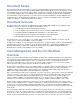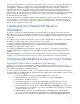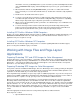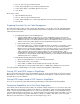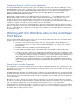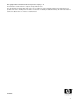ColorSpan Legacy Print Server - ColorMark+ Legacy and ICC Profiles
4
information on how to get Stuffit Expander. If you do not know if you have Stuffit Expander, double-
click on MACDROP.HQX anyway, and if Stuffit Expander is present on your system it will decode
the file.
8. When Stuffit has finished decoding MACDROP.HQX, you should see a folder named “Profile
Fixer.” If instead you see a file named “Profile Fixer.sit,” double-click on that file to fully expand the
archive.
9. Double-click on the Profile Fixer folder to open it.
10. Locate the color profile that you intend to use with ColorSync. Drag and drop the profile onto the
icon labeled “Prepare ICC Profile.” The Profile Fixer utility will modify your profile for compatibility
with ColorSync. Repeat this step for all profiles you intend to use with ColorSync.
11. When you have prepared all the profiles you intend to use with ColorSync, close all windows and
return to the desktop.
12. Locate the ColorSync Profiles folder located inside the System Folder. Drag and drop all the
profiles you have just prepared in the steps above into the ColorSync Profiles folder. When all
profiles have been placed in this folder, you are ready to begin using ColorSync.
Installing ICC Profiles–Windows 95/98 Computers
Profiles to be used on Windows 95/98 computers require no additional modifications. Simply drag them into your
WINDOWS\SYSTEM\COLOR folder. Be certain that your profile ends with the filename extension “.icm” or
applications may not recognize it correctly.
Installing ICC Profiles–Windows NT Computers
Windows NT does not include support for ICC profiles. For a details regarding Windows NT and ICC support,
please consult your ColorMark+ Legacy User Guide.
Working with Image Files and Page-Layout
Applications
Preparing Photoshop TIFF and JPEG Images for Color Management
Under the File menu, select “Color Settings --> Separation Tables.” MacOS users should click the button labeled
“Build Tables using Apple ColorSync;” MS-Windows users should click on the button labeled “Build Tables Using
ICC Profiles....” Select the desired ICC profile from the list that appears, and set Render Intent to “Perceptual”.
Click “OK” to close this dialogue, then save the image.
Preparing Photoshop EPS Images for Color Management
Color profiles cannot be embedded in EPS images; therefore, EPS images cannot, strictly speaking, be brought in
to a total ICC workflow. If you must place an EPS image into a page layout document that will be printed in color
separations for the ICC workflow, you can follow the steps given below.
Photoshop EPS images in CMYK color space may require no additional preparation. If you observe unexpected
behavior from an RGB or CMYK Photoshop EPS image embedded in a page-layout document, such as failure to
print at all or failure to separate correctly, you may need to save the EPS as a DCS format file.
DCS is an acronym for Desktop Color Separations. It is a file format that effectively pre-separates a Photoshop
EPS image. When a Photoshop EPS is saved in DCS 1.0 format, there are five files created: the original EPS,
and one file for each color plate (C, M, Y, K). The original EPS will retain the “.eps” filename extension; the CMYK
plate files will have “.C,” “.Y,” “.M,” and “.K” extensions, respectively. In DCS 2.0 format only one file is generated,
which contains all necessary information. Photoshop 4.0.1 or earlier can save only DCS 1.0; Photoshop 5 or later
can save either DCS 1.0 or DCS 2.0 formats. Only EPS images in CMYK color space can be saved in DCS
format.
Follow the appropriate instructions below for saving a Photoshop EPS as a DCS format file:
Photoshop 4.01 or earlier:
1. Open the EPS in Photoshop.