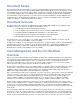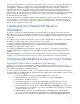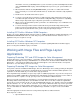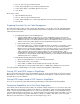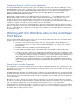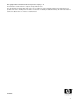ColorSpan Legacy Print Server - ColorMark+ Legacy and ICC Profiles
3
into device-specific CMYK colors of the printer. A chief obstacle in successful color conversion is the difference in
device gamuts. The process of conversion is known as gamut mapping. There are two principal approaches to
gamut mapping, colorimetric rendering and perceptual rendering. In colorimetric rendering, colors that are
common to both devices are rendered exactly, and colors that fall outside the gamut of the target device are
adjusted to the next-closest equivalent. In perceptual rendering, every color may be adjusted but overall color
relationships are preserved. This is successful because the human eye is sensitive to detecting color relationships
but less sensitive to detecting absolute colors (Bruce Fraser, “Color Under Control”, in Adobe Magazine
(September/October 1995), 41-46).
When an ICC workflow is used with ColorMark+ Legacy, applications send color data to the server/printer in the
form of separations, one separation for each process color. Since the ICC profiles of the various devices have
ensured that all necessary color correction has been applied, the ColorMark Legacy server does not make any
changes to the color data as it is processed.
Transferring ICC Profiles from Server to
Workstation
In order to use a profile created with ColorMark+ in an ICC workflow, the profile must be transferred from the
ColorSpan Legacy server to your graphics workstation. This is accomplished using File Transfer Protocol or FTP,
part of the suite of TCP/IP protocols. Both your server and your workstation must be configured correctly in order
to use FTP.
To configure your server, all that is required is for you to assign it a valid IP address. For details on assigning an
IP address to your ColorSpan server, see the System Control User Guide.
To configure a MacOS-based workstation, please see ColorSpan Tech Note 2514, Configuring MacOS
computers for FTP to ColorMark Pro Servers. Note that the information in that document is applicable to
ColorMark Legacy RIP Station servers as well.
To configure an MS-Windows-based workstation (’95, ’98, or ’NT) please see ColorSpan Tech Note 2515,
Configuring MS-Windows computers for FTP to ColorMark Legacy Pro Servers and ColorMark Legacy RIP
Stations.
When all configurations are complete, transfer the *.icm files that you wish to install on your workstation. Files
ending in *.cx or other filename extensions are not needed on your workstation to use the ICC workflow.
Configuring Workstations to use ICC Color Profiles
Installing ICC Profiles–MacOS Computers using ColorSync
ColorSync is a system-level color management software package that comes with all recent versions of the
MacOS. If you are using color management software other than ColorSync, please consult the documentation for
your software for information on installing ICC profiles.
In order for a profile created with ColorMark+ to be used with ColorSync, it must first be prepared for ColorSync to
recognize it. This is accomplished with the “Prepare ICC Profile” utility found on the ColorMark+ 1.2 CD. To install
and use this utility, do the following:
1. Insert the ColorMark+ 1.2 CD into your CD-ROM drive and close the door.
2. Allow the Macintosh to mount the disk on your desktop. It is named “LMINSTALL_1.”
3. Double-click on the CD icon to open it.
4. In the window that opens, locate the folder named “CMPLUS” and double-click to open it.
5. In the window that opens, locate the folder named “MAC_ICC” and double-click to open it.
6. The window that opens contains two files, “READ_ME.TXT” and “MACDROP.HQX.” Select both
files and drag them to your desktop. If your version of the MacOS asks if you want to copy them to
the desktop, answer Yes or OK.
7. MACDROP.HQX is a binhex-encoded file that requires Stuffit Expander or a similar utility to
decode it. If you have Stuffit Expander, simply double-click on MACDROP.HQX and Stuffit will
decode it for you. If you do not have Stuffit Expander, open the file named READ_ME.TXT for