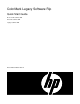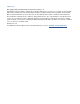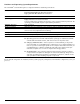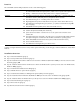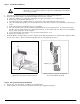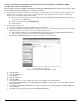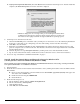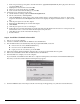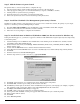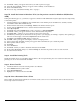ColorMark Legacy Software Rip - Quick Start Guide
- 8 -
ColorMark Software RIP Quick Start Guide
Step 5. Add the Printer to System Control
The printer must be connected and online to complete this step.
1. Start the Software RIP by double-clicking the desktop shortcut or the Start menu.
2. A message appears asking you to be sure the hardware key is in place. Click OK to continue.
3. Add the printer to System Control, as prompted.
4. Route the input ports to the printer you added and click Route.
5. Refer to the System Control User Guide for detailed operating instructions.
Step 6. Install the ColorMark Color Management System (CMS) Software
Installation of CMS software is optional. However, if you choose not to install the software, the quality of your output
may not be satisfactory, and only CMYK printing is enabled.
1. Place ColorMark CMS CD-ROM into the CD-ROM drive of the ColorMark Software RIP computer.
2. Answer Yes when asked if you would like to install ColorMark.
3. Follow the on-screen prompts to complete the installation.
Step 7a. Install the Printer in Windows XP/Windows 2000 (see the next section for Windows NT)
During the following process, you must be logged in to Windows with Administrator rights assigned (at least temporarily)
to install the printer.
1. Load the Printing Tools CD-ROM into the CD-ROM drive. If the Printing Tools CD-ROM is not available, load the
ColorMark Software RIP CD-ROM instead.
2. On the Windows Start menu, click Settings - Printers and Faxes (Windows XP) or Printers (Windows 2000). The
Printers window opens.
3. Double click the Add Printer icon to start the Windows Add Printer Wizard.
4. Select Next, then click Local Printer but do not check “Automatically Detect and Install My Plug And Play Printer.”
5. Click Next.
6. Click the button next to Use the following port:
7. From the drop-down box, scroll to and select \..\pipe\winlink0000.
8. Click Next. You should now see a window listing various manufacturers and printers.
9. Click Have Disk. A window opens asking for the location of the files.
10. Click Browse, and navigate to the folder on the CD-ROM that corresponds to your language (for example, “english”)
and operating system version. This displays a file named ntprint.inf in the file name field.
11 . Click Open. The Install from disk dialog box reappears.
12 . Click OK. A dialog box appears with a list of ColorSpan printers.
13 . Select a printer and click Next. A dialog box appears with a blank field for you to name the printer.
14 . Enter a printer name if desired.
15 . Click Next.
16 . Select Share this printer.