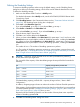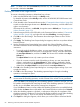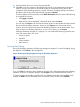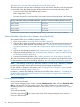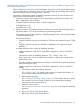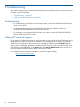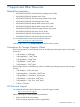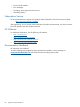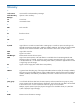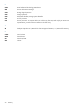HP XP24000/XP20000 Virtual LVI/LUN (VLL) and Volume Shredder User Guide (T5214-96094, November 2011)
11. Select the folder where you want to download the file.
12. Click OK. If you have chosen to download the file, the file is downloaded to the specified
folder. If you have not chosen to download the file, the confirmation dialog box for the
completion of the shredding operation is closed. When the shredding operation is finished,
the status of the volume will be automatically changed to Normal.
If volumes appear in blue bold italics on the LDEV information table, do either of the following
to re-operate the volumes:
• Click Apply or Cancel.
• Right-click the volume displayed in blue bold italics and select Reset.
You can also click Export in the Customized Volume window to download the file that contains
the result of the shredding operation. When you click Export in the Customized Volume
window, all results of previously performed shredding operations will be downloaded. If you
have not done any shredding operations, an error occurs when you click Export.
While the shredding operation is in progress, you can perform the following operations only
when SVP system option 503 is set:
• Volume to Space
• Install CV
• Volume Initialize
• Make Volume
Canceling Data Deleting
During the shredding operation, the following message box appears. To cancel shredding during
the operation, click Cancel in this message box.
Figure 30 Message Dialog Displayed During the Shredding Operation
If you click Close, the progress of the shredding operation will not be displayed but the shredding
operation continues. To re-display progress, click Progress in the Customized Volume window.
To confirm whether the shredding operation has successfully finished after clicking Close, check
whether the Status column of the table in the Customized Volume window shows Normal.
Volume Shredder Operations (For Volumes Using Hard Disk) 83