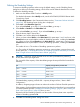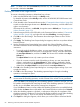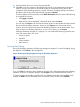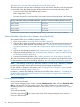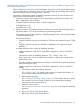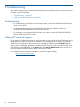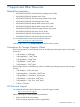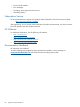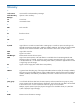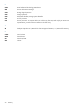HP XP24000/XP20000 Virtual LVI/LUN (VLL) and Volume Shredder User Guide (T5214-96094, November 2011)
NOTE: To delete a row from the Format List, select the row, and click Delete. You cannot delete
the row that is defined as Last Data.
Deleting the Data in the Target Volume
To execute a shredding operation to delete data from volumes:
1. Make sure that Remote Web Console is in Modify mode.
For detailed information about Modify mode, see the HP XP24000/XP20000 Remote Web
Console User Guide.
2. Check the table in the Customized Volume window (“Customized Volume Window” (page 24))
to make sure that the target volumes are in Blocked status (if necessary, scroll the table to the
right to view the status).
If the status of the volumes is not Blocked, change the status to Blocked (see “Preparing to Use
Volume Shredder” (page 21)).
3. Select the target volumes in the LDEV table in the Customized Volume window (“Customized
Volume Window” (page 24)), and right-click and select Shredding. A message appears.
4. Click OK to close the message. The information about the target volumes is shown in blue
bold italics.
5. Click Apply. The Shredding Data Output dialog box appears; data has not yet been deleted
from the volumes.
6. Use the Shredding Data Output dialog box to specify how Volume Shredder will save
information about the result of shredding the volumes. When specifying it, see the following
instructions:
• To save the result of shredding a volume, you must ensure that the volume is displayed
in the object Volume list. If the volume is not displayed in the list, select the volume from
the non-object Volume list, and then click Add. The volume will be added to the object
Volume list.
The object Volume list can only contain up to three volumes.
• If you do not want to save the result of shredding a volume, you must ensure that the
volume is not displayed in the object Volume list. If the volume is displayed in the list,
select the volume from the object Volume list, and then click Delete. The volume will be
deleted from the object Volume list, and moved to the non-object Volume list.
7. Click OK in the Shredding Data Output dialog box. A message appears asking if you want
to apply the settings.
8. Click OK to close the message. The shredding operation begins. During the shredding
operation, a message box opens.
CAUTION: After you click Cancel on the message box, the shredding operation stops. You
cannot restart the shredding operation, and the contents of the volume are not guaranteed.
If you click Close on the message box, the shredding operation continues. However, you will
be unable to download the file containing the result of the shredding operation. To download
the file, do not click Close. Wait until the message box disappears.
If you click Close and want to confirm whether the shredding operation has successfully finished,
check whether the Status column of the table in the Customized Volume window shows Normal.
9. When the shredding operation is finished, a confirmation dialog box for completion of the
shredding operation is displayed. To download the file that contains the result of the shredding
operation, go to step 10. If you do not need to download the file, go to step 12.
10. Click Export. A dialog box appears, which allows you to select where to download the file.
82 Performing Virtual LVI/LUN and Volume Shredder Operations