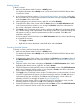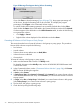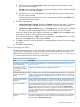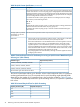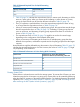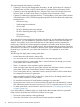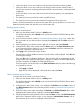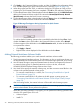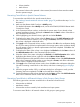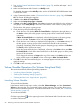HP XP24000/XP20000 Virtual LVI/LUN (VLL) and Volume Shredder User Guide (T5214-96094, November 2011)
1. See “Making External Mainframe Volumes Usable” (page 78), and then take steps 1 and 2
in that section.
2. Make sure that Remote Web Console is in Modify mode.
For detailed information about Modify mode, see the HP XP24000/XP20000 Remote Web
Console User Guide.
3. In the Customized Volume window (“Customized Volume Window” (page 24)), click Format
All. The Format All dialog box appears.
4. In Action, select Write To Control Blocks.
5. Make sure that Parity Group Type is External.
6. In Target, select Box or Parity Group. Select Box to overwrite control blocks in the volumes in
disk groups. Select Parity Group to overwrite control blocks in the volumes in parity groups.
The list shows disk groups or parity groups.
7. Check the list by taking the following steps:
a. Check the list to see whether Write To Control Blocks is displayed to the right (that is, in
the Action column) of the disk groups or parity groups whose control blocks should be
overwritten.
If Write To Control Blocks is not displayed, select the disk groups or the parity groups,
and then click Set. The Action column will display Write To Control Blocks.
b. Check the list to see if nothing is displayed to the right (that is, in the Action column) of
the disk groups or parity groups whose control blocks should not be overwritten.
If anything is displayed, select the disk groups or the parity groups, and then click Release.
The Action column will become empty.
When the Format All dialog box is displayed, all entries in the Action column are Write
To Control Blocks, which means that control blocks in all the disk groups or all the parity
groups will be overwritten.
If you change the selection in Target when any of the entries in the Action column are
empty, all the entries in the Action column will change to Write To Control Blocks.
8. Click OK to close the Format All dialog box. A message appears and asks if you want to
apply the settings.
9. Click OK to start overwriting control blocks.
Volume Shredder Operations (For Volumes Using Hard Disk)
This section describes the following shredding operations:
• “Launching Volume Shredder” (page 80)
• “Defining the Shredding Settings” (page 81)
• “Deleting the Data in the Target Volume” (page 82)
Launching Volume Shredder
To launch Volume Shredder:
In the Remote Web Console main window, select Go, Volume Manager, and then Customized
Volume on the menu bar. The Customized Volume window appears. This window allows you to
perform Volume Shredder operations. For detailed information on this window, see “Customized
Volume Window” (page 23).
To exit Volume Shredder:
Click the Logout button on the upper-right corner of the Remote Web Console main window,
or end the web browser.
80 Performing Virtual LVI/LUN and Volume Shredder Operations