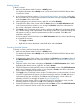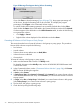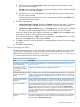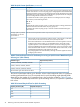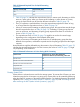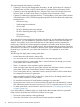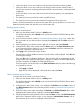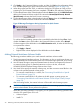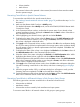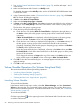HP XP24000/XP20000 Virtual LVI/LUN (VLL) and Volume Shredder User Guide (T5214-96094, November 2011)
• Volume Initialize
• Make Volume
If an external volume to be operated is disconnected, the external volume must be omitted
from the operation target.
Overwriting Control Blocks in Specific External Volumes
To overwrite the control blocks of a specific external volume:
1. See “Making External Mainframe Volumes Usable” (page 78), and then take steps 1 to 2 in
that section.
2. Make sure that Remote Web Console is in Modify mode.
For detailed information about Modify mode, see the HP XP24000/XP20000 Remote Web
Console User Guide.
3. In the Customized Volume window, confirm that the current status of your desired volume
(external mainframe volume) is displayed as Normal under the Status column of the table in
the Customized Volume window.
4. While highlighting your selected volume, right-click and select Blockade.
5. Confirm that the status of the volume under the Status column of the LDEV Information table
in the Customized Volume window is now changed to Blocked, and all the information for
this volume is displayed in blue bold italics.
6. Click Apply in the Customized Volume window, and then click OK on the confirmation dialog
box. The new setting will then be implemented on the storage system, and a notification dialog
box will appear to notify you that the implementation has been completed. Click OK on the
notification dialog box.
7. Confirm that the status of the volume is now displayed as Blocked under the Status column of
the LDEV Information table in the Customized Volume window.
8. Select the volume whose status is displayed as Blocked in the LDEV Information table. While
highlighting the selected volume, right-click and select Write to Control Blocks.
9. Confirm that the status of the specified volumes under the Status column of the LDEV Information
table in the Customized Volume window is now changed to Format, and all the information
for this volume is displayed in blue bold italics.
10. Click Apply in the Customized Volume window, then click OK on the confirmation dialog box.
VLL starts overwriting control blocks on the volume, and shows a message (Figure 28 (page
72)).
11. When the progress reaches 100%, a notification dialog box will appear to notify you that
formatting has been completed. Click OK on the notification dialog box.
12. Confirm that the status of the volume displayed under the Status column of the LDEV Information
table in the Customized Volume window has returned to Normal.
Overwriting Control Blocks in All External Volumes in Disk Groups or Parity Groups
The following procedure overwrites control blocks in all external volumes that are:
• Volumes that are blocked
• Mainframe volumes
• Volumes that can be accessed by both mainframe and open systems
To overwrite control blocks in all external volumes in disk groups or parity groups:
Virtual LVI/LUN Operations 79