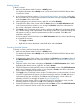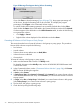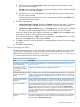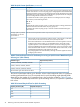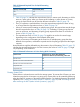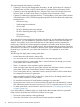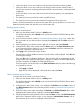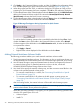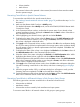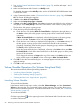HP XP24000/XP20000 Virtual LVI/LUN (VLL) and Volume Shredder User Guide (T5214-96094, November 2011)
5. Click Apply in the Customized Volume window, and then click OK on the confirmation dialog
box. VLL starts preparing for quick format and shows a message (Figure 29 (page 78)).
6. When the progress reaches 100%, a notification dialog box will appear to notify you that
preparing for quick formatting has been completed. Click OK on the notification dialog box.
7. Confirm that the status of the volume displayed under the Status column of the LDEV Information
table in the Customized Volume window has returned to Normal (Quick Format). Normal
(Quick Format) indicates that Quick Format is executing.
8. Confirm that the status of the volume displayed under the Status column of the LDEV Information
table in the Customized Volume window has returned to Normal.
Figure 29 Message That Appears During Preparation for Quick Format
To confirm that the formatting operation has successfully finished after clicking Close, check
whether the Status column of the table in the Customized Volume window shows Normal.
If volumes appear in blue bold italics on the LDEV information table, do either of the following
to re-operate the volumes:
• Click Apply or Cancel.
• Right-click the volume displayed in blue bold italics and select Reset.
Making External Mainframe Volumes Usable
The following procedure enables you to make external mainframe volumes usable.
1. Zero-format external mainframe volumes. For information on how to zero-format volumes, see
the documentation for the mainframe system or the external storage system that you are using.
2. Use XP External Storage to map zero-formatted external volumes and register the volumes in
an external volume group. For detailed instructions on how to do this, see the HP
XP24000/XP20000 External Storage Software User Guide.
3. Use Virtual LVI to specify the external volume group, and then overwrite control blocks in the
volumes in the specified external volume groups.
• To overwrite control blocks in a volume, see “Overwriting Control Blocks in Specific
External Volumes” (page 79).
• To overwrite control blocks in all volumes in the disk groups or parity groups, see
“Overwriting Control Blocks in All External Volumes in Disk Groups or Parity Groups”
(page 79).
After overwriting finishes, the external volumes will be usable with the storage system.
CAUTION: Only storage administrators can perform this overwriting operation. Storage
partition administrators cannot perform this operation.
While this overwriting operation is in progress, you can perform the following operations only
when the SVP system option 503 is set:
• Volume to Space
• Install CV
78 Performing Virtual LVI/LUN and Volume Shredder Operations