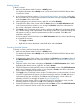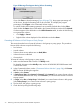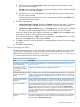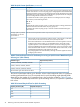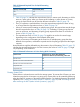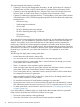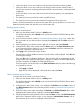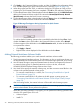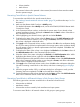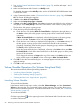HP XP24000/XP20000 Virtual LVI/LUN (VLL) and Volume Shredder User Guide (T5214-96094, November 2011)
• It has been about an hour and a half since the disk system firmware has been updated.
• It has been about an hour and a half since the storage system has been restarted while a
Quick Format operation was being performed and data in shared memory was being deleted
(volatilized).
• It has been about an hour and a half since the Quick Format operation was completed for
the first time
• The system disk is being used for the Audit Log Buffer function.
• The system disk is being used for the Additional Configuration Back up function.
If there is a blocked system disk, the other normal system disks may not be able to use. In this case,
delete the blocked system disk and then use a normal system disk.
Blocking Internal Volumes
To block an internal volume:
1. Make sure that Remote Web Console is in Modify mode.
For detailed information about Modify mode, see the HP XP24000/XP20000 Remote Web
Console User Guide.
2. In the Customized Volume window (“Customized Volume Window” (page 24)), confirm that
the current status of your desired volume is displayed as Normal under the Status column of
the table.
3. While highlighting your selected volume, right-click and select and select Blockade.
4. Confirm that the status of the volume under the Status column of the LDEV Information table
in the Customized Volume window is now changed to Blocked, and all the information for
this volume is displayed in blue bold italics.
5. Click Apply in the Customized Volume window.
The message to confirm whether to block an internal volume will be displayed. Click OK after
confirming the message.
Then click OK on the confirmation dialog box. The new setting will be implemented into the
storage system and a notification dialog box will appear to notify you that the implementation
has been completed. Click OK of the notification dialog box.
If volumes appear in blue bold italics on the LDEV information table, do either of the following
to re-operate the volumes:
• Click Apply or Cancel.
• Right-click the volume displayed in blue bold italics and select Reset.
Quick Formatting Internal Volumes
To execute the Quick Format on the internal volume:
1. Make sure that Remote Web Console is in Modify mode.
For detailed information about Modify mode, see the HP XP24000/XP20000 Remote Web
Console User Guide.
2. Confirm that the status of the volume is now displayed as Blocked under the Status column of
the LDEV Information table in the Customized Volume window (“Customized Volume Window”
(page 24)).
3. Select the volume whose status is displayed as Blocked in the LDEV Information table. While
highlighting the selected volume, right-click and select Quick Format.
4. Confirm that the status of the specified volumes under the Status column of the LDEV Information
table in the Customized Volume window is now changed to Normal (Quick format), and all
the information for this volume is displayed in blue bold italics.
Virtual LVI/LUN Operations 77