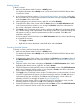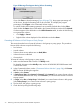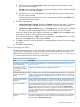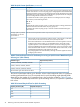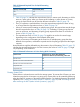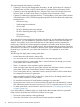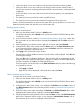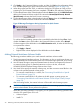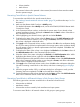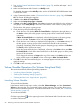HP XP24000/XP20000 Virtual LVI/LUN (VLL) and Volume Shredder User Guide (T5214-96094, November 2011)
a. Check the list to see whether Format appears to the right of the disk groups or parity
groups that will be formatted.
If Format is not displayed, select the disk groups or the parity groups, and then click Set.
The right column will display Format.
b. Check the list to see if nothing appears to the right of the disk groups or parity groups
that will not be formatted.
If anything appears, select the disk groups or parity groups, and then click Release. The
right column will become empty.
8. Do either of the following:
• If Parity Group Type is Internal, change it to External. After that, take steps 5-7 to identify
the external volumes to be formatted and the external volumes not to be formatted.
• If Parity Group Type is External, change it to Internal. After that, take steps 5-7 to identify
the internal volumes to be formatted and the internal volumes not to be formatted.
When the Format All dialog box appears, all entries in the Action column are Format, which
means all disk groups or all parity groups will be formatted.
If you change the selection in Target when any of the entries in the Action column are empty,
all entries in the Action column will change to Format.
9. Click OK to close the Format All dialog box. A message appears asking if you want to apply
the settings.
10. Click OK to start formatting.
Quick Formatting the LDEVs
The Quick Format feature allows you to execute the quick formatting operation on internal volumes.
To execute quick formatting on an internal volume, you must make sure the internal volume is in
blocked status according to the instructions in “Blocking Internal Volumes” (page 77). Table 20 (page
73) indicates specifications for the Quick Format feature.
Table 20 Quick Format Specifications
DescriptionItems
To execute the quick formatting, you must create the system disk (see “Creating System
Disks” (page 75)).
Preparation for executing the
Quick Format feature
Volumes of all emulation types can undergo Quick Format.The emulation types of
volumes that can undergo
Quick Format
Up to 30 parity groups can concurrently undergo Quick Format. There is no limit on the
number of volumes that can undergo Quick Format. For details about how to display the
The number of parity groups
that can undergo Quick
Format number of parity groups that are undergoing Quick Format, see “Quick Format Execution
Display” (page 28).
While one Quick Format operation is in progress, another Quick Format operation can
be performed. A maximum of 30 parity groups can concurrently undergo Quick Format.
Concurrent Quick Format
operations
At the beginning of the Quick Format operation, VLL performs preliminary processing to
generate management information. If a volume is undergoing preliminary processing,
Preliminary processing
the Customized Volume window shows the status of the volume as Preparing Quick
Format. While preliminary processing is in progress, hosts cannot perform I/O access
to the volume, as is the case with normal formatting. Preliminary processing on mainframe
volumes may take a long time. For details about the time required for preliminary
processing, see .
If a volume undergoing Quick Format is blocked, the storage system has recognized that
the volume is undergoing Quick Format. After the volume is restored, the status of the
volume changes to Normal (Quick Format).
Blocking and restoring of
volumes
Virtual LVI/LUN Operations 73