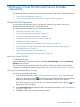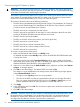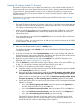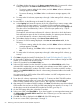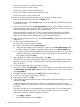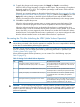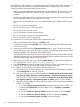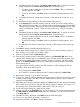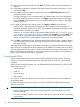HP XP24000/XP20000 Virtual LVI/LUN (VLL) and Volume Shredder User Guide (T5214-96094, November 2011)
19. Make system disk settings, and then click Next. The Make Volume confirmation dialog box
appears.
20. Verify that the information displayed in the Make Volume confirmation dialog box is correct,
and then click OK.
21. The created VLL volumes appear in blue bold italics in the LDEV Information table on the
Customized Volume window.
The setting changes are not yet implemented in the storage system. You cannot manipulate
the VDEVs denoted by blue icons until you click Apply to apply the changes to the storage
system or Cancel to cancel them, but you can initialize additional VLL volumes in the VDEVs
denoted by red icons.
22. To apply the changes to the storage system, click Apply (or Cancel to cancel them).
While an LDEV is being formatted, a progress window is displayed. The percentage of
completion displayed might be 0% or 99%. This completion percentage could remain visible
while the format operation is in progress.
If desired, you can make settings on the Volume Initialize function (see “Converting CVs Back
to FVs (Volume Initialize Operation)” (page 65) before clicking Apply. If you click Apply after
making settings on both the Make Volume function and the Volume Initialize function, the
settings on these functions will be applied simultaneously to the storage system.
23. Click OK to complete the process. When the Make Volume operation starts, a notation appears
across the bottom of the window to indicate the progress and to indicate completion at the
end of the operation.
When the Volume Initialize function or the Make Volume function is performed, the alias information
that is set to the re-created LDEV by these operations is also deleted. If you set the alias to the LDEV,
you must migrate the alias information to another LDEV before the Volume Initialize function or the
Make Volume function is performed, or you must reconfigure the alias after the Volume Initialize
function or the Make Volume function is performed.
Formatting the LDEVs
The LDEV Format feature allows you to format volumes (including external volumes). To format
volumes, you must ensure that the volumes are in blocked status, as explained in the following
procedure.
While volumes are being formatted, you can perform the following operations only when the SVP
system option 503 is set:
• Volume to Space
• Install CV
• Volume Initialize
• Make Volume
If an external volume to be operated is disconnected, the external volume must be omitted from
the operation target
For further information on external volumes, see the HP XP24000/XP20000 External Storage
Software User Guide.
CAUTION:
• If 60% or more appears as the cache write pending ratio in the SVP monitor, you cannot
execute formatting.
• You cannot format XP Snapshot virtual volumes, although you can format XP Thin Provisioning
virtual volumes.
70 Performing Virtual LVI/LUN and Volume Shredder Operations