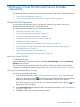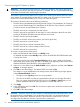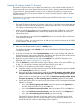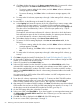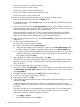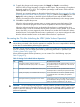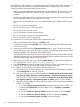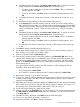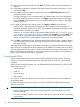HP XP24000/XP20000 Virtual LVI/LUN (VLL) and Volume Shredder User Guide (T5214-96094, November 2011)
The following lists the restrictions on CVs for the Make Volume function. If the VDEV contains a CV
that violates any of the restrictions, the Make Volume function is disabled. You must eliminate
invalid CVs before executing the Make Volume function.
• The CV must not be path-defined (including TrueCopy for Mainframe, XP Continuous Access,
ShadowImage for Mainframe, XP Business Copy, and XP Continuous Access Journal pair
volumes).
• The CV must not be reserved for XP Auto LUN. For more information on XP Auto LUN, see the
HP XP24000/XP20000 Auto LUN Software User Guide.
• LUSE volumes concatenated with one or more LDEVs belonging to a different VDEV must not
exist.
• The CV must be read/write-enabled.
• The CV must not be a pool volume (pool-VOL).
• The CV must not be a journal volume.
• The CV must not be a remote command device.
• The CV must not be a volume used by Volume Security.
• The CV must not be a quorum system disk.
To re-create the CVs (custom-sized volumes) after initializing the VDEV:
1. Make sure that Remote Web Console is in Modify mode.
For detailed information about Modify mode, see the HP XP24000/XP20000 Remote Web
Console User Guide.
2. In the tree on the left side of the Customized Volume window, open a folder, and select the
desired disk group, parity group, and VDEV. The table on the right side of the window shows
detailed information about the LDEVs of the selected VDEV.
If the selected VDEV contains one or more CV that violates any restriction for the Make Volume
operations (see previous), you cannot perform the Make Volume operations. Remove all invalid
CVs before performing the Make Volume operations.
3. Right-click any part of the tree view, and select Make Volume. The Make Volume dialog box
(1) is displayed (see “Make Volume Dialog Box (1)” (page 38)).
4. From the Emulation list, select the emulation type of the VLL volume. If you select OPEN-V, go
to step 5. If you select an emulation type other than OPEN-V, go to step 6.
5. For OPEN-V, do the following on the Make Volume dialog box (1):
a. Select the capacity unit of the selected volume from the following three options available
in the Capacity Unit list: MB, Cyl, or block.
b. Select one of the VLL volume creation methods from Specify capacity and number, Divide
free space by number, Divide free space by capacity, or Set remaining space as volume.
If there are two or more free spaces in the VDEV, the Divide free space by number, Divide
free space by capacity and Set remaining space as volume options are not available.
c. Specify the capacity of the VLL volume and/or the number of CVs according to the selected
method. For example:
• If you select Specify capacity and number, specify the capacity, either in MB or Cyl
as selected in Capacity Unit, and the number of CVs, in Capacity and Number,
respectively.
• If you select Divide free space by number, specify the number of CVs in Number.
• If you select Divide free space by capacity, specify the capacity in Capacity.
• If you select Set remaining space as volume, go to the next step.
68 Performing Virtual LVI/LUN and Volume Shredder Operations