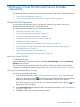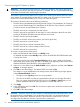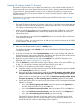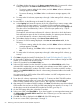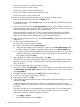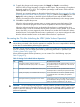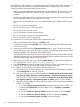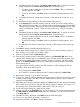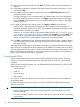HP XP24000/XP20000 Virtual LVI/LUN (VLL) and Volume Shredder User Guide (T5214-96094, November 2011)
17. After setting all of the SSIDs, select Next. A dialog box appears.
18. Make system disk settings, and then click Next. The Install CV confirmation dialog box appears.
19. Verify that the information displayed in the Install CV confirmation dialog box is correct, and
then click OK. The new settings appear in blue bold italics in the LDEV Information table in
the Customized Volume window. The setting changes are not yet implemented in the storage
system. You cannot manipulate blue VDEVs until you do either of the following, but you can
install additional CVs in VDEVs with red icons:
• Click Apply or Cancel.
• Right-click the blue LDEVs, and select Reset.
20. To apply the changes to the storage system, click Apply (or Cancel to cancel them).
• While an LDEV is being formatted, a progress window opens. The percentage of
completion displayed might be 0% or 99%. This completion percentage could remain
visible while the format operation is in progress.
• While added volumes are installing, a dialog box opens requiring you to select the type
of format to be used. If Yes is clicked in the window, quick formatting is initiated. If No
is clicked, standard formatting (not quick formatting) is initiated.
• If quick formatting is the type of format selected, and if internal volumes and external
volumes co-exist, a Blocked volume status is installed once quick formatting is complete.
21. Click OK to complete the process. When the Install CV operation starts, a notation appears
across the bottom of the window to indicate the progress and to indicate completion at the
end of the operation.
Deleting VLL Volumes
To delete an individual Virtual LVI/LUN volume within a VDEV, use the Volume to Space function
(see “Converting Logical Volumes to Space” (page 62)).
Converting CVs Back to FVs (Volume Initialize Operation)
WARNING! The Volume Initialize function is a destructive operation. The data on the Virtual
LVI/LUN volume being converted is lost when the operation is complete. The user is responsible
for backing up the data as needed before performing this operation.
The Volume Initialize function allows you to convert a Virtual LVI/LUN volume back to a fixed
volume. This operation de-installs all variable-sized volumes under a Virtual LVI/LUN volume, and
reformats the Virtual LVI/LUN volume as a normal FV (fixed volume).
CAUTION: An error message may display if a Volume Initialize operation and a Make Volume
operation are performed concurrently. The part code of this error message is 0003, and the error
number of this error message is 1041. If this message appears, ensure that these operations are
performed separately.
The following lists the restrictions on CVs for the Volume Initialize function. If the VDEV contains a
CV that violates any of the restrictions, the Volume Initialize function is disabled. You must eliminate
invalid CVs before executing the Volume Initialize function.
• The CV must not be path-defined (including TrueCopy for Mainframe, XP Continuous Access,
ShadowImage for Mainframe, XP Business Copy, and XP Continuous Access Journal pair
volumes).
• The CV must not be a component of a LUSE volume.
• The CV must not be reserved for XP Auto LUN. For more information on XP Auto LUN, see the
HP XP24000/XP20000 Auto LUN Software User Guide.
• The CV must be read/write-enabled.
Virtual LVI/LUN Operations 65