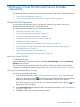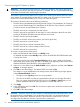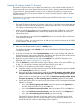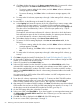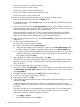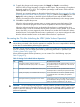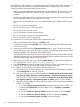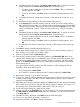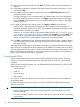HP XP24000/XP20000 Virtual LVI/LUN (VLL) and Volume Shredder User Guide (T5214-96094, November 2011)
d. Click Set to display the setting in the How to create volume table. To remove VLL volume
settings displayed in the How to create volume table, do the following:
• To remove a setting, select the VLL volume, and click Delete. When a confirmation
message appears, click OK.
• To remove all settings, click Clear. When a confirmation message appears, click
OK.
e. To create other VLL volumes, repeat steps a through d. After setting all VLL volumes, go
to step 7.
6. For non-OPEN-V, do the following on the Install CV dialog box (1):
a. In the Capacity field, enter the capacity of the VLL volume that you want to create, either
in MB or blocks for open systems, or in cylinders (Cyl) for mainframe volumes. The
available capacity range (minimum - maximum) is shown to the right of the Capacity field.
The value can be incremented by 1 MB or 1 block for open systems or by 1 Cyl for
mainframe systems.
The Install VLL Volume function allocates VLL volumes in the order in which the function
finds sufficient free space for the VLL volumes; therefore, for optimum space allocation,
you should allocate VLL volumes in descending order of capacity.
b. Select Set to display the setting in the How to create volume table.
c. To remove VLL volume settings displayed in the How to create volume table, do the
following:
• To remove a setting, select the VLL volume, and click Delete. When a confirmation
message appears, click OK.
• To remove all settings, click Clear. When a confirmation message appears, click
OK.
d. To create other VLL volumes, repeat steps a through b. After setting all VLL volumes, go
to step 7.
7. Click Next to display the Install CV dialog box (2) (“Install CV Dialog Box (2)” (page 31)).
8. On the Install CV dialog box (2), select one or more VLL volume numbers to assign an LDKC
number, a CU number, and an LDEV number.
9. Select a CU number from the Select CU No. list.
10. Select an LDEV number from the white LDEV numbers in the Select LDEV No. table. Gray
indicates LDEV numbers that are not selectable, white indicates unused LDEV numbers, and
blue indicates available LDEV numbers. The LDKC number, CU number, and LDEV number
appear in the LDKC:CU:LDEV field of the VLL volume-setting information table on the Install CV
dialog box (2).
You cannot specify an LDEV number if free LDEV numbers in a LUSE configuration are not
available in the selected CU.
11. To set other VLL volumes, repeat steps 8 through 10. To remove an LDKC:CU:LDEV number
that is already assigned, select one or more VLL volume numbers corresponding to the
LDKC:CU:LDEV numbers that you want to remove. Then right-click, and select Clear.
12. After setting all CU numbers and LDEV numbers, click Next. If the boundary area of the selected
LDEV number does not have an SSID, the SSID setting dialog box appears. Go to step 13. If
the boundary area of the selected LDEV number has an SSID, go to step 18.
13. On the SSID setting dialog box, select the CU number.
14. Select a new SSID in the Input SSID list. If you have logged in as a storage administrator and
the SSID number of another SLPR is used check box is selected, you can also enter an SSID
in the Input SSID list.
15. Click Set. The SSID is displayed in the SSID field of the SSID setting area.
16. To set two or more SSIDs, repeat steps 13 through 15.
64 Performing Virtual LVI/LUN and Volume Shredder Operations