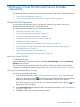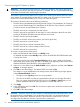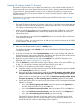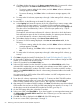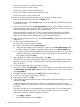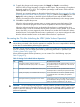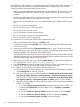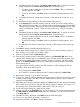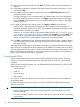HP XP24000/XP20000 Virtual LVI/LUN (VLL) and Volume Shredder User Guide (T5214-96094, November 2011)
Creating VLL Volumes (Install CV Function)
The Install CV function allows you to define and install one or more Virtual LVI/LUN volumes. To
define and install one or more Virtual LVI/LUN volumes (CVs) in spaces created with the Volume
to Space function, perform Install CV function. Also, to define and install one or more Virtual
LVI/LUN volumes (CVs) in free spaces created as a result of creating volumes in VDEVs, perform
Install CV function.
If necessary, you can create system disks by performing the Install CV function (see “Creating
System Disks” (page 75)).
NOTE:
• The Install CV function allocates VLL volumes in the order in which the function finds sufficient
free space for the VLL volumes; therefore, for optimum space allocation, you should allocate
VLL volumes in descending order of capacity.
• When you specify the capacity and an emulation type other than OPEN-V for a VLL volume
to be created, the Install CV function automatically creates and formats the VLL volume in
sufficient free space.
• If you select free space and perform the Install CV function, VLL volumes will be created only
in the selected free space.
• For OPEN-V volumes, you can specify from 46 MB up to the maximum capacity of the VDEV
for the capacity of a VLL volume.
To create a VLL volume:
1. Make sure that Remote Web Console is in Modify mode.
For detailed information about Modify mode, see the HP XP24000/XP20000 Remote Web
Console User Guide.
2. In the tree on the left side of the Customized Volume window, open a folder, and select the
desired disk group, parity group, and VDEV. The table on the right side of the window shows
detailed information about the LDEVs of the selected VDEV.
3. Right-click any part of the tree view and select Install CV. The Install CV dialog box (1) is
displayed (see “Install CV Dialog Box (1)” (page 29)).
4. From the Emulation list, select the emulation type of the VLL volume. If you select OPEN-V, go
to step 5. If you select an emulation type other than OPEN-V, go to step 6.
5. For OPEN-V, do the following on the Install CV dialog box (1):
a. Select the capacity unit of the selected volume from the following three options available
in the Capacity Unit list: MB, Cyl, or block.
b. Select one of the VLL volume creation methods from Specify capacity and number, Divide
free space by number, Divide free space by capacity, or Set remaining space as volume.
If there are two or more free spaces in the VDEV, the Divide free space by number, Divide
free space by capacity, and Set remaining space as volume options are not available.
c. Specify the capacity of the VLL volume and/or the number of CVs according to the selected
method. For example:
• If you select Specify capacity and number, enter the capacity in the Capacity box,
and then enter the number of CVs in the No. box.
• If you select Divide free space by number, enter the number of CVs in the No. box.
• If you select Divide free space by capacity, enter the capacity in the Capacity box.
• If you select Set remaining space as volume, go to the next step.
The Install CV function allocates VLL volumes in the order in which the function finds
sufficient free space for the VLL volumes; therefore, for optimum space allocation, you
should allocate VLL volumes in descending order of capacity.
Virtual LVI/LUN Operations 63