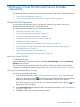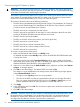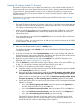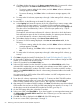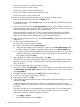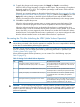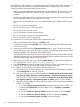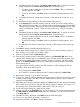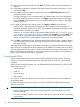HP XP24000/XP20000 Virtual LVI/LUN (VLL) and Volume Shredder User Guide (T5214-96094, November 2011)
5 Performing Virtual LVI/LUN and Volume Shredder
Operations
This section describes procedures for performing VLL operations and Volume Shredder operations.
• “Virtual LVI/LUN Operations” (page 61)
• “Volume Shredder Operations (For Volumes Using Hard Disk)” (page 80)
Virtual LVI/LUN Operations
You must have write permission for VLL. For details on assigning user access, see the HP
XP24000/XP20000 Remote Web Console User Guide.
This section describes the following Virtual LVI/LUN operations:
• “Launching Virtual LVI/LUN” (page 61)
• “Viewing Concatenated Parity Groups” (page 61)
• “Converting Logical Volumes to Space” (page 62)
• “Creating VLL Volumes (Install CV Function)” (page 63)
• “Deleting VLL Volumes” (page 65)
• “Converting CVs Back to FVs (Volume Initialize Operation)” (page 65)
• “Re-creating the CVs After Initializing the VDEV (Make Volume Operation)” (page 67)
• “Formatting the LDEVs” (page 70)
• “Quick Formatting Internal Volumes” (page 77)
• “Making External Mainframe Volumes Usable” (page 78)
Launching Virtual LVI/LUN
To start Virtual LVI/LUN:
In the Remote Web Console main window, select Go, Volume Manager, and then Customized
Volume on the menu bar.
The Customized Volume window appears. This window is where you perform Virtual LVI/LUN
operations. For detailed information on this window, see “Customized Volume Window” (page 23).
Viewing Concatenated Parity Groups
To view a concatenated parity group:
1. In the Customized Volume window (“Customized Volume Window” (page 24)), select and
right-click a set of parity groups ( ) from the tree (on the left side of the Customized Volume
window). If there are parity groups that are concatenated, a pop-up menu appears.
If you select a parity group icon that does not indicate concatenated parity groups ( ), the
pop-up menu does not display.
2. Select Concatenation List to display the RAID Concatenation dialog box (“RAID Concatenation
Dialog Box” (page 52)).
3. Click OK to return to the Customized Volume window.
Virtual LVI/LUN Operations 61