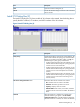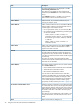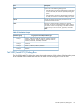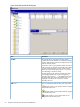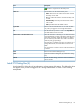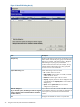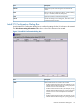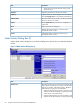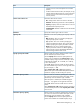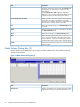HP XP24000/XP20000 Virtual LVI/LUN (VLL) and Volume Shredder User Guide (T5214-96094, November 2011)
DescriptionItem
consists of one or more XP Snapshot virtual volumes
(V-VOLs).
• A VDEV number that starts with X (for example, X1-1-(1))
indicates that the VDEV belongs to a parity group that
consists of one or more XP Thin Provisioning virtual
volumes (V-VOLs).
Information about the VLL volume.How to create volume table
• No.: Setting number of the VLL volume in the table.
• Emulation: Emulation type of the VLL volume (OPEN-V).
• Capacity: Capacity of the VLL volume shown in the unit
selected from the Capacity Unit list.
• available LDEVs: Number of LDEVs that can be created
in the VDEV.
Specify the emulation type of the VLL volume.Emulation
Select the unit to use for specifying the capacity of the VLL
volume:
Capacity Unit
• MB: Megabytes. This unit is used for specifying the
capacity of open-system volumes.
• Cyl: Cylinders. This unit is used for specifying the
capacity of mainframe volumes. This unit can also be
used for specifying the capacity of OPEN-V volumes.
• Block: Blocks. This unit is used for specifying the
capacity of external volumes. For details regarding
external volumes, see the HP XP24000/XP20000
External Storage Software User Guide.
Select to specify the capacity and the number of CVs in
the VLL volume that you want to create.
Specify capacity and number
Use the Capacity field to enter the capacity of the VLL
volume in the unit selected in the Capacity Unit list. The
available capacity range (minimum - maximum) is shown
underneath (for example, 46 - 6720 MB, 50 - 7168 Cyl,
or 315 - 8513 blocks).
Use the No. field to enter the number of volumes of that
size. The available range is shown on the right side of the
box (for example, 1 - 489).
When Capacity Unit is MB or Cyl, there might be a
difference of up to several hundred kilobytes between the
entered CV capacity and the resulting CV capacity.
Select to create VLL volumes by specifying the number of
CVs in the VLL volume to be created. This option can be
selected only when the emulation type is OPEN-V.
Divide free space by number
When this option is selected, the available range (for
example, 1 - 47) appears on the right side of the box.
Use the No. field to enter the number of CVs in the VLL
volume.
When Capacity Unit is MB or Cyl, the capacity of each CV
will not be exactly the same as when Capacity Unit is Block,
and vice versa.
Select to create VLL volumes by specifying the capacity of
CVs in the VLL volume to be created. This option can be
selected only when the emulation type is OPEN-V.
Divide free space by capacity
Use the Capacity field to enter the capacity of the VLL
volumes to be created. The available capacity range
Make Volume Dialog Box (1) 39