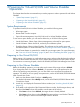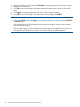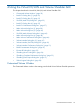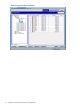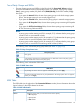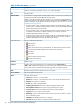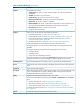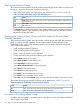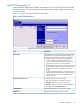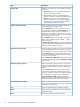HP XP24000/XP20000 Virtual LVI/LUN (VLL) and Volume Shredder User Guide (T5214-96094, November 2011)
Quick Format Execution Display
The Customized Volume window shows the number of the parity groups and LDEVs on which quick
formatting is in process. The display includes the following:
• Status of the parity groups and LDEVs appear with the icons shown in Table 15 (page 28).
Table 15 Quick Format Parity Groups and LDEV Status Icons
StatusIcon
Parity group. The number of the parity groups undergoing quick formatting is displayed on the
right side of this icon.
Normal LDEV. The number of the LDEVs undergoing quick formatting is displayed on the right
side of this icon.
• The Renew button refreshes the display of the number of parity groups and LDEVs being quick
formatted. If hyphens (-) are displayed on the right side of the icons, the information must be
refreshed by clicking this button.
Displaying the Number of Parity Groups and LDEVs Subject to VLL and Volume
Shredder Operations
The Customized Volume window shows the numbers of parity groups and LDEVs that are subject
to VLL and Volume Shredder operation. The information appears in blue bold italics in the
Customized Volume window. If the following operations are performed, the Parity Groups and
LDEVs numbers are updated:
• Install volumes by Install CV operation
• Install volumes by Make Volume operation
• Restore volumes by Volume initialize operation
• Convert volumes into free space by Volume to Space operation
• Select Format from the pop-up menu
• Select Quick Format from the pop-up menu
• Select Shredding from the pop-up menu
• Select Write to Control Blocks from the pop-up menu
• Select Reset from the pop-up menu
• Select Restore from the pop-up menu
• Click Apply in the Customized Volume window
• Click Cancel in the Customized Volume window
• Select File, and then select Refresh on the menu bar of the Remote Web Console main window
The number of parity groups and LDEVs appear with the labels shown in Table 16 (page 28).
Table 16 Displaying the Number of Parity Groups and LDEVs
RemarkLabel
Parity group. The number of the parity groups appearing in blue bold italics.PG
LDEV. The number of LDEVs appearing in blue bold italics.LDEV
Encrypting or Decrypting a Parity Group
For details about encrypting or decrypting data in parity groups, see the HP XP24000/XP20000
Disk Encryption User Guide.
28 Using the Virtual LVI/LUN and Volume Shredder GUI