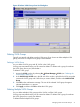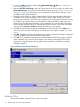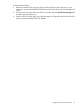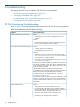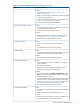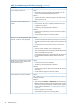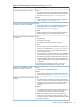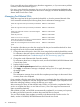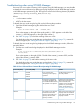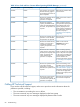HP XP24000/XP20000 Thin Provisioning Software User Guide (T5227-96015, November 2011)
Table 15 Troubleshooting for XP Thin Provisioning (continued)
Causes and SolutionsProblems
Solutions:
• Add free LDEVs to another pool. See “Viewing Pool
Information” (page 53).
• Add a pool-VOL whose the CLPR number is same as the CLPR
number of existing pool-VOLs.
• Confirm that the pool-VOL meets the pool requirements. See
“Volume and Pool Requirements” (page 24).
• Ask HP technical support to solve the problem.
Causes:Cannot assign a V-VOL to a pool.
• The pool usage level is 100%. Also the maximum of V-VOLs
is currently associated with the pool.
• Something in the storage system is blocked.
Solutions:
• Add some pool-VOLs to increase the available capacity of
the pool. See “Viewing Pool Information” (page 53).
• Ask HP technical support to solve the problem.
Cause:
• A failure occurred in two or more hard disk drives.
Solution:
• Ask HP technical support to solve the problem.
A pool-VOL is blocked.
Cause:
• The breaker has been turned off and the shared memory has
been lost, and then the system has been started.
Solution:
• Ask HP technical support to solve the problem.
A pool is blocked.
Causes:A pool cannot be restored.
• Processing takes time, because something in the storage
system is blocked.
• The pool-VOL is blocked.
• Although you increased the V-VOL capacity, it has been
reduced back to the previous V-VOL capacity.
Solutions:
• After waiting awhile, select Refresh or Refresh All from the
File menu at the top left of the Remote Web Console window,
and then check the pool status.
• If you increased the V-VOL capacity and it has been reduced
back to the previous V-VOL capacity, follow the instructions
in “Increasing V-VOL Capacity” (page 62) to make sure that
the capacity is increased, and then restore the pool.
• Ask HP technical support to solve the problem.
Cause:A pool cannot be deleted.
• After the pool is disassociated from any V-VOL, the pool usage
is not 0.
• External volumes were not removed from the pool.
Solutions:
• Confirm that the pool usage is 0, and then delete the pool.
• Ask HP Technical Support to solve the problem.
XP Thin Provisioning Troubleshooting 75