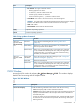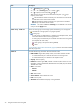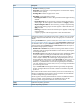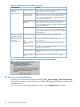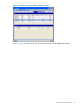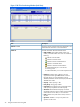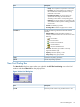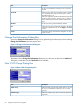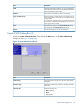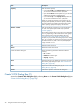HP XP24000/XP20000 Thin Provisioning Software User Guide (T5227-96015, November 2011)
DescriptionItem
Enter the V-VOL capacity.Capacity
• If you selected MB in the Capacity Unit drop-down list,
you can enter numbers from 46 to 4,194,303.
• If you selected block in the drop-down list, you can enter
numbers from 96,000 to 8,589,934,592.
• If you selected Cyl in the Capacity Unit drop-down list,
you can enter numbers from 50 to 4,473,924.
When you specify the Capacity Unit as MB or Cyl, the
storage system optimally corrects the capacity. Therefore,
to set the capacity accurately to the largest value of the
VDEV capacity, specify the Capacity Unit as block.
Enter the number of V-VOLs that you want to add, from 1
to 1,024. See System Option Mode 726, explained
“V-VOLs” (page 9).
Number of V-VOL
The number of V-VOLs that you can enter in this dialog box
can vary, depending on the number of the V-VOL groups
to be copied in New V-VOL group dialog box (see
“Creating a New V-VOL Group (1)” (page 59)). For
example, if you specified 100 V-VOL groups in this dialog
box, you can specify 10 V-VOLs per V-VOL group, because
the maximum total is 1,024. In this case, the displayed
range would be 1 to 10.
Adds the V-VOLs to the listSet
Deletes the V-VOLs from the listDelete
Shows the following information about the selected
V-VOL(s):
V-VOL information setting list
• No.: Number
• Emulation: Emulation type
• Capacity: Capacity
Keeps the settings in this dialog box, but returns you to the
New V-VOL group dialog box (see “New V-VOL Group
Dialog Box” (page 38))
Back
Opens the Create V-VOL dialog box (2) (see “Create V-VOL
Dialog Box (2)” (page 41))
Next
Cancels the operation and closes the dialog boxCancel
Create V-VOL Dialog Box (2)
Access the Create V-VOL dialog box (2) by selecting Next on the Create V-VOL dialog box (1) (see
“Create V-VOL Dialog Box (1)” (page 39)).
40 Using the XP Thin Provisioning GUI