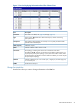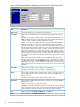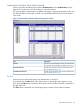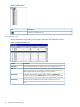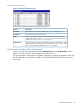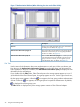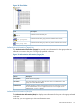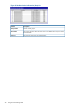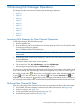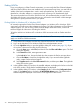HP XP24000/XP20000 LUN Manager User Guide (T5214-96092, November 2011)
5 Performing LUN Manager Operations
This chapter provides instructions for performing LUN Manager operations.
• Page 29
• Page 29
• Page 40
• Page 58
• Page 63
• Page 78
• Page 78
• Page 79
• Page 81
• Page 82
Launching LUN Manager for Fibre Channel Operations
To start LUN Manager, take the following steps:
1. Start the Web browser.
2. Enter the following URL in the Web browser and then press the <Enter> key. The Remote Web
Console login dialog box appears.
http://IP-address-of-main-SVP (Web server)
NOTE: If you are unsure of the IP address of the main SVP (Web server), ask the system
administrator.
3. In the Remote Web Console login dialog box, enter the user name and password and then
click the OK button.
The Remote Web Console main window appears.
4. On the menu bar, click Go, LUN Manager, and then LUN Manager.
LUN Manager starts and displays the LUN Manager window.
It is necessary to change the mode of the Remote Web Console main window to the Modify mode
to do various settings with LUN Manager. When the background color of the icon on the right of
the window is light yellow ( ), the window is in the Modify mode. When the background color
is gray ( ), it is in the View mode. If you click the ( ) icon when the Unlocked icon ( ) is
displayed, the icon changes to ( ) and the mode is changed to the Modify mode. For details on
how to change to the Modify mode, see HP XP24000/XP20000 Remote Web Console User Guide.
Defining Fibre Channel LU Paths
If you are configuring a Fibre Channel environment, you must take the following four major steps:
1. Find WWNs of host bus adapters connected to the Fibre Channel ports (see (page 30)).
2. Create host groups (see (page 33)).
3. Group open-system hosts by host group (see (page 37)).
4. Associate host groups with LUs (see (page 39)).
Launching LUN Manager for Fibre Channel Operations 29