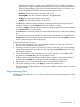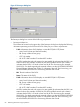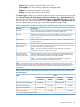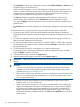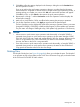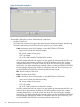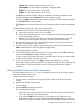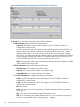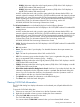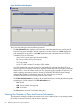HP XP24000/XP20000 Business Copy Software User Guide (T5213-96034, November 2011)
Table Of Contents
- XP24000/XP20000 Business Copy Software User Guide
- Contents
- 1 Overview of HP XP Business Copy Software
- 2 About XP Business Copy Operations
- 3 Interoperability with Other Products and Functions
- 4 Preparing for XP Business Copy Operations
- 5 Using the XP Business Copy GUI
- 6 Performing XP Business Copy Operations
- Configuring the Volume List
- Changing or Deleting the Settings in Preview List
- Setting or Resetting the Reserve Attribute
- Setting Options
- Creating Pairs
- Splitting Pairs
- Suspending Pairs
- Resynchronizing Pairs
- Deleting Pairs
- Viewing Detailed Volume and Pair Information
- Viewing S-VOL Path Information
- Viewing the Number of Pairs and License Information
- Viewing Pair Operation History
- 7 Troubleshooting
- 8 Support and Other Resources
- Glossary
- Index
indicates that the LDEV is a virtual volume used by XP Thin Provisioning (for example,
00:00:01X). For details regarding the external volumes, see the HP XP24000/XP20000
External Storage Software User Guide. For information about XP Thin Provisioning, see
the HP XP24000/XP20000 Thin Provisioning Software User Guide.
◦ Emulation: The emulation type of the P-VOL and S-VOL.
◦ Capacity(MB): The volume capacity displayed in megabytes (MB).
◦ CLPR(P): The cache logical partition of the P-VOL.
◦ CLPR(S): The cache logical partition of the S-VOL.
• The OK button: Adds the operation settings to suspend the selected pairs displayed in the
Pairsplit-E Volume List to the Preview List on the Pair Operation window.
You must click Apply on the Pair Operation window to apply the pairsplit-E operation displayed
in the Preview List to the storage system.
• The Cancel button cancels the operations set in the Pairsplit-E dialog box and closes the dialog
box.
To remove any pairs from the Pairsplit-E Volume List, select the desired pairs displayed in the
Preview List on the Pair Operation window, right-click the mouse to select the Delete command
from the menu that appears after right-clicking.
To suspend XP Business Copy pairs:
1. Go to the Pair Operation window, and select the desired port or host group in the Tree to
filter the volumes displayed in the Volume List.
2. Select the pairs that you want to suspend (or the volumes whose pairs you want to suspend),
right-click the selected pairs to display the menu, and select the Pairsplit-E command to open
the Pairsplit-E dialog box.
3. On the Pairsplit-E dialog box, select the pairs you want to suspend, and click OK to reflect
the settings to the Preview List on the Pair Operation window.
To remove pairs from the list, select the unneeded pairs, right-click while selecting the pairs,
and then select the Delete command from the menu that displays by right-clicking.
4. Repeat steps 2 and 3 to suspend additional pairs in the Pairsplit-E Volume List.
5. On the Pair Operation window, click Apply to suspend the specified pairs.
The Pair Operation window displays the results of the pairsplit-E operations (that is, pair status
changed to PSUE).
Resynchronizing Pairs
The Pairresync dialog box (see Figure 35 (page 82)) allows you to resynchronize the pairs in PSUS
or PSUE status.
Resynchronizing Pairs 81