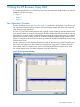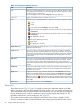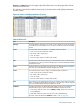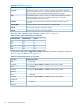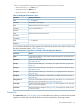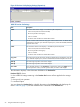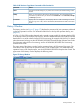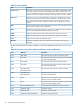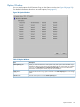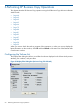HP XP24000/XP20000 Business Copy Software User Guide (T5213-96034, November 2011)
Table Of Contents
- XP24000/XP20000 Business Copy Software User Guide
- Contents
- 1 Overview of HP XP Business Copy Software
- 2 About XP Business Copy Operations
- 3 Interoperability with Other Products and Functions
- 4 Preparing for XP Business Copy Operations
- 5 Using the XP Business Copy GUI
- 6 Performing XP Business Copy Operations
- Configuring the Volume List
- Changing or Deleting the Settings in Preview List
- Setting or Resetting the Reserve Attribute
- Setting Options
- Creating Pairs
- Splitting Pairs
- Suspending Pairs
- Resynchronizing Pairs
- Deleting Pairs
- Viewing Detailed Volume and Pair Information
- Viewing S-VOL Path Information
- Viewing the Number of Pairs and License Information
- Viewing Pair Operation History
- 7 Troubleshooting
- 8 Support and Other Resources
- Glossary
- Index
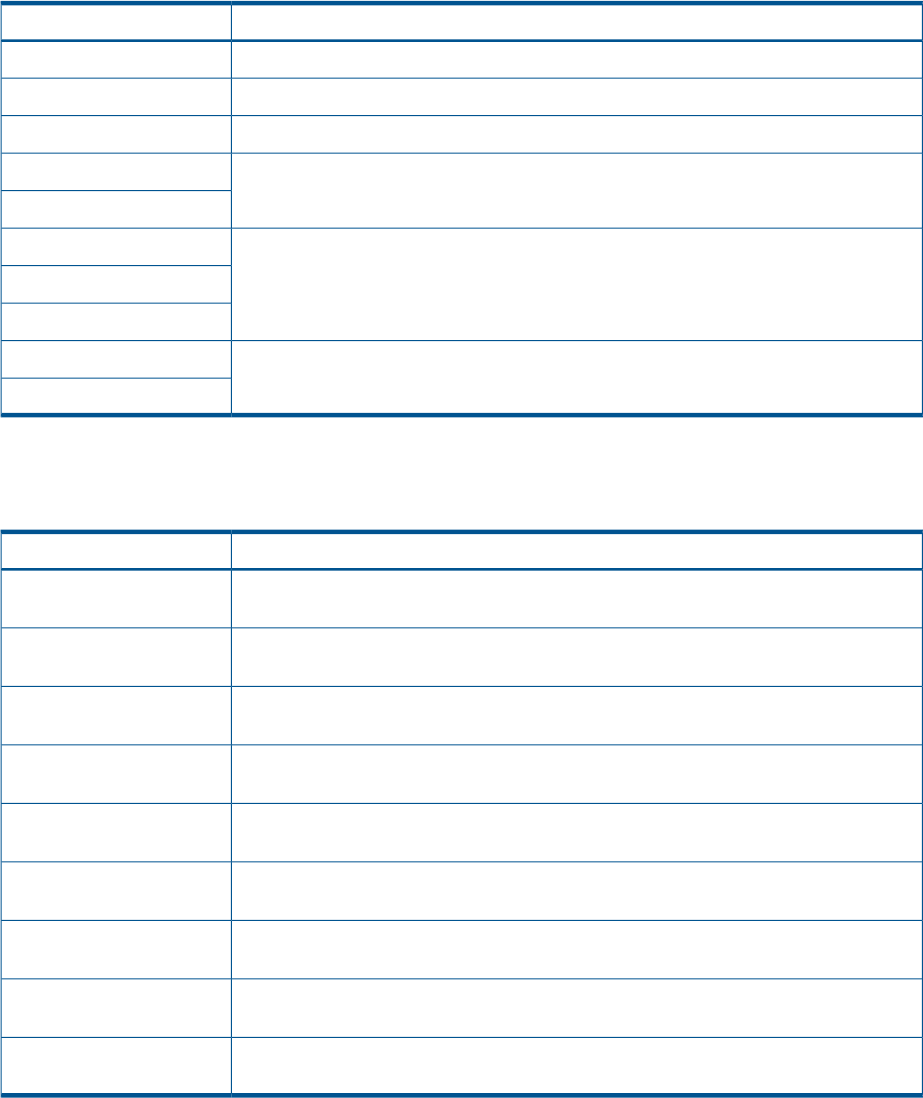
1
When you create XP Business Copy pairs by using RAID Manager, the copy pace is set as follows:
• When the track size is 1 or 2, Slower is set.
• When the track size is 3, Medium is set.
• When the track size is 4 to 15, Faster is set.
Table 23 Displayed Information in Sync.
Displayed InformationPair Status
- - - is displayed.SMPL
The progress (%) of copying.COPY(PD)
Identical data (%) of P-VOL and S-VOL.PAIR
Copy completed data (%).COPY(SP)
PSUS(SP)
Identical data (%) of P-VOL and S-VOL.PSUS
COPY(RS)
COPY(RS-R)
- - - is displayed.PSUE
SMPL(PD)
You can perform XP Business Copy operations for the desired volumes in the Volume List by using
the menu commands listed in Table 24 (page 55).
Table 24 XP Business Copy Menu Commands of the Pair Operation Window
FeatureCommand
Opens the Detail dialog box that displays detailed information for the selected volume
or pair (see (page 88)).
Detail
Opens the Paircreate dialog box, which allows you to create new XP Business Copy
pairs (see (page 66)).
Paircreate
Opens the Pairsplit dialog box, which allows you to split XP Business Copy pairs (see
(page 73)).
Pairsplit
Opens the Pairresync dialog box, which allows you to resynchronize XP Business Copy
pairs (see (page 82)).
Pairresync
Opens the Pairsplit-E dialog box, which allows you to suspend XP Business Copy pairs
(see (page 80)).
Pairsplit-E
Opens the Pairsplit-S dialog box, which allows you to delete XP Business Copy pairs
(see (page 86)).
Pairsplit-S
Opens the Set/Reset Reserve Attribute dialog box, which allows you to set/reset the XP
Business Copy reserve attribute (see (page 63) and (page 64)).
Change Reserve
Opens the S-VOL Path dialog box (see (page 90)), which displays the port or host group
of the S-VOL of the selected pair.
S-VOL Path
Opens the Information dialog box (see (page 91)), which displays the number of pairs
or reserved volumes.
Information
Preview List
The Preview List (see Figure 26 (page 56)) is located below the Volume List, and lists the specified
operations (volume/pair information) that have not been performed in the storage system.
Pair Operation Window 55