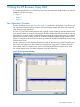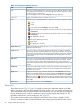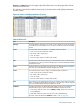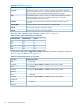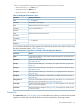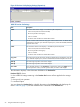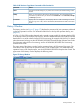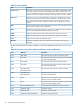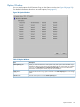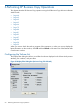HP XP24000/XP20000 Business Copy Software User Guide (T5213-96034, November 2011)
Table Of Contents
- XP24000/XP20000 Business Copy Software User Guide
- Contents
- 1 Overview of HP XP Business Copy Software
- 2 About XP Business Copy Operations
- 3 Interoperability with Other Products and Functions
- 4 Preparing for XP Business Copy Operations
- 5 Using the XP Business Copy GUI
- 6 Performing XP Business Copy Operations
- Configuring the Volume List
- Changing or Deleting the Settings in Preview List
- Setting or Resetting the Reserve Attribute
- Setting Options
- Creating Pairs
- Splitting Pairs
- Suspending Pairs
- Resynchronizing Pairs
- Deleting Pairs
- Viewing Detailed Volume and Pair Information
- Viewing S-VOL Path Information
- Viewing the Number of Pairs and License Information
- Viewing Pair Operation History
- 7 Troubleshooting
- 8 Support and Other Resources
- Glossary
- Index
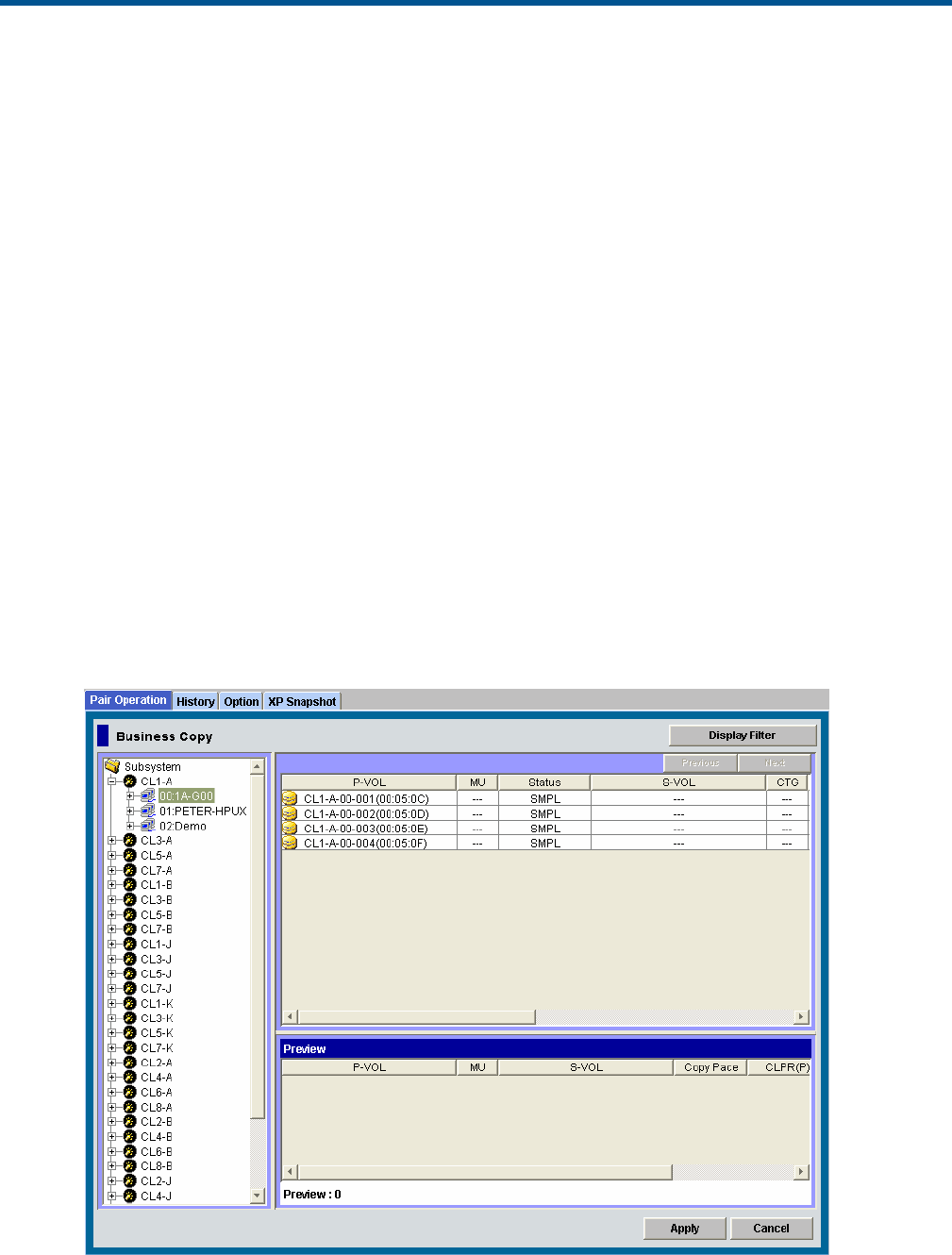
5 Using the XP Business Copy GUI
This chapter describes the use of the XP Business Copy GUI. Read this chapter before you start the
operation of XP Business Copy.
• Page 51
• Page 57
• Page 59
Pair Operation Window
The Pair Operation window (see Figure 24 (page 51)) displays the XP Business Copy volume and
pair information for the selected port of the connected storage system and allows you to perform
all XP Business Copy operations.
A P-VOL or S-VOL LDEV number that ends with a pound or gate symbol (#) indicates that the LDEV
is an external volume (for example, 00:00:01#). An LDEV number that ends with a letter X indicates
that the LDEV is a virtual volume used by XP Thin Provisioning (for example, 00:00:01X). For details
regarding the external volumes, see the HP XP24000/XP20000 External Storage Software User
Guide. For information about XP Thin Provisioning, see the HP XP24000/XP20000 Thin Provisioning
Software User Guide.
The Pair Operation window displays information for both XP Business Copy and XP Snapshot pairs,
this section only explains the items related to the XP Business Copy pairs. For details about the
items related to the XP Snapshot pairs, see the HP XP24000/XP20000 Snapshot User Guide.
No volume displays when you select Subsystem on the top of the Tree.
Figure 24 Pair Operation Window
Pair Operation Window 51