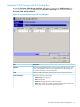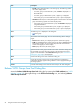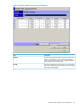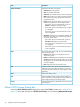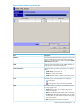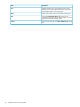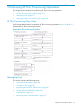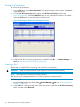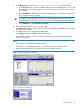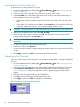HP StorageWorks XP24000/XP20000 Thin Provisioning Software User Guide (T5227-96015, May 2011)
Viewing Pool Information
To view the pool information:
1. From the File menu, select Basic Information. The Report Display window opens. The Port tab
is the default view.
2. Click the XP Thin Provisioning tab to display the XP Thin Provisioning window (see
Figure 29 (page 58)). Select the LDKC:CU button to view information sorted by CU number.
Select the Pool button to view information sorted by pool.
Figure 29 Viewing the XP Thin Provisioning Information
3. Additional XP Thin Provisioning information is available using Go —> Volume Manager —>
Pool (see “Accessing the Pool Window” (page 59)).
Creating a Pool
The first step in using XP Thin Provisioning is to create one or more pools.
WARNING! Make sure that the blocks-in-use capacity is less than the total capacity.
NOTE: Total capacity is the total pool storage capacity.
The value for pool management blocks in use will increase if you add pool-VOLs.
To create a pool:
1. Access the Pool window by selecting Go Volume Manager Pool (see “Accessing the Pool
Window” (page 59)).
2. In the Pool tree, on the upper left corner of the Pool window, right-click the XP Thin Provisioning
folder, and then select New Pool.
58 Performing XP Thin Provisioning Operations