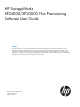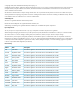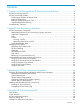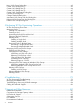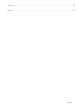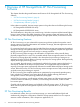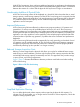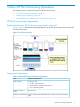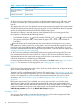HP StorageWorks XP24000/XP20000 Thin Provisioning Software User Guide Abstract This guide describes how to use HP StorageWorks XP Thin Provisioning Software to create virtual storage pools on HP StorageWorks XP24000/XP20000 storage systems and dynamically allocate volumes as applications need them. Topics include how to monitor virtual capacity and add to the pool without downtime.
© Copyright 2007, 2011 Hewlett-Packard Development Company, L.P. Confidential computer software. Valid license from HP required for possession, use or copying. Consistent with FAR 12.211 and 12.212, Commercial Computer Software, Computer Software Documentation, and Technical Data for Commercial Items are licensed to the U.S. Government under vendor's standard commercial license. The information contained herein is subject to change without notice.
Contents 1 Overview of HP StorageWorks XP Thin Provisioning Software...........................6 XP Thin Provisioning Features......................................................................................................6 XP Thin Provisioning Benefits......................................................................................................6 Nondisruptive Addition of Physical Disks.................................................................................7 Improved Performance......
New V-VOL Group Dialog Box.................................................................................................42 Create V-VOL Dialog Box (1)....................................................................................................42 Create V-VOL Dialog Box (2)....................................................................................................44 Create V-VOL Dialog Box (3)...................................................................................................
Glossary....................................................................................................89 Index.........................................................................................................
1 Overview of HP StorageWorks XP Thin Provisioning Software This chapter describes the general features and functions of HP StorageWorks XP Thin Provisioning Software.
With XP Thin Provisioning, when configuring additional storage for an application, the administrator draws from the XP Thin Provisioning pool without immediately adding physical disks. Coordination between the creation of a volume and the physical disk layout are no longer a consideration. Nondisruptive Addition of Physical Disks An XP Thin Provisioning volume will be displayed as a Virtual LVI/LUN volume that has no actual storage capacity.
Complementary Software HP StorageWorks XP Replication Software The high-speed, nondisruptive technology of HP StorageWorks replication software rapidly creates multiple copies of mission-critical information within XP storage systems. It keeps data RAID-protected and fully recoverable without affecting service or performance levels.
2 About XP Thin Provisioning Operations This chapter contains a technical overview of XP Thin Provisioning. • “XP Thin Provisioning Components” (page 9) • “Managing Pool Capacity” (page 12) • “Interoperability with Other Products and Functions” (page 18) XP Thin Provisioning Components Relationship between XP Thin Provisioning volumes and pools Figure 2 (page 9) illustrates the relationship between an XP Thin Provisioning volume and an XP Thin Provisioning pool.
Table 1 Supported XP Thin Provisioning Configurations (continued) Items Supported Configurations Maximum number of pool-VOLs 1024 per pool Capacity per Pool-VOL 8 GB to 4 TB Pools XP Thin Provisioning requires the use of pools. A storage system supports up to 128 pools, each of which can contain up to 1,024 pool-VOLs and 8,192 V-VOLs. Each pool requires a unique pool ID. XP Snapshot also uses pools.
Reclaiming Pages from a V-VOL A V-VOL used as a migration target from a traditional nondynamic provisioned volume may have large amounts of capacity dedicated to data that is all binary zeros. The XP Thin Provisioning pool capacity used for the binary zero data written to the V-VOL can be reclaimed and returned as available pool capacity. Capacity is provided to V-VOLs from the XP Thin Provisioning pool in 42-MB sized pages.
Table 2 How the V-VOL Management Table Is Stored When Data Is Lost From the Shared Memory Items Microcode Version 60–01–xx Location where V-VOL management table memory is stored in shared memory When the V-VOL management table in shared memory is stored SVP HDD. The system option mode 460 of the SVP must be set to ON. You are not required to set the system option because this is a factory setting.
Device Manager can be configured to output SNMP traps as a log file so you can monitor devices centrally in storage areas and program products. In addition, the Device Manager can send alerts by email. For more information on Device Manager SNMP traps and email notification, see the administrator guide that came with Device Manager. Monitoring Pool Usage Levels Several tools allow you to view both the current pool usage rates and the changes over time for those usage rates.
Figure 4 Managing Usage Rates and I/Os Full Pool Handling Full Pool conditions can be managed in two ways. The difference between the two handling methods is how a V-VOL is treated if it requires new pool capacity when no capacity is available. The default method used during a full pool condition is to fail some read and write operations to V-VOLs using the pool. Read and write operations are handled in the following way: • Successfully read data that already exists in the V-VOL.
To set the pool capacity to a sufficient level when the hosts write to the V-VOL, call HP Technical Support. You can make such settings if the pool is not associated with V-VOLs exceeding the pool capacity. If the total V-VOL capacity exceeds the pool capacity after you perform such settings, you cannot associate V-VOLs with the pool or increase the V-VOL capacity.
Figure 6 V-VOL Capacity and Pool Capacity (When V-VOL Threshold Is 300%) Example 2: When the V-VOL threshold is 90% Figure 7 (page 16) shows the V-VOL capacity and the pool capacity (when the V-VOL threshold is 90%). If free space of the pool is smaller than 450 GB (500 GB x 90%) of the unassigned capacity of the pool, a SIM and an SNMP trap are reported.
Table 3 SIM Reference Codes (continued) Codes (XXX is pool ID) Events Thresholds or Values Various Types of Reports 622XXX Pool is full. 100%. Report to the host: Yes (XXX is pool ID) Completion report to Remote Web Console: Yes. Information to the operator: No 623XXX (XXX is pool ID) Error occurred in the pool. Not applicable. Report to the host: Yes Completion report to Remote Web Console: No Information to the operator: Yes 624XXX No space in the shared memory. Not applicable.
Table 4 Pool Status Status Definition SIM Codes Normal Normal status. The pool usage level may exceed the variable or fixed pool threshold. If the pool usage level exceeds either the variable or the fixed pool threshold, the following SIM occurs. 620XXX or 621XXX (XXX is pool ID) Warning Pool-VOL in the pool is blocked or being formatted. None Blocked The pool is full or an error occurred in the pool, therefore the pool is blocked.
Table 5 Using XP Thin Provisioning with Other Products (continued) Option Name Permitted Not Permitted Database Validator Performing operations on V-VOLs. Use on XP Thin Provisioning pool-VOLs. LUN Expansion (LUSE) None Use on XP Thin Provisioning pool-VOLs or V-VOLs. Performing operations on V-VOLs. Use on XP Thin Provisioning pool-VOLs. Performing operations on V-VOLs. Use on XP Thin Provisioning pool-VOLs. Using a V-VOL as an XP Business Copy P-VOL or S-VOL.
Table 5 Using XP Thin Provisioning with Other Products (continued) Option Name Permitted Not Permitted HP StorageWorks XP External Storage Enabling volumes created by XP External Storage Software to be used as pool-VOLs. Increasing the capacity of V-VOL mapped to another storage system. If you try to increase the capacity of the external volume, the capacity of the volume will be the same capacity as the former capacity.
Using XP Continuous Access Software You can use XP Thin Provisioning in combination with XP Continuous Access to replicate V-VOLs. You can also use XP Continuous Access as a tool to move the data of the V-VOL for I/O load reasons. The recommended movement is between the P-VOL in pool A and S-VOL in pool B. Figure 8 (page 21) illustrates the interaction when the XP Continuous Access P-VOL and S-VOL are also XP Thin Provisioning V-VOLs. Table 6 (page 21) lists the specifics.
Figure 9 Using XP Thin Provisioning and XP Continuous Access Journal Table 7 Supported XP Continuous Access Journal and XP Thin Provisioning Combinations XP Continuous Access Journal P-VOL XP Continuous Access Journal S-VOL Explanation XP Thin Provisioning V-VOLs XP Thin Provisioning V-VOLs Supported At initial PAIR create time, pages in the S-VOL are freed if not needed for replicating the P-VOL.
NOTE: S-VOL. You cannot specify an XP Thin Provisioning pool-VOL as an XP Business Copy P-VOL or Zero page Reclaim (zero page discard) will not operate on a V-VOL being used as a P-VOL or S-VOL. Also you cannot make a P-VOL or S-VOL from a volume currently undergoing Zero Page Reclaim. Using XP Disk/Cache Partition You can assign V-VOLs and pool-VOLs to XP Disk/Cache Partition SLPRs and CLPRs, with the following restrictions: • All pool-VOLs in a pool must be allocated to the same CLPR.
3 Preparing for XP Thin Provisioning Operations This chapter describes the necessary environment for XP Thin Provisioning. • “Preparing the Storage System and Remote Web Console Computers” (page 24) • “Installing and Uninstalling XP Thin Provisioning” (page 28) Preparing the Storage System and Remote Web Console Computers Hardware and Software Requirements Before launching XP Thin Provisioning, you must take several preliminary steps. These include the following: • Install the storage system.
Table 9 Operating System and File System Capacity Operating System File System Metadata Writing Pool Capacity Consumed AIX JFS Writes metadata in 8 MB intervals. Size of V-VOL. If you change the Allocation Group Size settings when you create the file system, the metadata can be written to a maximum of 64 MB. Approximately 65% of the pool is used. HP-UX Linux JFS2 Writes metadata to first block. Small (one page). VxFS Writes metadata to first block. Small (one page).
Table 9 Operating System and File System Capacity (continued) Operating System File System Metadata Writing Pool Capacity Consumed NonStop NSK Writes metadata to first block. Small (one page). VMware (ESX Server) VMW Writes metadata to first block. Small (one page). VMware eager-zeroed thick formatting is not recommended because it forces the volume to fully allocate space in the pool. VMware thin formatting is not supported due to unpredictable results.
Table 10 Pool-VOL Requirements (continued) Item Requirement LDEV format You must perform LDEV formatting before the volume is registered in a pool. You cannot format pool-VOLs. Deleting pool-VOLs You cannot remove pool-VOLs registered in pools. You need to delete the pool in order to free the volumes. Path definition You cannot specify a volume with a path definition as a Pool-VOL.
Table 12 V-VOL Requirements (continued) Item Requirement Path definition Available. However, you cannot define paths unless you first associate the V-VOL with a pool. LDEV format Available. When you perform LDEV formatting on the V-VOLs, the storage system initializes data only in the consumed pool pages of the V-VOLs. However, after you perform an LDEV format, the free space in the pool does not increase because the pages are not released.
4 Using the XP Thin Provisioning GUI This chapter describes the XP Thin Provisioning windows and dialog boxes.
Figure 11 Pool Window Item Description Pool tree Shows the XP Thin Provisioning and XP Snapshot pools.
Item Description The pool-VOL table contains one or both of the following icons: • : Pool-VOLs having the V-VOL management area • : Pool-VOLs not having the V-VOL management area The pool-VOL table, in the upper right corner of the Pool window, displays the following information about the selected pool-VOLs: • LDKC:CU:LDEV: Unique address, consisting of the logical DKC (LDKC) number, CU number, and LDEV number. • Capacity: LDEV capacity. • Emulation: Emulation type. • RAID: RAID level.
Item Description Pool Information box The Pool Information box, in the lower left corner of the Pool window, provides the following information. • Pool ID: Pool identifying number. • Status: Pool status. ◦ Normal: Normal status. The pool usage level may exceed the variable or fixed pool threshold. ◦ Warning: Pool-VOL in the pool is blocked or being formatted. ◦ Blocked: The pool is full or an error occurs in the pool, therefore the pool is blocked.
Item Description Free LDEVs table The Free LDEVs table, in the lower right corner of the Pool window, displays the volumes that can be specified as pool-VOLs. The following information is displayed for each volume: • LDKC:CU:LDEV: Logical DKC (LDKC) number, CU number and LDEV number. • Capacity: LDEV capacity. • Emulation: Emulation type. • RAID: RAID level. HP recommends that you specify the same RAID level for pool-VOLs registered in the same pool for best performance.
Table 13 Pop-up Menu Commands (continued) Command Menu When you right-click a Pool icon Function Change Pool Information Opens the Change Pool Information dialog box (see “Change Pool Information Dialog Box” (page 60)). Delete Pool Deletes the selected pool Restore Pool Returns one or more blocked pools to normal status. This command is only available when blocked pools exist.
Figure 12 V-VOL Window Item Description Connect Pool Capacity Provides the following information about V-VOLs of XP Thin Provisioning: • used: Total capacity (GB) of V-VOLs associated with Pools. • remaining: Total capacity (GB) of V-VOLs that can be associated with pools. This capacity is calculated based on the assumption that V-VOLs of 1024 GB are associated with pools.
Item Description V-VOL list Provides the following information about the selected V-VOL: • LDKC:CU:LDEV: Logical DKC (LDKC) number, CU number and LDEV number ◦ A number followed by an X indicates an XP Thin Provisioning V-VOL. ◦ A number followed by a V indicates an XP Snapshot V-VOL. • Capacity: Volume capacity • Emulation: Emulation type. CVS, indicates a Virtual LVI/LUN volume. For more information, see the HP StorageWorks XP24000/XP20000 Virtual LVI/LUN (VLL) and Volume Shredder User Guide.
Item Description Emulation Changes the emulation type OPEN-0V of the V-VOL to OPEN-V. Also, the contents that were displayed in blue bold italics on the V-VOL group tree or V-VOL list are deleted. Clicking the Emulation button, opens a window (see “Remote Web Console Window Showing Two Emulation Modes” (page 38)) in which Normal mode and Force mode are selectable. These two options, Normal and Force, further restrict which V-VOLs will be changed.
Table 14 V-VOL Window Pop-up Menu Commands (continued) Command Menu When you right-click an XP Thin Provisioning V-VOL Function Associate V-VOL with Pool Displays the Connect Pool dialog box (see “Selecting the Pool” (page 66)). Release V-VOL from Pool Releases the V-VOL from the XP Thin Provisioning pool. Change Threshold Displays the Change Threshold dialog box (see “Changing the Threshold” (page 67)). Discard Zero Data Releases pages if all the data in the pages of the V-VOL are zero.
Figure 15 XP Thin Provisioning Window (Pool View) Item Description LDKC:CU or Pool Use these options to filter the data to be displayed to view either LDKC:CU information or Pool information. V-VOL list Provides information about the selected V-VOL: • LDKC:CU:LDEV: Logical DKC (LDKC) number, CU number, and LDEV number. The icons can include the following: ◦ indicates a normal LDEV. ◦ indicates a secured volume. ◦ indicates a remote command device. ◦ indicates a command device.
Item Description • Emulation: Emulation type. OPEN-V is the only supported emulation type. CVS indicates a Virtual LVI/LUN volume. For more information, see HP StorageWorks XP24000/XP20000 Virtual LVI/LUN (VLL) and Volume Shredder User Guide. • Capacity: V-VOL capacity, in GB. • Parity Group: Parity group number. • Usage Rate: Pool usage level as a percentage of the used capacity compared to the total capacity. • Threshold: Potential demand capacity consumed percentage at which a warning will be issued.
Figure 16 New Pool Dialog Box Item Description Pool ID Enter the pool ID number using numbers from 0 to 127. Do not use a number that is already in use as a pool ID number. Threshold Select the pool usage warning threshold, which is specified as a percentage. The range can be between 5 and 95. The default value is 70. If the pool usage level exceeds the threshold, the pool status changes to Warning status, when the pool is in Warning status, additional pool volumes should be added to the pool.
New V-VOL Group Dialog Box Figure 18 New V-VOL Group Dialog Box Item Description V-VOL Group Select the V-VOL group ID using numbers from 1 to 65,535. Do not use a number that is already in use as a V-VOL group ID. Emulation Type Select the emulation type. Open-V is the only type that is supported. CLPR Select the cache logical partition. For more information on cache logical partitions, see the HP StorageWorks XP24000/XP20000 Disk/Cache Partition User Guide.
Figure 19 Create V-VOL Dialog Box (1) Item Description V-VOL Group Shows the V-VOL group ID set in the New V-VOL Group dialog box Emulation Type Select the emulation type. OPEN-V is the only type that is supported. Capacity Unit Select the capacity unit: • MB (megabyte) • Block • Cyl (cylinder) Capacity Enter the V-VOL capacity. • If you selected MB in the Capacity Unit drop-down list, you can enter numbers from 46 to 4,194,303.
Item Description Delete Deletes the V-VOLs from the list V-VOL information setting list Shows the following information about the selected V-VOL(s): • No.
Figure 20 Create V-VOL Dialog Box (2) Item Description V-VOL list Information about each V-VOL in the list: • No.: Number. • V-VOL Group: Group ID. • Emulation: Emulation type. • Capacity: Capacity. • LDCK:CU:LDEV: LDKC number, CU number, and LDEV number. XP Thin Provisioning LDEV numbers are followed by an X. XP Snapshot LDEV numbers are followed by a V. Select LDKC No. Select the LDKC. Select CU No. Select the CU.
Item Description Select LDEV No. The LDEV number grid. • The location on the grid indicates the LDEV number. The numbers across the top (CU number), combined with the numbers on the left side, indicate the LDEV number. For example, the LDEV number of the cell with a CU number of +2 and an LDEV number of +10 is 12. • Gray cells indicate LDEV numbers that are already in use. • White cells indicate unused LDEV numbers. • Blue cells indicate LDEVs that have been selected for the V-VOLs in this procedure.
Create V-VOL Dialog Box (3) Figure 21 Create V-VOL Dialog Box (3) Item Description Set SSID tree Shows the LDKC numbers, CU numbers, SSID boundary and SSID in a hierarchical tree structure. The boundary area is a collection of LDEV numbers that SSID is assigned to. For example, taking the boundary area 00–FF, you assign a SSID among the LDEV numbers from 00 to FF. A CU contains one or four boundary areas, which are fixed per CPU by factory settings.
Item Description Set • Input SSID: Sets SSID you select or input from the Input SSID list. • Set SSID: Updates SSID you select or input from the Input SSID list. SSID number of another SLPR is used If checked, you can enter SSID excluding SLPR that contains a parity group of your operation in the Input SSID list. If not checked, you can only select SSID of SLPR that contains a parity group of your operation.
Figure 22 Create V-VOL Confirmation Dialog Box Item Description V-VOL Group V-VOL group ID V-VOL information Information about each V-VOL in the group that you are creating: • VDEV: V-VOL group ID and VDEV number. • Emulation: Emulation type. • Capacity: Capacity. • LDKC:CU:LDEV: LDKC number, CU number, and LDEV number. Back Maintains the settings in this dialog box while returning you to the Create V-VOL Dialog box (2) (see “Create V-VOL Dialog Box (2)” (page 45)).
Figure 23 Connect Pool Dialog Box Item Description Pool ID Pool ID. Status Pool status (Normal or Blocked). Total Capacity The total pool capacity (value is truncated to 2 decimal places). Used Capacity Used pool capacity (value is truncated to 2 decimal places). Threshold Pool usage level threshold. Next Opens the Change Threshold dialog box, provided that you have selected a row. Cancel Cancels the operation and closes the dialog box.
Associate V-VOL Groups with Pool Dialog Box Access the Associate V-VOL Groups with Pool dialog box by opening the V-VOL window (see “V-VOL Window” (page 35)), right-clicking the XP Thin Provisioning icon, and then selecting Associate V-VOL Groups with Pool. Figure 25 Associate V-VOL Groups with Pool Dialog Box Item Description Attribute The name of the application that is going to use the V-VOL groups.
Item Description • Pool ID: Pool ID of the first LDEV in the V-VOL group. The following symbols are used to display status: ◦ If a V-VOL group is associated with a pool, a Pool ID is displayed in a blue bold italics. ◦ If a V-VOL group is released from a pool, a hyphen (-) is displayed. ◦ If the V-VOL group is not associated with a pool, a space is displayed. • Threshold: Threshold (5% to 300%) that applies to the first LDEV in the V-VOL group.
Figure 26 Release V-VOL Groups from Pool Dialog Box Item Description Attribute The name of the application that is going to use the V-VOL groups is displayed. This is the name of the application whose icon you right-clicked in order to display the Release V-VOL Groups from Pool dialog box. Pool ID Select the CLPR of the V-VOL group that you want to release from a pool. If All is selected, all V-VOL groups associated with a pool are displayed.
Item Description V-VOL information Information about the V-VOL groups: • V-VOL Group: V-VOL group ID. • CLPR: The number of the CLPR. • V-VOL Cnt.: The number of V-VOLs in the V-VOL groups. • LDEV: LDKC number, CU number, and LDEV number of the first LDEV in the V-VOL group. These numbers are separated by colons. • Pool ID: Pool ID of the first LDEV in the V-VOL group.
Figure 27 Delete V-VOL Groups Dialog Box Item Description Attribute The name of the application that is going to use the V-VOL groups is displayed. This is the name of the application whose icon you right-clicked in order to display the Delete V-VOL Groups dialog box. CLPR Select the CLPR of the V-VOL groups. If All is selected, all V-VOL groups in all CLPRs are displayed. V-VOL information Information about the V-VOL groups that you are going to delete. • V-VOL Group: V-VOL group ID.
Item Description Set Specifies that the V-VOL groups selected in the V-VOL information setting list will be deleted. The V-VOL groups to be deleted appear in blue bold italics. Clear Clears each setting in the V-VOL information setting list. OK Closes the Delete V-VOL Groups dialog box and a confirmation message appears asking whether it is OK to apply the setting to the storage system. Cancel Cancels all the settings in the Delete V-VOL Groups dialog box.
5 Performing XP Thin Provisioning Operations This chapter gives instructions for performing XP Thin Provisioning operations. • “XP Thin Provisioning Flow Chart” (page 57) • “Managing Pools” (page 57) • “Managing V-VOLs and V-VOL Groups” (page 62) XP Thin Provisioning Flow Chart Only Storage Administrators can perform XP Thin Provisioning operations. Figure 28 (page 57) illustrates the XP Thin Provisioning functions.
Viewing Pool Information To view the pool information: 1. 2. From the File menu, select Basic Information. The Report Display window opens. The Port tab is the default view. Click the XP Thin Provisioning tab to display the XP Thin Provisioning window (see Figure 29 (page 58)). Select the LDKC:CU button to view information sorted by CU number. Select the Pool button to view information sorted by pool. Figure 29 Viewing the XP Thin Provisioning Information 3.
3. In the New Pool dialog box (see “Defining a New Pool” (page 59)), do the following: • In the Pool ID text box, enter the number for the pool ID. Use numbers from 0 to 127 and do not select a number that is already in use for any other pool (XP Thin Provisioning or XP Snapshot). • In the Threshold list, select the pool usage level threshold. This is expressed as a percentage of pool usage over pool capacity.
Associating the Pool-VOL with the Pool To associate one or more pool-VOLs to a pool: 1. 2. 3. Access the Pool window by selecting Go Volume Manager Pool (see “Accessing the Pool Window” (page 59)). In the Pool tree, in the upper left corner of the Pool window, select a pool. In the Free LDEVs list, in the bottom right corner of the window, select the volumes that you want to register in the pool as pool-VOLs. • If you select an LDKC number from the list, the CU list will contain CUs only within that LDKC.
Deleting Pools As a general rule, you will specify and delete a single pool. If you choose to delete multiple pools, all pools that can be deleted will be deleted. Deleting a Single Pool A pool can be deleted only when there are no V-VOLs associated with the pool. Confirm that the pool usage is 0 and the pool association with V-VOL has been deleted, and then you can delete a single pool. To delete a pool: 1. 2.
1. 2. 3. 4. Access the Pool window by selecting Go Volume Manager Pool (see “Accessing the Pool Window” (page 59)). In the Pool tree, in the upper left corner of the window, select and right-click the blocked pool you want to recover to display the Restore Pools pop-up menu. Select Restore Pools, and then select OK on the confirmation message. The pool icon will change to indicate a normal pool. Pool icons are described in “Pool Window” (page 29). Click Apply, and then click OK to restore the pool.
3. 4. 5. In the New V-VOL Group dialog box (see “Creating a New V-VOL Group (1)” (page 64)), do the following: • In the V-VOL Group list, select or enter the V-VOL group ID. Use numbers from 1 to 65,535, and do not enter a number that is already in use. • In Emulation Type, select OPEN-V. • In CLPR, select the CLPR number. • In Copy of V-VOL Groups, enter the number of V-VOL groups to be created. You can enter numbers from 0 to 63,231. This is the maximum per storage system.
• To select a CU that belongs to another SLPR, select the CU number of another SLPR is used check box. Only the areas displayed by the white cells are available for the V-VOLs. Once the area is selected, it turns blue, and the CU and LDEV number are added to the V-VOL list on the top of the dialog box, in blue bold italics. • To add another V-VOL, repeat this step. 8. 9. Click Next.
Figure 35 Creating a New V-VOL Group (3) Figure 36 Confirming V-VOL Group Creation Changing the V-VOL Settings Associating a V-VOL with a Pool To associate a V-VOL with a pool: Managing V-VOLs and V-VOL Groups 65
1. 2. 3. 4. 5. 6. Access the V-VOL window by selecting Go Volume Manager V-VOL (see “Selecting the V-VOL Group” (page 66)). In the V-VOL Group–V-VOL tree on the left side of the window, select the V-VOL group that contains the V-VOLs that you want to associate with a pool. This will display the information for the individual V-VOLs on the right side of the window.
Figure 39 Changing the Threshold Releasing a V-VOL from a Pool If you release a V-VOL from the pool, the free space is added back into the pool. To release a V-VOL from a pool: 1. 2. 3. 4. Release the path definitions to the V-VOLs to be deleted. For instructions, see the HP StorageWorks XP24000/XP20000 LUN Manager User Guide. Access the V-VOL window by selecting Go Volume Manager V-VOL (see “Selecting the V-VOL Group” (page 66)).
• AIX: Ver. 5.3 and 6.1 • HP-UX 11.31 • OpenVMS 8.3 • Red Hat Enterprise Linux 5.1 Do not increase the capacity of V-VOLs used online to any other host. Any V-VOL's capacity can be increased if the V-VOL is offline to all hosts. Always check that the host operating system, volume manager, and file system accept that a LUN’s capacity can be increased before attempting a V-VOL capacity increase.
NOTE: • If system option mode 726 is enabled (not the default setting), you can set only one V-VOL in one V-VOL group. You can increase the size of the V-VOL without first migrating the V-VOL, but you cannot use the V-VOL as a custom-sized volume (CVS). • If system option mode 726 is disabled (the default setting), you can set more than one V-VOL in one V-VOL group.
Figure 41 Relation Between Increasing V-VOL Capacity and V-VOL Threshold 70 Performing XP Thin Provisioning Operations
For more information on the raidvchkset command for increasing V-VOL capacity, see the HP StorageWorks XP RAID Manager User Guide. CAUTION: When increasing the V-VOL capacity, do not perform the following operations. When performing the following operations, do not increase the V-VOL capacity.
Zero data cannot be discarded if all the following conditions are satisfied: • The V-VOL status is normal. • The V-VOL is not associated with a pool. • Zero data in the V-VOL are already being discarded. To release the pages in a V-VOL: 1. In the Remote Web Console, access the V-VOL window by selecting Go Volume Manager V-VOL (see “Selecting the V-VOL Group” (page 66)). 2.
1. 2. 3. Access the V-VOL window (see “Selecting the V-VOL Group” (page 66)) by selecting Go Volume Manager V-VOL . Right-click XP Thin Provisioning in the V-VOL group tree of the V-VOL window, and then select Associate V-VOL Groups with Pool. The Associate V-VOL Groups with Pool dialog box opens (see Figure 42 (page 74)). Depending on your environment, it may take up to 30 seconds to open the Associate V-VOL Groups with Pool dialog box.
Figure 42 Associate V-VOL Groups with Pool Dialog Box Releasing Multiple V-VOL Groups from a Pool Before releasing V-VOL groups from a pool, confirm that the pool-VOLs added to the pool are not blocked. If the pool-VOLs are blocked, restore the volume status, then release the V-VOLs from a pool. Also, if the cache write pending rate exceeds 55%, the pool usage may not be 0, because the V-VOL cannot be released from the pool.
To release multiple V-VOL groups from a pool: CAUTION: Confirm that the pool-VOLs that are added to a pool are not blocked. If the pool-VOLs are blocked, restore the volume status, and then release the V-VOLs from a pool. 1. 2. 3. Access the V-VOL window by selecting Go Volume Manager V-VOL (see “Selecting the V-VOL Group” (page 66)). Right-click XP Thin Provisioning in the V-VOL group tree of the V-VOL window, and select Release V-VOL Groups from Pool.
Figure 43 Release V-VOL Groups from Pool Dialog Box Deleting V-VOL Groups Typically you specify and delete a single V-VOL group. If you choose to delete multiple V-VOL groups, all V-VOLs in multiple V-VOL groups will be deleted. Deleting a V-VOL Group You can delete a V-VOL group and all V-VOLs in the V-VOL group. V-VOL groups associated with a pool ID cannot be deleted. To delete such a group, first release the V-VOL group from a pool, then delete it. To delete a V-VOL group: 1. 2. 3. 4.
1. 2. 3. 4. 5. 6. Access the V-VOL window by selecting Go Volume Manager V-VOL (see “Selecting the V-VOL Group” (page 66)). Right-click XP Thin Provisioning in the V-VOL group tree of the V-VOL window, and then select Delete V-VOL Groups. The Delete V-VOL Groups dialog box opens (see “Delete V-VOL Groups Dialog Box” (page 55)). Depending on your environment, it may take 30 seconds to open the Delete V-VOL Groups dialog box.
To delete selected V-VOLs: 1. 2. 3. 78 Delete the selected V-VOLs using the Virtual LVI/LUN Volume to Space function. For more information, see the HP StorageWorks XP24000/XP20000 Virtual LVI/LUN (VLL) and Volume Shredder User Guide. In the VLL tree in the upper left corner of the VLL window, select the XP Thin Provisioning folder and then select the parity group.
6 Troubleshooting This chapter describes how to troubleshoot XP Thin Provisioning problems. • “XP Thin Provisioning Troubleshooting” (page 79) • “Managing Pool-Related SIMs” (page 83) • “Troubleshooting when using XP RAID Manager” (page 84) • “Calling HP Technical Support” (page 86) XP Thin Provisioning Troubleshooting Table 15 (page 79) provides troubleshooting instructions for XP Thin Provisioning operations.
Table 15 Troubleshooting for XP Thin Provisioning (continued) Problems Causes and Solutions Cannot add pool-VOLs. Causes: • 1024 pool-VOLs are already defined in the pool. • There is no available free LDEV to add to the pool. • Something in the storage system is blocked. Solutions: • Add free LDEVs to another pool. See “Viewing Pool Information” (page 58). • Confirm that the pool-VOL meets the pool requirements. See “Volume and Pool Requirements” (page 26).
Table 15 Troubleshooting for XP Thin Provisioning (continued) Problems Causes and Solutions A pool cannot be deleted. Cause: • After the pool is disassociated from any V-VOL, the pool usage is not 0. • External volumes were not removed from the pool. Solutions: • Confirm that the pool usage is 0, and then delete the pool. • Ask HP Technical Support to solve the problem. A pool usage cannot be 0. Cause: • Because the cache write pending rate exceeds 55 %, the V-VOL cannot be disassociated from the pool.
Table 15 Troubleshooting for XP Thin Provisioning (continued) Problems Causes and Solutions V-VOL capacity cannot be increased. Causes: See “Troubleshooting when using XP RAID Manager” (page 84) to identify the cause. Solutions: • After selecting the Refresh or Refresh All command from the File menu at the top left of the Remote Web Console window, make sure that the processing for increasing V-VOL capacity meets conditions described in “Increasing V-VOL Capacity” (page 67).
Table 15 Troubleshooting for XP Thin Provisioning (continued) Problems Causes and Solutions SIM code such as 620XXX, 621XXX, 622XXX, or 625000 was issued. Cause: • Pool usage level exceeds the threshold. Solution: • Add pool-VOLs to the pool to increase the free space in the pool. For more information, see “ Creating a Pool” (page 58). Performance of the initial copy has been reduced.
2. Change the mode of Remote Web Console to Modify. For information about how to change the mode, see the HP StorageWorks XP24000/XP20000 Remote Web Console User Guide. 3. 4. 5. 6. Display the Pool window. Select the SIM Complete Request check box in the Pool window. Click Apply. A confirmation message is displayed, asking if it is OK to apply the setting to the storage system. Click OK. The confirmation message closes and the SIM complete process begins.
Error codes appear on the right of SSB=. The left of the comma (,) contains SSB1, and the right of the comma (,) contains SSB2. 2. See Table 16 (page 85) and find the meaning of the error code. For details about the error codes that are not described in Table 16 (page 85), contact HP technical support (see “Calling HP Technical Support” (page 86)).
Table 16 Error Code and Error Contents When Operating XP RAID Manager (continued) Error Code (SSB1) Error Code (SSB2) Error Contents Solution 0xb96b 0xaf2d Because the ratio of the free space capacity of the pool to the free space capacity of the V-VOL was less than the V-VOL threshold, the operation was rejected. When increasing capacity, make sure that the ratio of free space in the pool to free space in the V-VOL is not below the V-VOL threshold.
7 Support and Other Resources Related Documentation • HP StorageWorks XP24000/XP20000 Cache Residency Manager User Guide • HP StorageWorks XP RAID Manager User Guide • HP StorageWorks XP24000/XP20000 Snapshot User Guide • HP StorageWorks XP24000/XP20000 Data Retention Utility User Guide • HP StorageWorks XP24000/XP20000 LUN Expansion User Guide • HP StorageWorks XP24000/XP20000 LUN Manager User Guide • HP StorageWorks XP24000/XP20000 Performance Monitor User Guide • HP StorageWorks XP24000/XP
• 1 GB (gigabyte) = 1,024 MB or 1,0243 bytes • 1 TB (terabyte) = 1,024 GB or 1,0244 bytes • 1 PB (petabyte) = 1,024 TB or 1,0245 bytes • 1 block = 512 bytes HP Technical Support For worldwide technical support information, see the HP support website: http://www.hp.
Glossary C CLPR Cache logical partition. CU Control unit. CV Custom-sized volume. CYL Cylinder. D DKA Disk adapter. DKC Disk controller. DKCMAIN Disk controller main. G G-ID Host group ID. L LD, LDEV Logical device. An LDEV is created when a RAID group is carved into pieces according to the selected host emulation mode (that is, OPEN-3, OPEN-8, OPEN-9). The number of resulting LDEVs depends on the selected emulation mode. The term LDEV is also known as term volume.
V V-VOL Virtual volume. VDEV Virtual device. VLL Virtual LVI/LUN. VMA Volume management area.
Index A P a V-VOL management area, 11 associating V-VOLs in multiple V-VOL Groups with a pool, 51 pool, 10 Pool and Virtual Volumes, 9 pool requirements, 26, 27 Pool Status, 17 pool window, 29, 34 pool-VOL requirements, 27 pool-VOLs, 10 pools, 29, 34 pop-up menu V-VOL group tree and the V-VOL list, 38 pop-up menus pool tree, 34 C changing the pool information, 60 Changing the V-VOL Information, 65 changing the V-VOL settings of multiple V-VOL groups, 72 changing threshold of the V-VOL, 67 conventions st
W websites HP, 88 HP Subscriber's Choice for Business, 88 product manuals, 87 X XP XP XP XP XP 92 Business Copy, 22 Disk/Cache Partition, 23 Thin Provisioning Components, 9 Thin Provisioning troubleshooting, 79 Thin Provisioning window, 38 Index