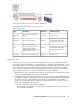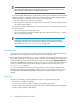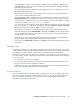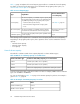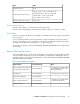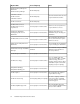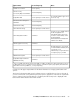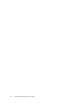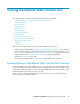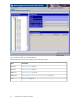HP StorageWorks XP24000/XP20000 Remote Web Console Users Guide (AE131-96067, July 2009)
3 Using the Remote Web Console GUI
This chapter provides information about using the Remote Web Console GUI.
• Common Elements of the Remote Web Console Main Windows
• License Key Window
• Identity Window
• Port Status Window
• Alerts Window
• Account Window
• Login Message Window
• Syslog Window
• Audit Log Transfer Window
• Configuration File Loader Window
• Reports Display Dialog Boxes
• Tool Panel
• Control Panel
There are two main URLs used for accessing the Remote Web Console features:
• Remote Web Console main GUI (“Starting Up and Logging Into Remote Web Console” on page 41)
When you perform operations on the Remote Web Console main window, other windows (“License
Key Window” on page 66 and “Configuration File Loader Window” on page 92) or the Reports
Display dialog box (“Reports Display Dialog Boxes” on page 94) are displayed.
• Tool Panel (“Tool Panel” on page 105)
You can open the Control Panel (“Control Panel” on page 106) from the Tool Panel.
Common Elements of the Remote Web Console Main Windows
The Remote Web Console main window (see Figure 25 on page 60) opens automatically after a user
logs in to the SVP. Until you have installed the Remote Web Console option, the License Key window
on the Remote Web Console main window opens automatically. Once you have installed the option,
the Identity window opens when you log in to the SVP.
When you log in to the Remote Web Console for the first time, the License Key window and the
Account window are available by default.
XP24000/XP20000 Remote Web Console User's Guide 59