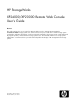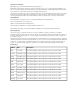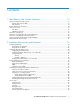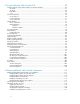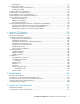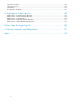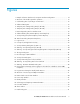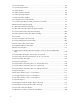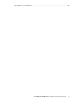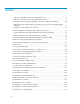HP StorageWorks XP24000/XP20000 Remote Web Console User's Guide Abstract This guide explains how to set up and use Remote Web Console to manage HP StorageWorks XP24000/XP20000 storage systems over a LAN connection. Topics include how to obtain storage system configuration and status information, send user-requested commands to the storage system, install and launch XP program products, and troubleshoot storage system issues.
Legal and notice information © Copyright 2007, 2009 Hewlett-Packard Development Company, L.P. Confidential computer software. Valid license from HP required for possession, use or copying. Consistent with FAR 12.211 and 12.212, Commercial Computer Software, Computer Software Documentation, and Technical Data for Commercial Items are licensed to the U.S. Government under vendor's standard commercial license. The information contained herein is subject to change without notice.
Contents 1 About Remote Web Console Operations ............................................. 13 Overview of Remote Web Console .............................................................................................. Remote Web Console GUI .................................................................................................. CFL Extension .................................................................................................................... Remote Web Console Features .........
3 Using the Remote Web Console GUI .................................................. 59 Common Elements of the Remote Web Console Main Windows ..................................................... 59 File Menu .......................................................................................................................... 61 Go Menu .......................................................................................................................... 62 Help Menu ...............................
Deleting Users ................................................................................................................. Reporting SIMs by Email .......................................................................................................... Configuring Settings for Email Notice ................................................................................. Sending a Test Email ........................................................................................................
HP Technical Support .............................................................................................................. Subscription Service ................................................................................................................ HP Websites .......................................................................................................................... Documentation Feedback ........................................................................................
Figures 1 Example of Remote Web Console Computer and SVP Configuration .............................. 14 2 Overview of the Audit Log transfer operations ............................................................. 19 3 Cache Dialog Box of Java Plug-in Control Panel .......................................................... 32 4 Advanced Dialog Box ............................................................................................. 33 5 Temporary Files Settings Dialog Box (for JRE 5.0) ............
32 Account Window .................................................................................................... 82 33 Login Message Window .......................................................................................... 84 34 Syslog Window ...................................................................................................... 86 35 Audit Log Transfer Window ...................................................................................... 88 36 Audit Log Setting Window ..
68 Example of a Spreadsheet .....................................................................................
Tables 1 Operations Available to the Account Administrator Role ............................................... 16 2 Operations Available to the Audit Log Administrator Role ............................................. 17 3 Program Products Supporting Spreadsheets and How to Apply a Spreadsheet ................ 20 4 Operation Roles for Remote Web Console after single sign-on from HP Systems Insight Manager .....................................................................................................
32 Detailed Info: SSO Authentication Operation ............................................................ 167 33 Error Codes — Part Code 0001 ............................................................................. 169 34 Glossary, Acronyms, and Abbreviations ...................................................................
1 About Remote Web Console Operations This chapter provides an overview of Remote Web Console functions.
a primary SVP, which can be either an SVP connected to a storage system, or a web server with the exact same configuration as an SVP (see “Starting Up and Logging Into Remote Web Console” on page 41). The following figure shows an example of Remote Web Console computer and SVP configuration. Figure 1 Example of Remote Web Console Computer and SVP Configuration CFL Extension The CFL Extension allows you to perform commands on the storage system using the command prompt.
• You can save the settings of some program product options to a spreadsheet file, or you can specify multiple settings all together in a spreadsheet file (see “Overview of Configuration File Loader Operations” on page 19). • You can specify SNMP agent properties remotely to the SVP (see the HP StorageWorks XP24000/XP20000 SNMP Agent Reference Guide). • You can virtually partition built-in cache memory or storage (see the HP StorageWorks XP24000/XP20000 Disk/Cache Partition User's Guide).
User Types Remote Web Console provides two types of user access levels: storage administrator and storage partition administrator. You decide the user type when you register a user account. The range of operating privileges varies by user type: • Storage administrator A storage administrator can operate the entire storage system. The administrator user account, which is the default Remote Web Console user account, is a kind of storage administrator.
Operations Account Administrator Role Modify View Disable Restoring the user account list using Control Panel (Note) Available Not Available Not Available Editing the content in the Login Message window (Note) Available Not Available (Viewing is allowed) Not Available NOTE: A storage partition administrator cannot perform the operation even if a storage partition administrator has the appropriate operation rights.
• Encryption Administrator role. This role has an operation authority to encrypt data stored in volumes in the storage system. Specify Enable or Disable authority for a user account of a storage administrator. Enable authority is set for the root user account. Disable authority is set for a Storage Partition Administrator and this authority cannot be changed.
Figure 2 Overview of the Audit Log transfer operations You can transfer audit logs to FTP servers or syslog servers after connecting these servers through the LAN to the SVP of the storage system. A maximum of two FTP servers and two syslog servers can be connected to the SVP. The first one is named primary FTP server or primary syslog server. The second one is named secondary FTP server or secondary syslog server. The audit log is stored in the SVP.
The process of applying a spreadsheet to the storage system differs depending on the program products. The following shows program products supporting a spreadsheet and how to apply a spreadsheet.
All users who are allowed to log in to HP Systems Insight Manager can also log in to Remote Web Console. The operation role for Remote Web Console depends on what kind of operation privileges the user has when the user logs in to HP Systems Insight Manager (see the following table).
• Disk array frame. The disk array frame of the storage system contains the storage components (hard disk drive arrays). • Parity group. A parity group (also called array group) is a set of hard disk drives that are treated as one group. For example, a RAID-5 3D+1P parity group consists of four disk drives (3 data and 1 parity).
CU Number Possible Device Numbers CU Number Possible Device Numbers CU Number Possible Device Numbers CU Number Possible Device Numbers 6 6:00 to 6:FF 16 16:00 to 16:FF 26 26:00 to 26:FF 36 36:00 to 36:FF 7 7:00 to 7:FF 17 17:00 to 17:FF 27 27:00 to 27:FF 37 37:00 to 37:FF 8 8:00 to 8:FF 18 18:00 to 18:FF 28 28:00 to 28:FF 38 38:00 to 38:FF 9 9:00 to 9:FF 19 19:00 to 19:FF 29 29:00 to 29:FF 39 39:00 to 39:FF A A:00 to A:FF 1A 1A:00 to 1A:FF 2A 2A:00 to 2A:FF 3A
About Remote Web Console Operations
2 Installation Requirements and Procedures This chapter describes the installation requirements and procedures for Remote Web Console: • • • • • System Requirements Setting Up Remote Web Console Remote Web Console Conventions Starting Up and Logging Into Remote Web Console License Keys System Requirements The Remote Web Console Java application is downloaded from the SVP to the Remote Web Console computer.
Requirements for Windows This section explains the requirements for the Remote Web Console system and the supported web browsers and Java Runtime Environment (JRE) versions for the Windows operating systems.
Operating System CPU Web Browser Java Runtime Environment (Note 3) JRE 1.4.2_08 Windows XP (SP2) Internet Explorer 6.0 (SP2) Pentium 4 JRE 5.0 Update 6 (1.5.0_06) JRE 5.0 Update 7 (1.5.0_07) JRE 5.0 Update 11 (1.5.0_11) AMD64/EMT64 (Note 1) Windows Server 2003 Pentium 4 • Pentium 4 • AMD64/EMT64 (Note 1) Windows Server 2003 R2 (SP2) Pentium 4 • Pentium 4 Windows Vista JRE 6.0 Update 1 (1.6.0_01) Internet Explorer 6.0 (SP2) JRE 5.0 Update 11 (1.5.0_11) Internet Explorer 7.0 JRE 6.
If the JRE is not installed on the Remote Web Console computer, the following version of the JRE will be installed when a user logs into Remote Web Console: • JRE 5.0 Update 11 for Internet Explorer 5.0 or 6.0 • JRE 6.0 Update 1 for Internet Explorer 7.0 Requirements for UNIX This section explains the requirements for the Remote Web Console system and the supported web browsers and JRE versions for the UNIX operating systems.
Operating System HP-UX 11.0 HP-UX 11.11 Web Browser Java Runtime Environment (Note 1) Mozilla 1.7.12_00 RTE 5.0.07 (1.5.0_07) Mozilla 1.7.13 RTE 5.0.07 (1.5.0_07) Firefox 2.0 RTE 5.0.07 (1.5.0_07) Mozilla 1.4 JRE 5.0 Update 11 (1.5.0_11) HP-UX 11.31 Red Hat Enterprise Linux AS Ver2.1 Red Hat Enterprise Linux AS Ver4.0 Notes: 1: Use the JRE provided by Sun Microsystems Inc. 2: When the SVP supports IPv6, specify IPv6 addresses.
2. Make sure that cookies are enabled on the browser. For Internet Explorer, select Tools, Internet Options from the menu bar of the web browser, and then click the Privacy tab. Click Advanced in the middle of the Privacy dialog box.
NOTE: To connect the Remote Web Console and the SVP over a firewall, be sure to configure the firewall using these TCP/IP ports. If the operating system of your Remote Web Console client computer is Windows Vista, you must configure a firewall so that Remote Web Console and the SVP can communicate through these ports because Window Vista uses a firewall by default.
6. Click to close Java Plug-in Control Panel. Figure 3 Cache Dialog Box of Java Plug-in Control Panel JRE 5.0 or JRE 6.0 To enable trace, disable caching, and configure proxy setting for the Java execution: 1. Start Java Control Panel. • For Windows: Go to the • For UNIX: Do one of the Execute the Java Control tions:
8. Click OK to close the Temporary Files Settings dialog box. 9. If necessary, configure the proxy setting on the Network Settings dialog box as the web browser setting. To display this dialog box, click the General tab of Java Control Panel and click the Network Settings button. 10. Click Apply. 11. Click OK to close Java Control Panel. Figure 4 Advanced Dialog Box Figure 5 Temporary Files Settings Dialog Box (for JRE 5.
Figure 6 Temporary Files Settings Dialog Box (for JRE 6.0) Configuring Communications over only IPv6 Internet Protocol Version 6 (IPv6) can also be used for communications between a Remote Web Console computer and an SVP. To communicate with only IPv6, both a Remote Web Console computer and an SVP must be configured to use only IPv6 for communications. For information on how to configure an SVP, contact HP Technical Support (see “Calling HP Technical Support” on page 160).
Figure 7 Networking Dialog Box for Windows Vista For Solaris 10: To configure a computer to use only IPv6 for communications: 1. Start the console. 2. Execute the following command. ifconfig network-interface-name inet down Remote Web Console Conventions General Parameters • In most Remote Web Console windows, if you change a value, the text color of that value changes to blue or the icon changes, but the changes are not implemented until you click Apply.
Color and font type Description Green bold Used for the copy function of LUN Manager. For more information, see the HP StorageWorks XP24000/XP20000 LUN Manager User’s Guide. • You can create and store up to 20,000 settings or operations before actually applying them to the storage system. To avoid a possible error, do not apply more than 20,000 settings at a time.
• If you change your computer display (for example, change the screen resolution, log in using Remote Desktop) while you are displaying a Remote Web Console window, you may have unexpected results. Do not change your computer display while you are using Remote Web Console. If you have unexpected results, normal operation may return when you restart Remote Web Console. NOTE: Certain screen savers change the screen resolution automatically, so you should not use them while using Remote Web Console.
See Chapter 6 on page 153 for troubleshooting errors and actions during operations on the Remote Web Console computer. UNIX When you use the Remote Web Console on UNIX workstations, the following additional parameters apply: • Remote Web Console windows: • You cannot change the window size. • The styles and colors of some windows are displayed differently from those windows displayed on Windows systems.
• When you use the Remote Web Console on UNIX workstations: You cannot drag and drop objects on the LUN Manager window. You must use the buttons instead. • When you use the Remote Web Console on HP-UX workstations: If you select any part of the Remote Web Console main window while a dialog box is displayed, that dialog box may be wholly or partially obscured behind the Remote Web Console main window. Before you can use the Remote Web Console main window, close the obscured dialog box first.
2. Click the Security tab. The Security dialog box appears (see Figure 9 on page 40). 3. Click the Trusted sites. 4. Click Sites. The Trusted sites dialog box appears (see Figure 10 on page 41). 5. Input the URL of the desired SVP to the Add this Website to the zone:. 6. Click Add. 7. Click Close to close the Trusted sites dialog box. 8. Click OK to close the Security dialog box.
Figure 10 Trusted sites Dialog Box (Internet Explorer) Starting Up and Logging Into Remote Web Console This section provides an overview of the login procedure and how to log in to a storage system. Overview of Login Procedures IMPORTANT: Because the initial user ID administrator has a considerable level of access, one of the first tasks for the administrator of the system, including Remote Web Console, is to change the password, to maintain protection of the administrator-only and restricted functions.
Figure 11 Login Process Table 11 Specifications and Restrictions Concerning Login Operations Item Specification Maximum number of concurrent users Logging in to multiple SVPs (web servers) The storage system can support up to 32 concurrent users. The exceptions are displaying the Performance Monitor window and executing the Export Tool, where the limit is two concurrent users.
Permission for Accessing Local Client Files Java applications have a security feature that prohibits the Java applications from accessing local files on client computers. To use Remote Web Console, you must give Remote Web Console permission to access local files on your computer. The following figure shows the concept of the Java application security. Figure 12 Concept of Java Application Security The figure shows that Remote Web Console with digital signature can access local files with user approval.
One of the following dialog boxes will be displayed depending on your operational environment. Figure 14 Warning - Security Dialog Box (for JRE 5.0) Figure 15 Warning - Security Dialog Box When Digital Signature is Expired (for JRE 5.0) The items on these dialog boxes are as follows: • Always trust content from this publisher.
2. 3. Enter the IP address or fully qualified DNS name of the SVP in the web browser. The Login dialog box appears (see Figure 16 on page 46). • If a dialog box appears and asks whether you want to run the application, follow the instruction in “Permission for Accessing Local Client Files” on page 43. • If the SVP is set to support SSL-encrypted communication, security messages might appear. For details, see “Using SSL-Encrypted Communication” on page 46.
Figure 16 The Login Dialog Box Figure 17 Error Message on JRE Installation Using SSL-Encrypted Communication If the SVP is set to support SSL-encrypted communication, the Security Alert dialog box (see Figure 18 on page 47) is displayed when you log in to Remote Web Console. Click OK on the Security Alert dialog box. Furthermore, the Security Alert dialog boxes for the certificate may also be displayed.
Figure 18 Security Alert Dialog Box Figure 19 Security Alert Dialog Box for the Certificate NOTE: Displayed statements and icons may be different.
Figure 21 Warning - Hostname Mismatch Dialog Box Using Windows Server 2003 If you are using a Windows Server 2003 computer, a message as shown in Figure 22 on page 48 may appear during the login operation. If this message appears, take the following steps: 1. Click Add in the message dialog box. The Trusted Sites dialog box appears (see Figure 10 on page 41). 2. In Add this Website to the zone, enter the IP address of the SVP that you want to log in. 3. Click Add.
• Modify mode lets you lock the setting operation of other users so that they cannot change the settings of the storage system. You must operate in the Modify mode to change the settings of the storage system. You also need the operation privileges of the function to change the settings of the storage system. For detailed information on setting operation privileges, see “Changing User Operation Privileges” on page 120. Only one user can be in Modify mode for each storage system.
NOTE: If Modify mode is released, the settings that you have made but not yet applied will be canceled on some windows.
Figure 24 Overview of License Keys and Option Installation The following table describes the types of license keys: Table 12 License Key Type Description Expiration Usable Capacity Temporary License key for trial use (Try & Buy). 120 days No upper limit Permanent License key for purchase. No limit Each program product option has an upper limit of the volume capacity that can be used. 365 days Each program product option has an upper limit of the volume capacity that can be used.
NOTE: Non-configuration settings that were made before the temporary license key expired can be deleted from the SVP only (not from the Remote Web Console). • For Virtual LVI/LUN, LUN Expansion, Cache Residency Manager for Mainframe, Cache Residency Manager, and XP for Compatible Parallel Access Volumes Software, and XP Compatible Hyper PAV, the expiration of a temporary license key has the following effects: • No new configuration settings may be performed.
For example, if the term key is set to enable for 150 days and set to disable for 100 days after you installed the term key, there are 215 remaining days (365 days minus 150 days), although 250 days have passed in total. You can delay the expiration of the term key by setting the term key to disable when you are not using the program product option. • The term key, which is the same as the permanent key, has a limit for the volume capacity that can be used for each program product option.
Table 13, page 54 explains the licensed capacity types and how to estimate the licensed capacity. For details on which licensed capacity type to be estimated for the program product option, see “Remote Web Console Options” on page 55. Table 13 Licensed Capacity Type Type How to Estimate the Licensed Capacity Explanation The licensed capacity is estimated using the capacity that the program product option will use.
Item Value Number of volumes 2,048 870 KB x 3,339 x 2,048 = 5,949,296,640 KB Total capacity of all the volumes 5,949,296,640 KB / 1,024 = 5,809,860 MB 5,809,860 MB / 1,024 = 5,673.70 GB 5,673.70 GB / 1,024 = 5.
Option Name Licensed Capacity Cache Residency Manager for Mainframe Mounted Capacity Notes Cache Residency Manager Performance Monitor HP XP Auto LUN Mounted Capacity Performance Control HP XP Auto LUN V2 Auto LUN and Performance Control require Performance Monitor. Mounted Capacity HP XP Continuous Access Used capacity for normal volumes1 Continuous Access Asynchronous requires Continuous Access.
Option Name Licensed Capacity Parallel Access Volume Used capacity Volume Security Port Security Opt.
Installation Requirements and Procedures
3 Using the Remote Web Console GUI This chapter provides information about using the Remote Web Console GUI.
Figure 25 Remote Web Console Main Window The Remote Web Console main window has the following features: Item Description File menu See “File Menu” on page 61 Go menu See “Go Menu” on page 62 Help menu See “Help Menu” on page 64 Reset button See “Extending the Modify Mode Timeout Period” on page 49 Icons See “Icons” on page 64 60 Using the Remote Web Console GUI
Item Description The PP Status displays the SIM severity level. PP Status is displayed if a SIM occurs related to a program product license because the license is expired or the licensed capacity is insufficient. However only the storage administrator with the Enable privileges for the Storage Administrator Role will be able to see the display. PP Status can display any of the following SIM severity level statuses: • • PP Status • • • If PP Status : Normal is displayed, no SIM has occurred.
• • The Refresh command ( ) displays the latest information on the Remote Web Console main window. The information might not be displayed correctly when the exclusive lock is effective or SVP maintenance is in progress. The Logout command ( ) closes the Remote Web Console main window. Go Menu The Go menu allows you to start the desired window. When you click the Go menu, the program product names and function names appear.
Icon Item in the Go Menu Tab Name Functions Available for Storage Partition Administrator Operation Privileges Required to Perform Functions Continuous Access All tabs Not available Continuous Access Journal All tabs Not available Business Copy All tabs Not available TrueCopy for Mainframe All tabs Not available Universal Replicator for Mainframe All tabs Not available ShadowImage for Mainframe All tabs Not available Parallel Access Volume Not available Volume Security Not availabl
Icon Item in the Go Menu Tab Name Functions Available for Storage Partition Administrator SNMP Information Not available E-mail Information Not available Partition Definition Not available License Key Partition Definition Not available Operation Privileges Required to Perform Functions Help Menu When you click the Help menu, the following command is displayed. • The About command opens the About dialog box, which displays the subsystem information.
Item Description The status lamp icons: Normal Warning Indicate the subsystem error status by color (blue: normal, yellow: warning, red: abnormal) according to the host SIM status. For details, check the Alerts window (see “Alerts Window” on page 78). Abnormal Indicate the operation mode of all currently logged-in users. Unlocked If all users are viewing the information in view mode, the blue unlocked icon ( ) is displayed. If a user is operating in modify mode, the red locked icon ( ) is displayed.
License Key Window The License Key window allows you to install and uninstall storage system options for the connected storage system. The License Key window displays a list of storage system options, and allows you to enter the license key code for a desired option. For detailed operations on the License Key window, see “Enabling and Disabling Remote Web Console Options” on page 113.
Item Description License Key List See “License Key List” on page 68 Total Storage The Total Storage graphic is on the left of the License Key window, and displays the total volume capacity currently available in the storage system. Allows you to select one of the following modes for installing a license key. • When Key Code mode is selected, use the Key Code text box to type the license key code for the selected option to be installed (see Enabling Options Using a License Key Code).
NOTE: If you input any changes, the text may be displayed in blue bold italics or an icon may change. The changes are not actually implemented until you click Apply. See Remote Web Console Conventions.
Item Description The current status of an option: • Installed: The option is available. The Product Name column displays the Installed icon ( ). • Installed (Disable): Installation is complete, but the license is set to disable. The Product Name column displays the Not Installed icon ( ). This status might be displayed if an error occurs after you install option(s). Resolve the error and enable the license. • Not Installed: The option is not available.
License Key Status License Key Window Display Icon Installed with the Term key and set to enable. Installed with the Term key and set to disable. (Installed) : (Not Installed). Product Name (Note 1) Key Type Option name Term Option name Term Permitted Volume Unlimited or X TB (Note 3) Unlimited or X TB Term (days) Status (Note 2) Installed - Installed (Disable) (Note 3) Installed with the Temporary key.
Retention Utility. For these program products, X TB (Y TB) appears for the program products that you will be charged for the capacity you use. X indicates the licensed capacity, and Y indicates the used capacity. License Install Box License Install is on the right side of the License Key window. License Install has the following features: • Mode allows you to select one of the following buttons: the Key Code button, the File button, or the Available button.
Figure 27 Identity Window The Identity window has the following features: Item Description Device Information See “Device Information” on page 72 LDEV Information See “LDEV Information” on page 74 Apply button Applies all the changes or settings made on the Remote Web Console main window. This button is active only when you select modify mode. Cancel button Changes or settings made on the Remote Web Console main window. This button is active only when you select the modify mode.
Item Description Serial Number: Serial number of the connected storage system. IP Address: IP address of the connected storage system (SVP). Name: Device name of the connected storage system. The Remote Web Console user can change the device name with the modify mode. You must enter a device name using up to 180 alphanumeric characters (ASCII codes), except for some symbols, such as ", \, ;, :, ,, *, ?, <, >, |, /, ^, &, and %. You can also use a space, except for before and after the device name.
LDEV Information LDEV Information is on the lower part of the Identity window (see Figure 28 on page 75). LDEV Information consists of Device Type, Capacity and Number of LDEVs. If you have logged in as a storage partition administrator, information about the allocated SLPR is displayed instead of for the whole storage system.
Item Description Allows you to select the type of volume capacity information from the Volume Type list: Volume Type • Total Volume: information on the all the volumes is displayed. • Internal Volume Only: information only on the internal volumes is displayed. • External Volume Only: information only on the external volumes is displayed. Capacity OPEN Volume Capacity in MB when the Total Volume Capacity is 10 GB or less, and in GB when the Total Volume Capacity is more than 10 GB.
the capacity of V-VOL. When there is no open system volume, No Volume is displayed. • The button displays the volume capacity information (capacity by volume type, pie chart, total capacity) on zSeries, S/390 (mainframe), and multiplatform volumes in the storage system. The displayed information does not include the capacity of V-VOL. When there is no zSeries and S/390 volume, No Volume is displayed.
Item Description The capacity of the following volumes among zSeries, S/390, and multiplatform volumes (LDEVs). This capacity does not include reserved volumes of ShadowImage for IBM z/OS.
Port Status Window The Port Status window displays the port information using the image of the ports mounted on the storage system. To open the Port Status window, log in to the Remote Web Console, and then select Go, System Information and Port Status from the menu bar of the Remote Web Console main window. Storage partition administrators cannot display the Port Status window. Figure 29 Port Status Window Cluster-1 and Cluster-2 in the Port Status window indicate the clusters.
The status history is listed in the Status list on the Alerts window. The icon displayed in the upper right of the Remote Web Console main window indicates the error level of the disk controller status or the disk array unit status. The icon indicates one or more severe errors. To open the Alerts window, log in to the Remote Web Console, and then select Go, System Information and Status from the menu bar of the Remote Web Console main window.
Item Description The error level. When the status becomes other than Good, all SIMs must be completed (resolved) from the SVP to restore the status to Good. • Good: No error occurs and the status is good. • Service: Does not require immediate attention and can be addressed during routine maintenance. Error Level • Moderate: Does not require immediate attention and can be addressed during routine maintenance. • Serious: Contact the Hitachi Data Systems Support Center.
Item Description Ref.Code SIM reference code. Error Level Error level. Status of the SIM. Status • Complete: The SIM has been deleted from the SVP. • Not Complete: The SIM has not been deleted. Date The date that the SIM occurred. Error Section The section of the selected row where the error occurred. Error Detail More detail on the error of the selected row.
Account Window The Account window allows you to register new user accounts or view and change the settings of the registered user accounts. The operations that can be performed in the Account window differ depending on the operation privileges set for the account administrator role. To open the Account window, log in to the Remote Web Console, and then select Go, Security and Account from the menu bar of the Remote Web Console main window. This section describes the components of the Account window.
Item Description Lists the registered user IDs. The SA folder lists all user IDs of storage administrators. The SLPR folders that are numbered from 01 to 31 list all user IDs of storage partition administrators registered in each SLPR. Account Information tree • indicates your user ID • indicates other user IDs • indicates disabled user IDs To register new user accounts, start the operation from the Account Information tree.
Item Description Apply button Applies the changes or settings made for user accounts. This button is available only in Modify mode. Cancel button Cancels the changes or settings for user accounts. This button is available only in Modify mode. Login Message Window The Login Message window allows you to specify login caution messages displayed in the Remote Web Console login dialog box (see Figure 16 on page 46) and Tool Panel (see Figure 45 on page 106).
Item Description Login Message You can enter alphanumeric characters (ASCII codes) and some symbols. You can enter up to 2,408 letters. The message that you enter in this text box will be displayed in the Remote Web Console login window. Apply Makes all the changes or settings effective. This button is available only in Modify mode. Cancel Cancels the changes or settings. This button is available only in Modify mode.
Figure 34 Syslog Window The Syslog window has the following features: Item Description Output to Primary Server: You can specify whether to transfer the audit log to the primary syslog server. To transfer the audit log, select Enable. To not transfer the audit log, select Disable. You can set an IP address and a port number for the primary syslog server. Once you set Output to Primary Server to Enable, IP and Port become available.
Item Description Secondary Server Setting: You can set an IP address and a port number for the secondary syslog server. Once you set Output to Secondary Server to Enable, IP and Port become available. For both IP and Port , the defaults have been entered, so change them as needed. The restriction for the available values is the same as that of Primary Server Setting.
To open the Audit Log Transfer window, log in to the Remote Web Console, and then select Go, Security and Audit Log Transfer from the menu bar of the Remote Web Console main window. Storage partition administrators cannot display the Audit Log Transfer window. Figure 35 Audit Log Transfer Window The Audit Log Transfer window has the following features: Item Description Output to Primary Server You can specify whether to transfer the audit log file to the primary FTP server.
Item Description Primary Server Output Folder You can set the folder location in which to save the audit log file. The folder location should be relative to a home directory of a FTP server user. The default is root (/) and is the home directory. You can enter up to 256 alphanumeric characters and symbols (ASCII codes) for the output folder. Transfer to Primary Server When you click Transfer, the audit log file is selected on the Audit Log Transfer window.
To open the Audit Log Setting window, log in to the Remote Web Console, and then click Go, Security and Audit Log Setting on the menu bar of the Remote Web Console main window. A storage partition administrator cannot display the Audit Log Setting window. Figure 36 Audit Log Setting Window Item Description Specifes whether to temporarily store the audit log on a system disk so the information will not be lost. Audit Log buffer • Enable: Temporarily stores the audit log on a system disk.
Email Information Window The E-mail Information window allows you to configure settings to automatically send e-mail for any SIMs caused by software licensing events or Thin Provisioning threshold events. You can also send a test e-mail. These threshold events typically require use action. They are caused either by reaching the trigger levels configured by the user, or by a software license needing user attention. A mail server is required for email notice.
Item Description Set an IPv4 address, an IPv6 address, or a host name of the mail server. • To set an IPv4 address, select IPv4 and enter four integers in the range of 0 to 255 (for example, nnn.nnn.nnn.nnn, where n is a number). Mail Server • To set an IPv6 address, select IPv6 and enter eight hexadecimal numbers in the range of 0 to FFFF (for example, hhhh:hhhh:hhhh:hhhh:hhhh:hhhh:hhhh:hhhh, where h is a hexadecimal digit). Enter 0 to omit a segment.
Figure 38 Configuration File Loader Window The Configuration File Loader window has the following features: Item Description Select Sheet Allows you to select the program product option for that you want to import or export a spreadsheet file. Allows you to import the edited spreadsheet file. For instructions on importing the spreadsheet file, see “Importing the Spreadsheet” on page 134. Import button If using the Mozilla web browser, the Download Manager dialog box may display when you click Import.
Item Description The field displays whether or not there is an error in the imported spreadsheet. If there are no errors, the Apply button becomes available. The available status conditions are: Status • Error • Ready Apply button Applies the settings in the imported spreadsheet. The settings become available only when a spreadsheet without detected errors is imported, and implements the settings in the imported spreadsheet.
• LDKC:CU:LDEV column displays the LDKC number, the CU number, and the LDEV number. These numbers are separated by colons (:). • An LDEV number that ends with the pound or gate symbol (#) indicates that the LDEV is an external volume (for example 00:00:01 #). For details regarding the external volumes, see the HP StorageWorks XP24000 External Storage Software User's Guide. • An LDEV number that ends with a "V" mark indicates that the LDEV is a Copy-on-Write Snapshot virtual volume (for example 00:00:01 V).
Port Dialog Box The Port dialog box provides information on ports. The displayed information can be switched using the SLPR drop-down list or Type drop-down list. The following figure is an example of the Port dialog box when Fibre is selected by the Type drop-down list.
Item Description Displays the following when Fibre is selected in Type: • SLPR: SLPR number and SLPR name. • Port Name: Port name. • Type: Type of port (Fibre). Port list (when Fibre is selected) • Host Speed: Data transfer speed, in Gbps (Gigabits per second), for Fibre Channel ports. • Addr. (Loop ID): Address and Loop ID of port. • Fabric: Indicates whether a Fabric switch is used. Enable or Disable is displayed. • Connection: Topology. FC-AL or P-to-P is displayed. • Attribute: Port attribute.
Figure 40 LUN Window (Reports Display) The displayed items on the LUN dialog box are as follows: Item Description SLPR list You can display the information about a particular SLPR when you select the SLPR from the SLPR drop-down list. If you have logged on as a storage partition administrator, only information about the allocated SLPR is displayed, and you cannot select other SLPRs from this drop-down list. Port You can select the port for which information is to be displayed from the drop-down list.
Item Description Emulation type. Emulation • For an expanded (LUSE) volume, the number of the LDEVs that consist of the LUSE volume is displayed after the emulation type (such as, OPEN-V * 3). • For a DP-VOL, (0V) might be displayed after the emulation type. Capacity Volume capacity. For an expanded (LUSE) volume, the total capacity of the LDEVs that consist of the LUSE volume is displayed. RAID RAID level. Paths Number of LU paths.
Item Description You can choose which information to display in the LDEV list. CU or PG • If you click CU, two drop-down lists are displayed. You can select an LDKC from the drop-down list on the left, and a CU from the drop-down list on the right. • If you click PG, one drop-down list is displayed. You can select the parity group to display from the drop-down list. SLPR SLPR number and SLPR name. CLPR CLPR number and CLPR name.
Item Description Information about the external volume is displayed in the format Vendor/ Product name/ Serial number/ Hard disk type. For an internal volume, “-/-/-/-” is displayed. For a migration volume, “-/-/-/ “ is displayed. External Volume Information The hard disk type is displayed as follows: • A blank indicates Fibre Channel drives. • An asterisk (*) indicates BD or SATA drive. • A dollar sign ($) indicates SSD drive. • A hyphen (-) indicates internal volume.
Idea Description The Parity Group list displays all the parity groups that belong to the storage group that you have selected. The following items are displayed in the Parity Group list: Parity Group list: • Parity Group: A parity group number is displayed. • Status: A status of all the volumes in the parity group is displayed. A status of all the volumes in the parity group. • Normal: All the volumes are in a normal status. • Blocked: All the volumes are in a blocked status.
Idea Description A status of a volume. • Normal: The volume is in a normal status. • Blocked: The volume is in a blocked status. • Format: The volume is being formatted. • Preparing Quick Format: The volume is being prepared for Quick Format. Status column • Normal (Quick Format): Quick Format is in progress. • Correction Access: The access attribute of the volume is being changed. • Copying: Data in the volume is being copied. • Read Only: Hosts can only read the volume.
Figure 43 Connected Host Dialog Box (Reports Display) The displayed items on the Connected Host dialog box are as follows: Item Description LDKC You can select the LDKC for which information is to be displayed from the drop-down list. CU You can select the CU for which information is to be displayed from the drop-down list. No. The sequential number of the list. Type/Model The type and the model number of a host (or a channel extender). SEQNUMBER The node ID of a host (or a channel extender).
Detail Information Dialog Box If you select a LUSE volume from the list in the LUN dialog box (see Figure 40 on page 98) or the LDEV dialog box (see Figure 41 on page 99), and right-click, the Detail Information command is displayed. When you click Detail Information, detailed information about the LUSE volume is displayed on the Detail Information dialog box.
Figure 45 Tool Panel The Tool Panel has the following features: Item Description Control Panel Opens the Remote Web Console, where the storage administrator can set Remote Web Console environment parameters, download files of configuration information, and restore the downloaded backup files of the Remote Web Console configuration information.
Figure 46 Set Env. Dialog Box (Control Panel) The Set Env. dialog box has the following features: Item Maximum number of connections Maximum number of user entries Number of current user entries Description The maximum number of Remote Web Console users who can concurrently connect to the same storage system. You cannot change this value from the Remote Web Console. Contact your HP service representative to change the default setting.
Item Description If the user cannot access the SVP for a certain period of time because of a network error, the RMI time-out logs the user out of the SVP. This has the following parameters: • The default is 1 minute. You can specify 1 minute, 5 - 60 minutes in 5-minute increments, 70 to 120 minutes in 10-minute increments, or One day (24 hours).
Item Description Reset Resets Remote Web Console settings to the defaults. Download Dialog Box The Download dialog box allows a storage administrator to download files containing the Remote Web Console configuration information. To open the Download dialog box, click the Download tab in the Control Panel. Figure 47 Download Dialog Box (Control Panel) The Download dialog box has the following features: Item Description In the box, the check boxes indicate which configuration files can be downloaded.
Item Description Submit button Opens the Download File dialog box (see Figure 52 on page 126) to download the selected files. Reset button Clears all the check boxes. Restore Dialog Box The Restore dialog box allows a storage administrator to restore configuration files that were previously backed up. To open the Restore dialog box, click the Restore tab in the Control Panel.
Item Description Next button The takes you to the next step of restoring backup files, where you will specify the restoring file in Upload File, and then you can click Next. Reset button The clears all the check boxes and text boxes.
Using the Remote Web Console GUI
4 Performing Remote Web Console Operations This chapter describes how to perform Remote Web Console operations: • • • • • • Enabling and Disabling Remote Web Console Options Launching the Desired Option Managing the User Accounts Reporting SIMs by Email Setting the Environment Parameters Downloading the Configuration Files • Restoring Backups of the Configuration Files • Downloading Trace Files Using the FD Dump Tool • Using Configuration File Loader Enabling and Disabling Remote Web Console Options To a
4. In Key Code, enter the license key code. NOTE: You cannot copy and paste text from other applications. 5. Click Install. The row of the installed option changes to blue bold italics and the Status column changes to Install. IMPORTANT: To implement the setting, you must click Apply. • To disable the term key, perform the operations that are described in “Enabling or Disabling a License” on page 116. • When you want to enable other options, repeat steps 3 through 5. 6. Click Apply (or Cancel).
4. Click Browse to display the dialog box, and select the license key file (the file extension is plk) to be used for installing options on the displayed window. The selected file name is displayed in the File Name text box. NOTE: The file name must be up to 200 alphanumeric characters (ASCII codes), except for some symbols, such as ", \, ;, :, ,, *, ?, <, >, |, /. You need to be careful with the license key file name. 5. Click Install.
Whether the options can be enabled using the Available button depends on the relationship between the licensed capacity and the mounted capacity of the disk drives (or the used capacity of the pairs or pool VOLs). The following table shows the condition to enable the Available button.
Disabling Remote Web Console Options To disable Remote Web Console options on the Remote Web Console: 1. Log in to the Remote Web Console and open the License Key window (“License Key Window” on page 66). 2. Change to Modify mode. 3. Select the desired option that you want to uninstall in the list. The selected option is displayed in reverse video. 4. From Mode, click Key Code. 5. Click Uninstall. A confirmation message is displayed. 6. Click OK (or Cancel).
To launch a particular option, select Go, option name or function name, and then the tab name of each window from the menu bar of the Remote Web Console main window. The Go menu displays the name of program product options or functions. Each name in the Go menu has a submenu that displays the tab name of the options or functions. Managing the User Accounts To manage user accounts, you use the Account window (see “Account Window” on page 81).
5. In the New User dialog box, register the following items. 6. • User ID: Enter the user ID of the user account that you want to register. • Password: Enter the password to be used to log in to Remote Web Console. • Re-enter Password: Enter the password again for confirmation. Click Set on the New User dialog box. The New User dialog box is closed, and the icon are displayed in the Account Information tree. and a user ID for the registered user account 7.
3. In the Account Information tree, open the folder to which the user account for which you want to change the password is registered. 4. In the Account Information tree, select the user ID of the user account for which you want to change the password. 5. Right-click on the user ID, and then select the Change Password command. The Change Password dialog box (Figure 51 on page 120) is displayed. 6. In the Change Password dialog box, enter the password as follows. 7.
6. Set the operation privileges of each function in the Permission Information list if Enable is set for the operation privileges of the Storage Administrator Role. To set the operation privileges of each function: a. Select the row for which you want to set the operation privileges. You can also select plural rows by using the Shift key or Ctrl key. b. Right-click the mouse and then select the operation privileges (View or Modify). The selected privileges are displayed in the Permission column. 7.
3. In the Account Information tree, open the folder to which the user account that you want to delete is registered. 4. In the Account Information tree, select the user ID of the user account that you want to delete. 5. Right-click the user ID, and then select the Delete User command. You return to the Account window. In the Account Information tree, the icon of the user ID to be deleted changes to the icon .
1. Log in to Remote Web Console, and open the E-mail Information window (see Figure 37 on page 91). 2. Change to Modify mode (see “Changing Between View Mode and Modify Mode” on page 48). 3. Make sure that Mail Notice is set to Enable and that the settings in the window is correct. 4. Click Test Send. A confirmation message appears. 5. Click OK. 6. Confirm that mail clients received the email with the reference code 7FFFFF.
Setting the Environment Parameters CAUTION: To set the environment parameters, you need to log in as a storage administrator with Enable privileges of the Storage Administrator Role. If a user ID or password includes a symbol, this user may not be able to set the environment parameters. CAUTION: If you edit the Remote Web Console environment parameters to change the settings, you must back up the Remote Web Console configuration file by downloading the file from the SVP.
Downloading the Configuration Files NOTE: You must log in as a storage administrator to download the Remote Web Console configuration files. If a user ID or password includes a symbol, this user may not be able to download the files. The kinds of configuration files that can be downloaded depend on the operation privileges set for the user account. For the required operation privileges to download each configuration files, see “Download Dialog Box” on page 109. To download configuration files: 1.
Figure 52 Download File Dialog Box After the Files are Selected Restoring Backups of the Configuration Files NOTE: You must log in with the user account of the storage administrator to restore the backup files of the Remote Web Console configuration files. If a user ID or password includes a symbol, this user may not be able to restore the backup files. The kinds of configuration files that can be restored depend on the operation privileges set for the user account.
5. Click Next. A confirmation message is displayed. 6. Click OK on the message dialog box to display the set status of the Restore dialog box (see Figure 53 on page 128). The kinds of the configuration files that can be restored depends on the operation privileges that are set for the user account. Therefore, the displayed check boxes depend on each user account according to the setting of each operation. 7. In the Restore dialog box, select the check boxes of the configuration files to restore. 8.
Figure 53 Restore Dialog Box (when backup files are set to be restored) Figure 54 Password Check Dialog Box 128 Performing Remote Web Console Operations
Figure 55 Restore File Dialog Box Downloading Trace Files Using the FD Dump Tool The Remote Web Console supports the FD Dump Tool function. The FD Dump Tool function is available only to storage administrators, and enables storage administrators to download the Remote Web Console configuration information from the SVP either onto a floppy disk or onto a hard disk drive.
4. Click Next >>. A message that confirms the execution of compression of the trace files is displayed. 5. Click OK. A file compression processing starts (see Figure 57 on page 130). When the file is compressed, the Download Trace Files dialog box (see Figure 58 on page 131) for starting download is displayed. 6. Click Download. The File Download dialog box is displayed. 7. On the File Download dialog box, click Save this file to disk, and then click OK. The Save As dialog box is displayed. 8.
Figure 58 Download Trace Files Dialog Box 3 for Starting Download Using Configuration File Loader This section explains how to export or import a spreadsheet file using Configuration File Loader. For the format of a spreadsheet file, see the documentation of the program products supporting Configuration File Loader. The instructions in this section assume the use of Microsoft Excel 2000. Microsoft Excel is recommended for best compatibility. Exporting a Spreadsheet To export a spreadsheet file: 1.
Figure 59 Export Dialog Box Editing the Spreadsheet The instructions explained in this section assume the use of Microsoft Excel 2000. If you use different spreadsheet software, all values must be displayed in text format. To edit a spreadsheet file: 1. Launch Microsoft Excel, click File and Open, then open the exported spreadsheet. The Text Import Wizard - Step 1 of 3 dialog box is displayed. 2. Set the original data type as shown in Figure 60 on page 133, and then click Next to continue.
Figure 60 Text Import Wizard - Step 1 of 3 Dialog Box Figure 61 Text Import Wizard - Step 2 of 3 Dialog Box XP24000/XP20000 Remote Web Console User's Guide 133
Figure 62 Text Import Wizard - Step 3 of 3 Dialog Box NOTE: In the Data preview, you need to select the row with the largest number of columns. Importing the Spreadsheet After you have edited the spreadsheet, you will import the spreadsheet file. The Import button allows you to import the edited spreadsheet file to the storage system. To import the spreadsheet file: 1. Log in to Remote Web Console, and open the Configuration File Loader window (see “Configuration File Loader Window” on page 92). 2.
8. Click Apply in the Configuration File Loader window. The spreadsheet file is imported to the storage system. Figure 63 Import Dialog Box Registering and Deleting the Certificates of HP Systems Insight Manager This section explains the settings required for single sign-on from HP Systems Insight Manager. For details on audit logs for single sign-on, see Appendix A on page 165. For details on error codes for single sign-on, see Appendix B on page 169.
2. Execute the following command to import the XML file into HP Systems Insight Manager. HP-SIM-installation-directory\bin>mxtool –af definition-file-path-of-the-tool NOTE: To remove the XML file from HP Systems Insight Manager, execute the following command. HP-SIM-installation-directory\bin>mxtool –r -fdefinition-file-path-of-the-tool The examples of how to execute the commands are: • To import the tool definition file: C:\Program Files\HP\Systems Insight Manager\ bin>mxtool –af C:\tmp\RWCTool.xml.
7. Click Register. The message that informs registration completed is displayed . Figure 64 The Register Certificate Window (before retrieving) Figure 65 The Register Certificate Window (after retrieving) Deleting the Certificates of HP Systems Insight Manager This section explains how to delete the certificates of HP Systems Insight Manager that were registered for single sign-on from SVP. To delete certificates from SVP: 1.
2. Select the check box of the certificates which you want to delete. NOTE: The IP address, the host name, or the alias name, which you specified when you registered the certificate(s), are displayed on the list in the Delete Certificates window. NOTE: To display the certificate, click Detail. 3. Enter administrator, which is the user ID and password of Remote Web Console. 4. Click Delete. The message that confirms to delete the certificates is displayed. 5. Click OK to delete the certificates.
5 Using the CFL Extension This chapter describes the CFL Extension. The CFL Extension allows you to perform operations by entering commands into the command line of a Remote Web Console Client computer (for example, from a Windows command prompt or a UNIX shell prompt).
Figure 67 Operation Procedures for Using the Spreadsheets The spreadsheet operations include the following steps: • Prepare for using CFL Extension: This step is required when using CFL Extension for the first time. • Prepare for configuring the storage system: Some program products require preparation of the storage system using the Remote Web Console windows, before actually applying the spreadsheet configuration. For more details, see the documentation for program products supporting the CFL Extension.
• Remote Web Console program product • Remote Web Console Client computer(s). • Storage administrators with the following operation privileges: • Storage administrator role: Enable • Configuration File Loader permission: Modify or View (depending on which command to execute) Storage partition administrators cannot perform CFL Extension commands. • JAR file for CFL Extension A JAR file for CFL Extension is stored on the XP RAID Manager CD.
4. Click the Support for Additional Languages local hard drive., and then click Next. icon and select This feature will be installed on The Browser Registration dialog box is displayed. 5. Select the browsers you want to register with Java Plug-In, and click Next. The installation is started. When the installation is completed, the Complete dialog box is displayed. 6. Click Finish to close the dialog box.
• If your operating system is UNIX and a shell program is installed in a directory other than /bin, modify the batch file that you copied earlier. Open the batch file and change #! /bin/csh in the first line of the directory that a shell program is installed (such as /usr/bin/csh). • Start the command prompt, then move to the following directory: \CFL-installed-directory\Tools\CFL_CLI • Execute the batch file in the following format. For UNIX, enter .sh after mkatfile (mkatfile.sh).
Before executing the CFL Extension commands, copy the batch files provided by Remote Web Console to the \Tools\CFL_CLI directory (the same directory as JSanCFL.jar), and then modify the file if necessary. The file with the .bat extension is for Windows, and the file with the .sh extension is for UNIX. The following examples show a batch file for the CFLSET command. For Windows: java -jar -Djava.security.policy=java.policy JSanCFL.jar myAuthentication.txt CFLSET %1 %2 For UNIX: #! /bin/csh java -jar -Djava.
Notes on Using CFL Extension During the processing of CFL Extension, do not perform the following operations that suspend the processing: • Right-click the command prompt window when the command prompt is not in the Quick Edit Mode. • Left-click the command prompt window when the command prompt is in the Quick Edit Mode.
Operands input-file-name: Specifies the name of the spreadsheet that you want to verify, including a relative path or an absolute path. The maximum length of the file name is 240 characters. output-file-name: Specifies the output file name of the spreadsheet that contains the check result, including a relative path or an absolute path. The maximum length of the file name is 240 characters. If you specify the same name as the input file, the input file will be overwritten.
CFLSET Command Syntax CFLSET input-file-name output-file-name Description The CFLSET command applies the configurations in the spreadsheet to the storage system. The execution result will be saved in the output file that you specify when you execute the CFLSET command. It is recommended that the CFLCHK command is executed before executing the CFLSET command.
Spreadsheet File Conventions Table 24 Spreadsheet Conventions Item Conventions File type text file The extension must be .spd. File name The maximum number of characters for the file name is 32 including the extension. The following symbols cannot be used for the file name: \ / : , ; * ? “ < > | and space. The maximum length of the file path is 240 characters. Maximum number of rows in a spreadsheet 65,536 rows, including comment rows. End-of-line symbol Add a linefeed code at the end of each line.
Figure 68 Example of a Spreadsheet Declaration The declaration is required at the beginning of a spreadsheet. You need to change some items in the declaration because some items differ depending on the program products you use, or the settings you configure in a spreadsheet. For details, see the documentation for program products that support the CFL Extension.
In this case, you need to prepare multiple spreadsheets. For details, see the documentation for program products that support the CFL Extension. Parameters You can specify the configuration of the storage system as a parameter. Each parameter must be separated with a comma ( , ). Asemicolon ( ; ) is required at the end of the line where a parameter is written. Note that a comma is required as separator before the semicolon.
Execution Results The execution results of the CFL Extension commands are exported to the following area in the output file: • After the semicolon on each row • The row below the row where an error occurred • The following table describes the exported contents Table 26 Exported Contents of the Execution Results Row Description Exported Content Declaration Indicates the overall result of the spreadsheet. Normal end: Finished normally. Warning(xxxx-yyyyy): Errors occurred on some rows.
00,04,41,01,P-VOL,00,64040,Volume,Disable,Flush,;Normal end 00,04,42,01,P-VOL,00,64040,Volume,Disable,Flush,;Normal end 00,04,43,01,P-VOL,00,64041,Volume,Disable,Flush,;Error(6505-58075) • Case 3: Parameters are described in a hierarchy structure The following example shows execution results when parameters are described in a hierarchy structure. To identify where an error occurred, find the last row with an error. In this example, an error occurred in the second layer that begins with +.
6 Troubleshooting This chapter describes how to troubleshoot problems with the Remote Web Console. • • • • General Troubleshooting General Error Conditions and Recommended Actions Clearing Cache of Java and Web Browsers Calling HP Technical Support General Troubleshooting For troubleshooting information on the storage system, see the HP StorageWorks XP24000 Disk Array Owner's Guide or the HP StorageWorks XP20000 Disk Array Owner's Guide.
Error Condition Probable Cause / Recommended Action Save the Java trace file and log file on the Remote Web Console, and report to HP technical support. Then restart the Remote Web Console. The examples of the file location are as follows: For Windows: The Remote Web Console experiences an error. • c:\Documents and Settings\logon user ID\ Application Data\Sun\Java\Deployment\log\ *.trace • c:\Documents and Settings\logon user ID\ Application Data\Sun\Java\Deployment\log\ *.
Error Condition Probable Cause / Recommended Action The probable causes are as follows: • The SVP (web server) might have been restarted. Wait for approximately 10 minutes, and then restart Remote Web Console. • The version of Remote Web Console installed on the Remote Web Console computer might not match the SVP version. Close all the windows of your web browser and then clear cache for both Java and web browser.
Error Condition Probable Cause / Recommended Action Remote Web Console does not respond. Remote Web Console may be hung up in the following cases: • When you move a window displayed in front of the Remote Web Console main window, the area behind the window remains gray and does not go back to normal for a long period of time. Exit the Remote Web Console by pressing Ctrl key, Alt key, Shift key, and D key all at once.
Error Condition Probable Cause / Recommended Action The SVP may be set as an exception on the proxy setting of the web browser. Make same setting on the following dialog boxes. The message indicating the login processing has been displayed and there is no response. For JRE 1.4: the Proxies dialog box of the Java Plug-in Control Panel. For JRE 5.0 or JRE 6.0, the Network Configuration dialog box can be opened from the Basic dialog box of the Java Control Panel.
Error Condition Probable Cause / Recommended Action When you switch windows from one window to the Remote Web Console window, the Remote Web Console window is not redrawn. Close all windows, and then log in to the Remote Web Console again. Even though you have clicked Apply to execute the changing settings operation, the new settings are not displayed on the Remote Web Console window. Click the Refresh command in the File menu. The dialog box that says Loading...
Error Condition Probable Cause / Recommended Action If you click the Remote Web Console main window while the Auto LUN window and the Performance Control window is displayed, these windows will disappear (hide) behind the Remote Web Console main window. Click on the Auto LUN window and the Performance Control window once more. The button on the Auto LUN window and the Performance Control window remains active, even if you click Apply and the processing is being executed.
• For JRE 1.4: To clear cache, click Clear on the upper right of the Cache dialog box of the Java(TM) Plug-in Control Panel. See “JRE 1.4” on page 31 • For JRE 5.0 or JRE 6.0: To clear cache, click Delete the temporary files on the bottom of the General dialog box of the Java Control Panel. • For Internet Explorer: To clear cache, select Tools > Internet Options from the menu bar of Internet Explorer, and then click the General tab. Click Delete Files in the middle of the General dialog box.
7 Support and Other Resources Related Documentation • • • • HP StorageWorks HP StorageWorks HP StorageWorks HP StorageWorks Guide • HP StorageWorks • HP StorageWorks • • • • • • • • • • • • • • • • • • • • • XP24000/XP20000 XP24000/XP20000 XP24000/XP20000 XP24000/XP20000 Audit Log User and Reference Guide Cache Residency Manager User's Guide for FlashCopy Mirroring Software User's Guide for Compatible Parallel Access Volumes Software User's XP24000/XP20000 Snapshot User's Guide XP24000/XP20000 Database
Conventions for Storage Capacity Values HP XP storage systems use the following values to calculate physical storage capacity values (hard disk drives): • 1 KB (kilobyte) = 1,000 bytes • 1 MB (megabyte) = 1,0002 bytes • 1 GB (gigabyte) = 1,0003 bytes • 1 TB (terabyte) = 1,0004 bytes • 1 PB (petabyte) = 1,0005 bytes HP XP storage systems use the following values to calculate logical storage capacity values (logical devices): • 1 KB (kilobyte) = 1,024 bytes • 1 MB (megabyte) = 1,0242 bytes • 1 GB (gigabyte) =
• http://www.hp.com/go/storage • http://www.hp.com/support/manuals • http://www.hp.com/storage/spock Documentation Feedback HP welcomes your feedback. To make comments and suggestions about product documentation, send a message to storagedocsFeedback@hp.com. All submissions become the property of HP.
Support and Other Resources
A Audit Logs for Single Sign-On This appendix explains audit logs for single sign-on. For details on how to read audit logs, see the HP StorageWorks XP24000/XP20000 Audit Log User and Reference Guide. BASE Function - Certificate Import Operation administrator,xx,YYYY/MM/DD,HH:MM:SS:xxx, 00:00,[BASE],Certificate Import,,Normal end, Seq.=xxxxx +from=158.214.121.105,Alias=158.214.135.87,HPSIM=158.214.135.
Delete Certificate operation Normal end The operation has ended normally. Seq.=xxxxxx Sequence number of log information (0000000000 to 999999) Detailed Information Detailed information displays for this operation, as shown in the following table. Table 30 Detailed Info: Delete Certificate Operation Item Description from The IP address or network address of the user that tried to delete the certificate. Alias The alias when registering the certificate.
BASE Function - SSO Authentication Operation SI22G-NEC00\Administrator,xx,YYYY/MM/DD,HH:MM:SS:xxx, 00:00,[BASE],SSO Authentication,, Normal end,Seq.=xxxxx +User=SI22G-NEC00\Administrator,from=158.214.135.87,SSO UA=Administrator [BASE] BASE function SSO Authentication SSO Authentication operation Normal end The operation has ended normally. Seq.
Sequence number of log information (0000000000 to 999999) Detailed Information HPSIM displays the IP address of the HP System Insight Manager Server.
B Error Codes for Single Sign-On This appendix explains error codes for single sign-on. For details on how to read error codes, see the HP StorageWorks XP24000/XP20000 Remote Web Console Error Codes. Table 33 Error Codes — Part Code 0001 Part Code Error Number Error Message Recommended Action Severity Level Failure Level 0001 56547 An authentication error occurred. Ask the storage administrator to enable authentication. E 1 0290 55000 The one-time key is expired.
Part Code Error Number Error Message Recommended Action 0290 57103 Failed to delete the certificate. 0290 57104 0290 57105 170 Severity Level Failure Level Check whether the certificate you wish to delete is registered. E 5 Failed to obtain the certificate name. Click [Detail] again. E 5 Failed to acquire detailed information. Check whether the selected certificate is registered.
C Glossary, Acronyms, and Abbreviations Table 34 Glossary, Acronyms, and Abbreviations CCI RAID Manager CLPR cache logical partition CPU central processing unit CU control unit CV custom-sized volume Cyl cylinder DKC disk controller DNS domain name system EMT64T Extended Memory 64 Technology FTP File Transfer Protocol Hi-Star Hierarchical Star Network HTTP HyperText Transfer Protocol IBM International Business Machines Corporation IETF Internet Engineering Task Force IP Internet
RCU remote control unit RFC Request For Comment RMI remote method invocation SAN storage area network SCSI small computer system interface SIM service information message SNMP simple network management protocol SN Serial Number SPARC Scalable Processor ARChitecture SSL secure socket layer S VOL secondary volume SVP service processor sync synchronous TCP/IP Transmission Control Protocol / Internet Protocol UDP User Datagram Protocol URL uniform resource locator VOL volume 17
Index A array group, 22 B batch file modifying, 143 C CFL command CFLGET, 146 CFLSET, 147 CFL commands CFLCHK, 145 CFL Extension, 139 clearing cache Java clearing cache, 159 contacting technical support, 160 conventions storage capacity values, 162 D disabling options, 117 disk array frame, 22 disk controller frame, 21 document related documentation, 161 documentation HP website, 161 providing feedback, 163 E enabling options, 113 license key code, 113 license key file, 114 environment parameters, 124
related documentation, 161 Remote Web Console conventions, 35 enabling options, 113 GUI, 13 keystroke and navigation conventions, 37 license keys, 50 logging in, 41 setup, 29 UNIX conventions, 38 requirements for Remote Web Console, 25 S setting environment parameters, 124 spreadsheet components, 148 operation tags, 149 spreadsheet files, 19 spreadsheets, 147 comments, 150 file conventions, 148 parameters, 150 storage capacity values conventions, 162 storage system important terms and concepts, 21 storage