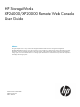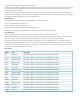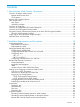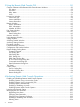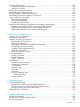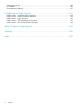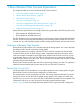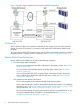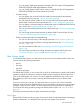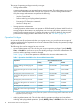HP StorageWorks XP24000/XP20000 Remote Web Console User Guide Abstract This guide explains how to set up and use HP StorageWorks Remote Web Console to manage HP StorageWorks XP24000/XP20000 Disk Arrays over a LAN connection. Topics include how to obtain storage system configuration and status information, send user-requested commands to the storage system, install and launch XP program products, and troubleshoot storage system issues.
© Copyright 2007, 2011 Hewlett-Packard Development Company, L.P. Confidential computer software. Valid license from HP required for possession, use or copying. Consistent with FAR 12.211 and 12.212, Commercial Computer Software, Computer Software Documentation, and Technical Data for Commercial Items are licensed to the U.S. Government under vendor's standard commercial license. The information contained herein is subject to change without notice.
Contents 1 About Remote Web Console Operations.......................................................7 Overview of Remote Web Console.............................................................................................7 Remote Web Console GUI....................................................................................................7 CFL Extension......................................................................................................................
3 Using the Remote Web Console GUI...........................................................50 Common Elements of the Remote Web Console Main Windows...................................................50 File Menu.........................................................................................................................52 Go Menu..........................................................................................................................53 Help Menu..................................
Reporting SIMs by Email........................................................................................................104 Configuring Settings for Email Notice.................................................................................104 Sending a Test Email........................................................................................................105 Setting the Environment Parameters.........................................................................................
Subscription Service..............................................................................................................140 HP Websites........................................................................................................................140 Documentation Feedback.......................................................................................................141 A Audit Logs for Single Sign-On..................................................................
1 About Remote Web Console Operations This chapter provides an overview of Remote Web Console functions.
Figure 1 Example of Remote Web Console Computer and SVP Configuration CFL Extension The CFL Extension allows you to perform commands on the storage system using the command prompt. To use the CFL Extension, you need to install certain files on the Remote Web Console computer. The current version of the CFL Extension can be used to perform only specific operations of specific program products. For details on the CFL Extension, see “Using the CFL Extension” (page 119).
• • ◦ You can specify SNMP agent properties remotely to the SVP (see the HP StorageWorks XP24000/XP20000 SNMP Agent Reference Guide). ◦ You can virtually partition built-in cache memory or storage (see the HP StorageWorks XP24000/XP20000 Disk/Cache Partition User Guide). Consider security ◦ You can register user accounts for Remote Web Console and specify the operation privileges for each account (see “User Access Levels” (page 9)).
The range of operating privileges varies by user type: • Storage administrator A storage administrator can operate the entire storage system. The administrator user account, which is the default Remote Web Console user account, is a kind of storage administrator.
of a storage administrator. The Modify privilege is set for the administrator user account. The Disable privilege is set for a Storage Partition Administrator, and this privilege cannot be changed. Table 2 (page 11) shows the operation privileges and operations that can be performed for the Audit Log Administrator role.
Disable privilege is set for a Storage Partition Administrator, and this privilege cannot be changed. A storage administrator with the Enable privilege can do the following: • ◦ Perform data encryption operations using the VLL window. See the HP StorageWorks XP24000/XP20000 Virtual LVI/LUN (VLL) and Volume Shredder User Guide. ◦ Back up and restore the encryption key using the Encryption window. See the HP StorageWorks XP24000/XP20000 Disk Encryption User Guide. Storage Administrator role.
Figure 2 Overview of the Audit Log Transfer You can transfer audit logs to FTP servers or syslog servers after connecting these servers through the LAN to the SVP of the storage system. A maximum of two FTP servers and two syslog servers can be connected to the SVP. The first one is named primary FTP server or primary syslog server. The second one is named secondary FTP server or secondary syslog server. The audit log is stored in the SVP.
Table 3 Program Products Supporting Spreadsheets and How to Apply a Spreadsheet Program Products Supporting Spreadsheets How to Apply a Spreadsheet LUN Manager The Configuration File Loader window Volume Retention Manager LUN Expansion The CFL Extension Hitachi Universal Replicator™ for Mainframe HP StorageWorks XP External Storage Software For further information on these program product options, see the corresponding documents for each program product.
version. If the Advanced Security Mode is enabled, do not perform the account update operation on the version that was downgraded to the previous version. • If the Advanced Security Mode is enabled, HP recommends using a certificate for the SSL-encrypted communication with the hash function larger than SHA-2 (SHA-256 or larger). The Year 2010 Encryption Problem The National Institute of Standards and Technology (NIST) compiles the types of encryption that U.S. government agencies should use.
NOTE: User accounts registered to HP Systems Insight Manager are different from the user accounts for Remote Web Console. To implement single sign-on, you do not need to register the user accounts of HP Systems Insight Manager to Remote Web Console.
Table 5 Example of Device Numbers for Each CU CU Number Possible Device Numbers CU Number Possible Device Numbers CU Number Possible Device Numbers CU Number Possible Device Numbers 0 0:00 to 0:FF 10 10:00 to 10:FF 20 20:00 to 20:FF 30 30:00 to 30:FF 1 1:00 to 1:FF 11 11:00 to 11:FF 21 21:00 to 21:FF 31 31:00 to 31:FF 2 2:00 to 2:FF 12 12:00 to 12:FF 22 22:00 to 22:FF 32 32:00 to 32:FF 3 3:00 to 3:FF 13 13:00 to 13:FF 23 23:00 to 23:FF 33 33:00 to 33:FF 4 4:00 to 4:F
2 Installation Requirements and Procedures This chapter describes the installation requirements and procedures for Remote Web Console: • “System Requirements” (page 18) • “Setting Up Remote Web Console” (page 22) • “Remote Web Console Conventions” (page 29) • “Starting Up and Logging In to Remote Web Console” (page 34) • “License Keys” (page 43) System Requirements The Remote Web Console Java application is downloaded from the SVP to the Remote Web Console computer.
Table 6 Remote Web Console Computer Requirements for Windows Item Requirement for Windows Systems Operating System Windows 2000 (Service Pack 2 or later) Windows XP (Service Pack 2 or later) Windows Vista Windows Server 2008 (SP2) Windows Server 2003 Windows Server 2003 R2 (Including Service Pack 2) Processor (CPU) Intel Pentium 4 2.4 GHz or better Recommended: Pentium 4 3 GHz or better • Pentium 4 2.4 GHz or better Recommended: Pentium 4 3 GHz or better • Pentium 4 2.
Table 7 Supported Web Browser and Java Runtime Environment for Windows (continued) Operating System CPU Web Browser Java Runtime Environment1 Windows Server 2003 Pentium 4 Internet Explorer 6.0 (SP2) JRE 5.0 Update 7 (1.5.0_07) JRE 5.0 Update 11 (1.5.0_11) AMD64/EMT642 Windows Server 2003 R2 Pentium 4 Internet Explorer 7.0 JRE 6.0 Update 1 (1.6.0_01) Internet Explorer 6.0 (SP2) JRE 5.0 Update 11 (1.5.0_11) Internet Explorer 7.0 JRE 6.0 Update 1 (1.6.0_01) Internet Explorer 6.0 (SP2) JRE 5.
1 2 3 Use the JRE provided by Sun Microsystems, Inc. When you use AMD64/EMT64 as a CPU, the 32–bit version of Internet Explorer and the 32–bit version of JRE are required. When the SVP supports Internet Protocol Version 6 (IPv6), you can specify IPv6 addresses. If the JRE is not installed on the Remote Web Console computer, the following version of the JRE will be installed when a user logs in to Remote Web Console: • JRE 5.0 Update 11 for Internet Explorer 5.0 or 6.0 • JRE 6.
Table 9 Supported Web Browser and Java Runtime Environment for UNIX (continued) Operating System Web Browser Java Runtime Environment1 HP-UX 11.31 Mozilla 1.7.13 RTE 5.0.07 (1.5.0_07) Firefox 2.0 RTE 5.0.07 (1.5.0_07) Mozilla 1.4 JRE 5.0 Update 11 (1.5.0_11) Red Hat Enterprise Linux AS Ver2.1 Red Hat Enterprise Linux AS Ver4.0 1 2 Use the JRE provided by Sun Microsystems Inc. When the SVP supports IPv6, specify IPv6 addresses.
download the JRE install program, and then copy the install program to install JRE on the Remote Web Console computer. For the procedure to install JRE, follow the instructions in the JRE install guide. • For Windows systems, if JRE is installed successfully, Java is displayed in the Control Panel. Confirm that you can activate JRE using the Java icon. • For UNIX systems, confirm that you can open the ControlPanel.html file in the directory where JRE is installed.
1. Start Java Plug-in Control Panel. • For Windows: Go to the Windows Control Panel and double-click the Java Plug-in icon. • For UNIX: Do one of the following: Launch the Java Plug-in Control Panel executable file. The file is stored in one of the following locations: /jre/bin/ControlPanel /bin/ControlPanel /bin/ControlPanel or Use a web browser to display the Control Panel page.
1. Start Java Control Panel. • For Windows: Go to the Windows Control Panel and double-click the Java icon. • For UNIX: Do one of the following: Execute the Java Control Panel executable file. The file is stored in one of the following locations: /jre/bin/ControlPanel /jre/ControlPanel /jre/ControlPanel or Use a web browser to display the Control Panel page.
Figure 4 Advanced Dialog Box Figure 5 Temporary Files Settings Dialog Box (for JRE 5.
Figure 6 Temporary Files Settings Dialog Box (for JRE 6.0 earlier than Update 10) Figure 7 Temporary Files Settings Dialog Box (for JRE 6.0 Update 10 or later) Configuring Communications over only IPv6 IPv6 can also be used for communications between a Remote Web Console computer and an SVP. To communicate over only IPv6, both a Remote Web Console computer and an SVP must be configured to use only IPv6 for communications.
To configure a computer to use only IPv6 for communications: 1. Select the Windows Control Panel, Network and Sharing Center, and then Manage Network Connections. 2. Select and right-click a network that connects an SVP, and click Properties in the pop-up menu. 3. Click Continue if the User Account Control dialog box appears. The Networking dialog box displays properties of the selected network (see Figure 8 (page 28)). 4. 5. Clear the Internet Protocol Version 4 (TCP/IPv4) check box in the list.
Remote Web Console Conventions General Parameters • In most Remote Web Console windows, if you change a value, the text color of that value changes to blue or the icon changes, but the changes are not implemented until you click Apply. Table 11 (page 29) describes the text colors and font types displayed in the Remote Web Console windows.
• If you request a change to the storage system configuration while another change is being made, an error message is displayed. ◦ If the error occurs while you are logging in or clicking Apply to implement changes, wait for a few minutes, and then retry the operation. ◦ If the error occurs while you are either switching between Modify mode and View mode or switching tabs, wait for a few minutes, click Refresh ( retry the operation.
• As a general rule, you can only enter alphanumeric characters (ASCII codes) into a text box. There are certain exceptions, including the following: ”\;:*?<>|/#&+=, Which symbols are usable depends on the window and the program product options. For further information, see the corresponding sections or documents. • After dragging and dropping objects to another location or area, you might not be able to use the scroll bar in that location or area.
• • HP StorageWorks XP Auto LUN Software and XP Performance Control windows: ◦ You cannot drag and drop objects on the XP Auto LUN and XP Performance Control windows. You must use the buttons instead. ◦ If you select the icon for the Remote Web Console main window when you are using either XP Auto LUN or XP Performance Control, these windows may be wholly or partially obscured behind the Remote Web Console main window.
Figure 9 Advanced Dialog Box (Internet Options, Internet Explorer) If a page is not displayed because of an Invalid syntax error, you must register the URL of the desired SVP to the trusted site with the following procedure: 1. Select Tools and then Internet Options from the menu bar of Internet Explorer. The Internet Options dialog box appears. 2. Click the Security tab. The Security dialog box appears (see Figure 10 (page 34)). 3. 4. Click Trusted sites. Click Sites.
Figure 10 Security Dialog Box (Internet Options, Internet Explorer) Figure 11 Trusted sites Dialog Box (Internet Explorer) Starting Up and Logging In to Remote Web Console This section provides an overview of the login procedure and how to log in to a storage system.
Overview of Login Procedures IMPORTANT: Because the initial user ID administrator has administrator privileges, one of the first tasks for the Remote Web Console administrator should be to change the password to maintain protection of the administrator-only and restricted functions. If you are logging in to Remote Web Console for the first time, use the initial user ID (administrator) and password (administrator) to log in as a storage administrator, and then change the password.
Table 12 Specifications and Restrictions Concerning Login Operations (continued) Item Specification Login history All login information, including user ID, login and logoff time, is recorded in the audit log file so that unauthorized access can be detected. Automatic logout operation If a user cannot log out normally, you can set the user to be automatically logged out from the SVP after a specific period of time.
The items on this dialog box are as follows: • ◦ Start allows you to log in to Remote Web Console (regardless of whether the digital signature is expired). ◦ Details allows you to view detailed information about the Java application. ◦ Exit prohibits you from using Remote Web Console. For JRE 5.0 or JRE 6.0 One of the following dialog boxes will be displayed depending on your operational environment. Figure 15 Warning - Security Dialog Box (for JRE 5.
If you select the Always trust content from this publisher check box and click Run, Remote Web Console is always allowed to access the local files and you will not see this dialog box again. ◦ Run allows you to log in to Remote Web Console (regardless of whether the digital signature is expired). ◦ Cancel prohibits you from using Remote Web Console. Logging In to a Storage System To log in to a storage system: 1. 2. 3. Start the Remote Web Console computer, and start your web browser.
Figure 17 Login Dialog Box Figure 18 Error Message on JRE Installation Using SSL-Encrypted Communication If the SVP is set to support SSL-encrypted communication, the Security Alert dialog box (see Figure 19 (page 40)) is displayed when you log in to Remote Web Console. Click OK on the Security Alert dialog box. Furthermore, the Security Alert dialog boxes for the certificate may also be displayed.
Figure 19 Security Alert Dialog Box Figure 20 Security Alert Dialog Box for the Certificate NOTE: Displayed statements and icons may be different.
Figure 22 Warning - Hostname Mismatch Dialog Box Using Windows Server 2003/2008 If you are using a Windows Server 2003/2008 computer, a message as shown in Figure 23 (page 41) may appear during the login operation. If this message appears, take the following steps: 1. Click Add in the message box. The Trusted sites dialog box appears (see “Trusted sites Dialog Box (Internet Explorer)” (page 34)). 2. In Add this Website to the zone, enter the IP address of the SVP that you want to log in. 3. Click Add.
storage system is partitioned, only one user can be in Modify mode for each SLPR. Any other users in the allocated SLPR can only view the storage system information in View mode. Some dialog boxes are not displayed in View mode. To view such information in View mode, view the Reports Display dialog box. To change between View mode and Modify mode: 1. Verify that the icon is displayed, which indicates that the storage system is unlocked. 2. Click the Mode Changing icon, which should be in View mode ( ).
License Keys A license key is a textual key that functions as a password because it is entered into Remote Web Console and unlocks the protection of an option. Because each license key is generated with a storage system serial number and option ID input, each storage system requires a unique license key code. License key codes for each option (including the Java application) and storage system are provided when you purchase program product options.
Volume Retention Manager, and Data Retention Utility, the expiration of a temporary license key has the following effects: • • ◦ No new configuration settings may be performed. ◦ The configuration settings that were made before the temporary license key expired remain in effect and cannot be deleted. Non-configuration settings that were made before the temporary license key expired can be deleted from the SVP only (not from Remote Web Console).
• The term key, which is the same as the permanent key, has a limit for the volume capacity that can be used for each program product option. If you add volumes and the available amount of volume capacity exceeds the licensed capacity, Capacity Insufficient will be displayed in Status in the License Key window. In this case, you need to purchase an additional license to cover the capacity shortage within 30 days. For details on the licensed capacity, see “Licensed Capacity” (page 45).
Table 14 Licensed Capacity Type Type Explanation How to Estimate the Licensed Capacity Used capacity The licensed capacity is estimated using the capacity that the program product option will use. The estimated capacity differs depending on the program product option: See “Estimating Licensed Capacity Based on Used Capacity” (page 46).
External Volume Capacity (KB) = Volume Capacity (number of blocks) × 512 (byte) • 1,024 Pool capacity ◦ The license capacity of XP Thin Provisioning is calculated using the total capacity of the XP Thin Provisioning pool.
Table 19 Remote Web Console Options (continued) Option Name Licensed Capacity Virtual LVI Mounted Capacity Notes Virtual LUN Open Volume Management Mounted Capacity Volume Shredder Mounted Capacity Cache Residency Manager for Mainframe Mounted Capacity Used only for open-system devices (including LUN Expansion). Cache Residency Manager Performance Monitor Mounted Capacity XP Auto LUN XP Auto LUN and XP Performance Control require Performance Monitor.
Table 19 Remote Web Console Options (continued) Option Name Licensed Capacity Volume Security Mounted Capacity Notes Volume Security Port Option Volume Retention Manager Mounted Capacity HP StorageWorks XP for Compatible Extended Remote Copy (XRC) Software Used capacity for normal volumes Data Retention Utility Mounted Capacity XP External Storage Used capacity for external volumes HP StorageWorks XP Disk/Cache Partition Software Unlimited HP StorageWorks DKA Encryption License Key Unlimited
3 Using the Remote Web Console GUI This chapter explains the windows of the Remote Web Console GUI.
Figure 26 Remote Web Console Main Window Item Description Title bar Displays the information about the connected storage system. IP indicates the IP address of the SVP. S/N indicates the serial number. D/N indicates the device name specified in the Identity window. File menu See “File Menu” (page 52). Go menu See “Go Menu” (page 53). Help menu See “Help Menu” (page 54). Reset button See “Extending the Modify Mode Timeout Period” (page 42). Icons See “Icons” (page 55).
Item Description PP Status Displays the SIM severity level. PP Status is displayed if a SIM occurs related to a program product license because the license is expired or the licensed capacity is insufficient. However, only the storage administrator with the Storage Administrator role set to Enable will be able to see the display. PP Status can display any of the following SIM severity level statuses: • • • • • If PP Status : Normal is displayed, no SIM has occurred.
Table 20 File Menu Details (continued) Item Description Displays the latest information on the Remote Web Console main window. Refresh The information might not display correctly when the exclusive lock is in effect or SVP maintenance is in progress. Closes the Remote Web Console main window. Logout Go Menu The Go menu allows you to start the desired program product. When you click the Go menu, the program product names and function names appear.
Table 21 Functions Available from the Go Menu (continued) Icon Item in the Go Menu Tab Name Functions Available for Storage Partition Administrator Operation Privileges Required to Perform Functions Universal Replicator for Mainframe All tabs Not available ShadowImage for Mainframe All tabs Not available Mainframe Connection PAV Not available Volume Security Not available Volume Retention Not available XRC Not available Data Retention Data Retention Available External Storage Externa
Table 22 About Dialog Box Details (continued) Item Description Device Location Location of the connected storage system that you set in the Identity window. Main Version Version of the microcode installed in the connected storage system. SVP Version Version of the Remote Web Console Java application program installed in the SVP of the connected storage system.
Item Description Audit:Normal Audit:Warning Audit:Wraparound Allows you to download the audit log file. • When the lines of saved data in the audit log file are under the threshold, the Audit:Normal button is displayed. • When the lines of saved data in the audit log file exceed the threshold, the Audit:Warning button is displayed.
Figure 27 License Key Window Item Description License Key list See “License Key List” (page 58). Total Storage The Total Storage graphic on the left side of the License Key window displays the total volume capacity currently available in the storage system (open and mainframe drive capacity; not including external storage capacity).
Item Capacity Information Description OPEN Drive Capacity displays the capacity of open-system drives in Total Storage. Mainframe Drive Capacity displays the capacity of the mainframe drives in Total Storage. The capacity of the SATA or the flash drive in each capacity is displayed in parentheses. SSD in Figure 27 (page 57) refers to flash drive.
Item Description Term (days) The number of days that remain before the expiration of a temporary key, an emergency key, or a term key. After the temporary key has expired, the number of days that remain before you can re-install the temporary key is displayed. Status The current status of an option: • Installed: The option is available. The Product Name column displays the Installed icon ( ). • Installed (Disable): Installation is complete, but the license is set to disable.
Table 23 License Key Status and Icons (continued) License Key Status Icon Installed with the Term key and set to disable.
License Install has the following features: • Mode allows you to select one of the following buttons: the Key Code button, the File button, or the Available button. ◦ Key Code enables the Key Code text box, which allows you to enter the license key for the selected option to be installed (see “Enabling Options Using a License Key Code” (page 97)). NOTE: You cannot copy and paste text from other applications.
Figure 28 Identity Window Item Description Device Information See “Device Information” (page 62). LDEV Information See “LDEV Information” (page 63). Apply button Implements all the changes or settings. This button is active only in Modify mode. Cancel button Closes the window without making changes or settings. This button is available only in Modify mode.
Item Description Contact Contact information such as personnel and telephone number where you can inquire about the connected storage system. The Remote Web Console user can change the contact information with Modify mode. Enter the contact information using up to 180 alphanumeric characters (ASCII codes), except for some symbols, such as ", \, ;, :, ,, *, ?, <, >, |, /, ^, &, and %. You can also use a space, except for before and after the contact information.
Figure 29 Volume Type and Capacity in LDEV Information Table 24 LDEV Information Details Item Description Volume Type Allows you to select the type of volume capacity information from the Volume Type list: • Total Volume: Information on all the volumes. • Internal Volume Only: Information on only the internal volumes. • External Volume Only: Information on only the external volumes.
Table 25 Open Volume Capacity Pie Chart (continued) Item Reserved Capacity Description The capacity of the following volumes among open volumes (LDEVs). This capacity does not include reserved volumes of XP Business Copy.
Table 27 Number of LDEVs Details Item Description Allocated OPEN LDEVs The number of open-system volumes (LDEVs) that have assigned paths. Each of the LDEVs that consist of a LUSE volume is counted as one volume. Unallocated OPEN LDEVs The number of open-system volumes (LDEVs) that do not have assigned paths. This number does not include reserved volumes of XP Auto LUN, journal volumes, pool volumes, system disks, or quorum disks.
Figure 30 Port Status Window Cluster-1 and Cluster-2 in the Port Status window indicate the clusters. The ports of Cluster-1 are listed on the upper part, and the ports of Cluster-2 are listed on the lower part of the Port Status. Each cluster has up to 16 PCBs and the name of each PCB is displayed on the header of the port list. The icons show the port name, port LED status, and equipment information for the port. The icons indicate the following information: • : This port is equipped and currently used.
Figure 31 Alerts Window Item Description Ref. Code SIM reference code. When SIM reference codes are shown, you are required to resolve the error. For details on how to resolve the error, see the HP StorageWorks XP24000/XP20000 Snapshot User Guide or the HP StorageWorks XP24000/XP20000 Thin Provisioning Software User Guide. The reference codes are: • 601XXX and 602XXX (for XP Snapshot) • 620XXX, 621XXX, 622XXX, 623XXX, and 630XXX (for XP Thin Provisioning) where XXX indicates the pool ID.
Detail Dialog Box When you select a row in the Alerts list, right-click, and select the Detail command, the Detail dialog box (see Figure 32 (page 69)) opens with detailed information on the error. In addition to the information provided on the Alerts list, the Detail dialog box provides the Error Section, Error Detail, and Location for the selected row. Figure 32 Detail Dialog Box Item Description Ref.Code SIM reference code. Error Level Error level. Status Status of the SIM.
Account Window The Account window allows you to register new user accounts or view and change the settings of the registered user accounts. The operations that can be performed in the Account window differ depending on the operation privileges set for the Account Administrator role. To open the Account window, log in to the Remote Web Console, and then select Go, Security and Account from the menu bar of the Remote Web Console main window. This section describes the components of the Account window.
Item Description User ID Displays the user ID that is set when the user account has been registered. SLPR ID Indicates the user account type. • SA: indicates a storage administrator. • Number: Name indicates a storage partition administrator, with the SLPR number and name displayed. Account Administrator Role The user account operation privilege. The available settings are Disable, View, and Modify. The Account Administrator role of the administrator user ID cannot be changed.
Figure 34 Login Message Window Item Description Login Message You can enter alphanumeric characters (ASCII codes) and some symbols. You can enter up to 2,408 letters. The message that you enter in this text box will be displayed in the Remote Web Console Login window. Apply button Implements all the changes or settings. This button is available only in Modify mode. Cancel button Cancels the changes or settings. This button is available only in Modify mode.
Figure 35 Syslog Window Item Description Output to Primary Server Specify whether to transfer the audit log to the primary syslog server. • Enable: Transfers the audit log. • Disable: Does not transfer the audit log. Primary Server Setting Set an IP address and a port number for the primary syslog server. Once you set Output to Primary Server to Enable, IP and Port become available. For both IP and Port, the defaults have been entered, so change them as needed.
Item Description Location Identification Name Name, as you like, the storage system that transfers the audit log to syslog servers so that you can identify the storage system. Enter 32 one-byte characters at the maximum. Available characters are alphabetic (A-Z and a-z), numeric (0-9), and symbols (! " # $ % & ' ( ) = - ~ ^ | \ { } [ ] @ ` : ; * + _ ? / < > .). However, a comma (,) and a space cannot be used.
Figure 36 Audit Log Transfer Window Item Description Output to Primary Server Specify whether to transfer the audit log file to the primary FTP server. • Enable: Transfers the file. • Disable: Does not transfer the file. Primary Server Setting Set an IP address for the primary FTP server. Once you set Output to Primary Server to Enable, IP becomes available. The default IP address has been entered, so change it as needed. You can set either an IPv4 address or an IPv6 address for IP address.
Item Description Output to Secondary Server Specify whether to transfer the audit log file to the secondary FTP server. • Enable: Transfers the file. • Disable: Does not transfer the file. Secondary Server Setting Set an IP address for the secondary FTP server. Once you set Output to Secondary Server to Enable, IP becomes available. The default IP address has been entered, so change it as needed. The restriction for the available values is the same as that of Primary Server Setting.
Figure 37 Audit Log Setting Window Item Description Audit Log buffer Specifies whether to temporarily store the audit log on a system disk so the information will not be lost. • Enable: Temporarily stores the audit log on a system disk. If you need to keep track of commands sent from the host, Enable is recommended. If you select Enable, make sure that a system disk is already created by a storage administrator.
A mail server is required for email notice. The SMTP is used to send emails. You can choose whether to use SMTP authentication. If a firewall is used, open port 25. Only the storage administrator can perform operations in the E-mail Information window. The Storage Administrator role must be set to Enable for that storage administrator's user account, and also E-mail Information in the Permission Information list must be set to Enable.
Item Description Account and Password Set the account and password for SMTP authentication. Required when SMTP-AUTH is Enable. Enter up to 255 alphanumeric characters and symbols (ASCII codes) for the user ID and password, except for the following symbols and a space: "\;:,*?<>|/#&+=[]'{}^ From Address Specify an email address of the sender. Enter up to 255 alphanumeric characters (ASCII codes) and symbols ( ! # $ % & + - * / ' ^ { } _ . ). Return Address Specify a Reply-To address for the email.
Figure 39 Configuration File Loader Window Item Description Select Sheet Select the program product option for which you want to import or export a spreadsheet file. Import button Imports the edited spreadsheet file. For instructions on importing the spreadsheet file, see “Importing the Spreadsheet” (page 114). If using the Mozilla web browser, the Download Manager dialog box may display when you click Import. If this occurs, close the Download Manager dialog box and continue the operation.
Item Description Apply button Implements the settings in the imported spreadsheet. This button becomes available only when a spreadsheet without detected errors is imported. Cancel button Cancels the settings and returns you to the original status of the Configuration File Loader window. Reports Display Dialog Boxes The Reports Display dialog box displays the basic configuration information for the storage system.
• The LDKC:CU:LDEV column displays the LDKC number, the CU number, and the LDEV number. These numbers are separated by colons (:). ◦ An LDEV number ending in the pound or gate symbol (#) (for example, 00:00:01 #) indicates that the LDEV is an external volume. For details regarding external volumes, see the HP StorageWorks XP24000 External Storage Software User Guide. ◦ An LDEV number ending in V (for example, 00:00:01 V) indicates that the LDEV is an XP Snapshot virtual volume .
Figure 40 Port Dialog Box (Reports Display, when Fibre Is Selected) Item Description SLPR Allows you to display the information on a particular SLPR when you select the SLPR from this list. If you have logged in as a storage partition administrator, only information about the allocated SLPR is displayed, and you cannot select other SLPRs in this list. Type Select a port type to view the port information on the Port list.
Item Port list (when Serial is selected) Description Displays the following when Serial is selected in Type: • SLPR: SLPR number and SLPR name. • Port Name: Port name. • Type: Type of port (Serial). • Attribute: Port attribute. LCP is displayed. Port list (when Mfibre is selected) Displays the following when Mfibre is selected in Type: • SLPR: SLPR number and SLPR name. • Port Name: Port name. • Type: Type of port (Mfibre). • Attribute: Port attribute. HTP or FNP is displayed.
Item Description Group ID The group number of the host group. LUN LUNs (logical unit numbers) assigned to logical volumes. • : A logical volume to which an LU path is defined • : An expanded LU • : A remote command device • : A command device • : Command device security LDKC:CU:LDEV From the left, the LDKC number, the CU number, and the LDEV number are displayed. For detailed information, see “Common Elements” (page 81). Emulation Emulation type.
Figure 42 LDEV Dialog Box (Reports Display) Item Description SLPR list Allows you to display information about a particular SLPR when you select the SLPR from this list. If you have logged in as a storage partition administrator, only information about the allocated SLPR is displayed, and you cannot select other SLPRs from this list. CU or PG Choose which information to display in the LDEV list. • If you select CU, two lists are displayed.
Item Description Internal Volume Information The hard disk type of internal volume as follows: • Blank indicates a Fibre Channel drive. • An asterisk (*) indicates a SATA drive. • A dollar sign ($) indicates a flash drive. • A hyphen (-) indicates an external volume. Encryption Indicates if the volume is encrypted or not. • Enable: The volume is encrypted. • Disable: The volume is not encrypted. • A hyphen (-) appears when the volume is not an internal volume. Parity Group Parity group.
Figure 43 LDEV Status Dialog Box (Reports Display) Idea Description Parity Group list Allows you to select which disk group to display. Parity Group A parity group number belonging to the selected disk group. Status A status of all the volumes in the parity group. • Normal: All the volumes are in a normal status. • Blocked: All the volumes are in a blocked status. • Format: All the volumes are being formatted. • Preparing Quick Format: All the volumes are being prepared for Quick Format.
Idea Description Status area Displays the status of the disk group that you have selected in the Parity Group list. • Normal: All the volumes are in a normal status. • Warning: Not all the volumes are in a normal status. Detail button When you select a parity group in the list and click Detail, all the LDEVs in the parity group are displayed in the LDEV list on the right. LDKC:CU:LDEV From the left, the LDKC number, the CU number, and the LDEV number are displayed.
Figure 44 Connected Host Dialog Box (Reports Display) Item Description LDKC Allows you to select the LDKC for which information is to be displayed. CU Allows you to select the CU for which information is to be displayed. No. The sequential number of the list. Type/Model The type and model number of a host (or a channel extender). SEQNUMBER The node ID of a host (or a channel extender). LPAR The logical partition number of a host. Vendor The vendor of the host.
Figure 45 Detail Information Dialog Box (Reports Display) The Detail Information dialog box displays the same items as the LDEV list in the LDEV dialog box on the Reports Display dialog box (see “LDEV Dialog Box” (page 85)). Tool Panel The Tool Panel allows you to specify the environment parameters of Remote Web Console or configure SSL-encrypted communications. HP recommends that you add the Tool Panel to your favorites on your web browser.
Figure 46 Tool Panel Item Description Control Panel Opens the Remote Web Console Control Panel, where the storage administrator can set Remote Web Console environment parameters, download files of configuration information, and restore the downloaded backup files of the Remote Web Console configuration information. For more information, see “Control Panel” (page 92).
Figure 47 Set Env. Dialog Box (Control Panel) Item Description Maximum number of connections The maximum number of Remote Web Console users who can concurrently connect to the same storage system. You cannot change this value from Remote Web Console. Contact your HP service representative to change the default setting. Maximum number of user entries The maximum number of user entries that can be registered in the user account list of a storage system.
Item Description RMI time-out period If the user cannot access the SVP for a certain period of time because of a network error, the RMI time-out logs the user out of the SVP. This has the following parameters: • The default is 1 minute. You can specify 1 minute, 5 - 60 minutes in 5-minute increments, 70 to 120 minutes in 10-minute increments, or One day (24 hours).
Figure 48 Download Dialog Box (Control Panel) Item Description Configuration File The check boxes indicate the configuration files that can be downloaded. Select a check box and click Submit to download the file containing the information. The files that you can download depend on the operation privileges set for your user account.
Figure 49 Restore Dialog Box (Control Panel) Item Description Upload File (Archive File) Select the Archive File (tgz File) check box and specify the compressed file (backup file), which has previously been downloaded from the Download dialog box in the Control Panel. The file extension must be tgz. To specify the directory of the backup file, click Browse and then select the location.
4 Performing Remote Web Console Operations This chapter describes how to perform Remote Web Console operations: • “Enabling and Disabling Remote Web Console Options” (page 97) • “Launching the Desired Option” (page 100) • “Managing the User Accounts” (page 101) • “Reporting SIMs by Email” (page 104) • “Setting the Environment Parameters” (page 106) • “Downloading the Configuration Files” (page 106) • “Restoring Backups of the Configuration Files” (page 107) • “Downloading Trace Files Using th
6. Click Apply (or Cancel). The status of the enabled options changes to Installed. The warning messages are displayed in the following cases: • The error code # 405 5503 is displayed if you install an emergency key for an option that has already been installed with a permanent key. If you install the emergency key, it expires in 30 days.
Figure 50 Install/Uninstall Error Dialog Box Enabling Options Automatically When the licensed capacity exceeds the mounted capacity after you reduce the number of disk drives, or when the licensed capacity exceeds the used capacity after you delete pairs or pools, you can automatically enable the available Remote Web Console options using the Available button.
2. 3. 4. 5. 6. 7. Change to Modify mode (see “Changing Between View Mode and Modify Mode” (page 41) if you need instructions). Select the option that you want to set from the list. In License Status, select Enable or Disable. Click Set. The row of the selected option changes to blue bold italics. If you set to Disable, the Status column changes to Install (Disable). If you set to Enable, the Status column changes to Install. When you want to enable or disable other options, repeat steps 3 through 5.
Managing the User Accounts To manage user accounts, you use the Account window (see “Account Window” (page 70)). The operations that can be performed in the Account window differ depending on the operation privileges that are set for the Account Administrator role. CAUTION: If you have changed the setting for user accounts, you must back up the Remote Web Console configuration file by downloading the file from the SVP.
7. 8. 9. In the Account Information tree, select the user ID of the registered user account. Set the privileges for each role by selecting from their list. Set the operation privileges for each function in the Permission Information list if Enable is set for the Storage Administrator role. To set the operation privileges for each function: a. b. Select the row for which you want to set operation privileges. You can select multiple rows by using the Shift key or Ctrl key.
Figure 52 Change Password Dialog Box (when Modify is not set for Account Administrator Role) Changing User Operation Privileges To change the operation privileges for a user account, log in with a user account with the Account Administrator role set to Modify. To change the operation privileges for a user account that is set to Disable, you need to set the user account to Enable, change the operation privileges for the user account, and then set the user account to Disable.
4. 5. In the Account Information tree, select the user ID of the user account that you want to enable or disable. Right-click, and then select the Enable -> Disable command to disable or select the Disable -> Enable command to enable. You return to the Account window. When you set a user account to Disable, the icon of the user ID to be set will change to the icon in the Account Information tree.
8. Repeat step 7 for all the email addresses. To delete an email address, select the target address in the list and click Delete. You can choose multiple addresses and delete them at once. To change an email address, select the target address in the list and perform the same operation for adding an address. 9. Click Apply to apply the settings to the storage system.
Setting the Environment Parameters The Set Env. dialog box of the Control Panel (see “Set Env.
3. Click the Download tab to open the Download dialog box (see “Download Dialog Box” (page 94)). The kinds of configuration files that can be downloaded depend on the operation privileges that are set for the user account. Therefore, the displayed check boxes depend on each user account according to the setting of operation privileges. 4. 5. Select the check boxes for the desired files. Click Submit. The Download File dialog box (see Figure 53 (page 107)) opens. 6.
To restore the configuration files: 1. In the Tool Panel of the Remote Web Console computer, click Control Panel to open the Control Panel. The Login dialog box is displayed. 2. Enter the user ID and password, and click Login. The Control Panel of the Remote Web Console is displayed. If the SVP is set to support SSL-encrypted communication, security messages might appear. For details, see “Using SSL-Encrypted Communication” (page 39). 3. 4. 5. 6. 7. 8. 9.
Figure 54 Restore Dialog Box (when backup files are set to be restored) Figure 55 Password Check Dialog Box Restoring Backups of the Configuration Files 109
Figure 56 Restore File Dialog Box Downloading Trace Files Using the FD Dump Tool Remote Web Console supports the FD Dump Tool. The FD Dump Tool is available to only storage administrators, and allows them to download the Remote Web Console configuration information from the SVP either onto a floppy disk or onto a hard disk drive. The downloaded information (trace files) can be used by HP service representatives to diagnose problems related to Remote Web Console operations for troubleshooting purposes.
8. Specify the download destination, and then click Save. When the file is downloaded successfully, the Download complete dialog box is displayed. Figure 57 Download Trace Files Dialog Box 1 for Selecting Trace Files Figure 58 Download Trace Files Dialog Box 2 for Compressing Figure 59 Download Trace Files Dialog Box 3 for Starting the Download Using Configuration File Loader This section explains how to export or import a spreadsheet file using Configuration File Loader.
The instructions in this section assume the use of Microsoft Excel 2000. Microsoft Excel is recommended for best compatibility. Exporting a Spreadsheet To export a spreadsheet file: 1. Log in to Remote Web Console, and open the Configuration File Loader window (see “Configuration File Loader Window” (page 79)). 2. Change to Modify mode (see “Changing Between View Mode and Modify Mode” (page 41)). 3. Select the program product option that you want to export from the Select Sheet list. 4.
4. Set the text data format to all columns in the Text Import Wizard - Step 3 of 3 dialog box. Each row has a different number of columns in the spreadsheet. When you set the data format, you need to select the row that has the largest number of columns in the spreadsheet. If the data format is not set to text, the data might be converted to a number and displayed. To set the text data format: a. b. 5. 6. 7. Scroll down to the bottom of Data preview, and find a row with the largest number of columns.
Figure 62 Text Import Wizard - Step 2 of 3 Dialog Box Figure 63 Text Import Wizard - Step 3 of 3 Dialog Box Importing the Spreadsheet After you have edited the spreadsheet, you will import the spreadsheet file. To import the spreadsheet file: 1. Log in to Remote Web Console, and open the Configuration File Loader window (see “Configuration File Loader Window” (page 79)). 2. Change to Modify mode (see “Changing Between View Mode and Modify Mode” (page 41)). 3.
4. Click Import to open the Import dialog box (for an example of LUN Manager, see Figure 64 (page 115)). If you use the Mozilla web browser, the Download Manager dialog box may display when you click Import. If this occurs, close the Download Manager dialog box and continue the operation. 5. 6. Assign the CSV format to the spreadsheet file that you want to import (the file extension must be .spd).
1. Download a Remote Web Console tool definition file from one of the following URLs: http://xxx.xxx.xxx.xxx/RWCTool.xml or https://xxx.xxx.xxx.xxx/RWCTool.xml NOTE: xxx.xxx.xxx.xxx is the IP address or the host name of the SVP. NOTE: Some web browsers may display the content of the tool definition file. In this case, save the displayed content as an XML file by using the web browser. 2.
5. 6. 7. Enter an alias name for the certificate in the Alias Name box, if necessary. By default, the IP address or the host name that you specified in the Register Certificate window is displayed in the Alias Name box. Enter administrator, which is the user ID and password for Remote Web Console. Click Register. A message indicating that registration is complete is displayed.
1. Specify the following URL to open the Delete Certificates window (see Figure 67 (page 118)): https://xxx.xxx.xxx.xxx/cgi-bin/utility/sceDelete.cgi NOTE: xxx.xxx.xxx.xxx is the IP address or the host name of the SVP you want to delete the certificates from. 2. Select the check boxes for the certificates you want to delete. NOTE: The IP address, the host name, or the alias name that you specified when you registered the certificates is displayed in the list in the Delete Certificates window. NOTE: 3.
5 Using the CFL Extension This chapter describes the CFL Extension that allows you to perform operations by entering commands in the command line of a Remote Web Console computer (for example, from a Windows command prompt or a UNIX shell prompt).
Figure 68 Operation Procedures Using the Spreadsheets The operations using the spreadsheets include the following steps: • Prepare for using CFL Extension This step is required when using CFL Extension for the first time. • Prepare for configuring the storage system Some program products require preparation of the storage system using the Remote Web Console windows before actually applying the configuration using spreadsheets.
Requirements for CFL Extension Using CFL Extension requires the following: • Remote Web Console program product • Remote Web Console client computers (see “System Requirements” (page 18) for details) • Storage administrators with the following operation privileges: ◦ Storage Administrator role: Enable ◦ Configuration File Loader permission: Modify or View (depending on which command to execute) Storage partition administrators cannot perform CFL Extension commands.
4. 5. 6. Click the Support for Additional Languages icon, select This feature will be installed on local hard drive, and then click Next. The Browser Registration dialog box is displayed. Select the browsers you want to register with Java Plug-In, and click Next. The installation is started. When the installation is complete, the Complete dialog box is displayed. Click Finish to close the dialog box.
katfile SVP-ip-address user-id password > myAuthentication.txt Specify the following items: • SVP-ip-address: Specify the IP address of the SVP. To use an IPv6 address, enclose the IPv6 address in square brackets [ ]. • user-id: Specify the user ID of the storage administrator. • password: Specify the password of the storage administrator. When you execute the command, a user authentication file named myAuthentication.txt is created in the current directory.
The following items may need to be changed: • The installation directory of a shell program If your operating system is UNIX and a shell program is installed in a directory other than /bin, you need to change #! /bin/csh in the first line to the installation directory of the shell program (such as /usr/bin/csh). • The user authentication file name If you rename the user authentication file, you need to change myAuthentication.txt to the file name that you specified.
Table 32 CFL Extension Commands Command Name Description Operation Privileges for Configuration File Loader CFLCHK Checks the spreadsheet. Modify or View CFLGET Saves the storage system configurations in spreadsheets. Modify or View CFLSET Applies the configurations in a spreadsheet to the storage Modify system. Only single-byte characters can be specified for a path or file name. No double-byte characters can be specified.
Description The CFLGET command saves the storage system information requested from the input file into a separate spreadsheet. Two types of files are stored in the directory. • A file containing the execution result (the file name is input-file-name_Result.spd) • Files containing the storage system information (the names of the files are written in input-file-name_Result.
Operands Operand Description input-file-name Specifies the name of the spreadsheet that you want to verify, including a relative path or an absolute path. The maximum length of the file name is 240 characters. output-file-name Specifies the output file name of the spreadsheet, including a relative path or an absolute path. The maximum length of the file name is 240 characters. This output file includes the execution result.
Spreadsheet Components The spreadsheet for use with Remote Web Console consists of the following components: • Declaration • Operation tags • Parameters • Comments Figure 69 (page 128) is an example of a spreadsheet. Figure 69 Example of a Spreadsheet Declaration The declaration is required at the beginning of a spreadsheet.
Operation tags have two types: common operation tags for all program products and program-product-specific operation tags. For details on common operation tags, see “Common Operation Tags” (page 129). For program-product-specific operation tags, see the documentation for program products that support CFL Extension. Operation tags have the following characteristics: • At least one program-product-specific operation tag is required in a spreadsheet.
Table 34 Parameters of the SerialNumber Tag Column in the Spreadsheet Parameter Setting Range of Values Number of Characters A SerialNumber Serial number of the storage system 00000 to 99999 5 or fewer decimal digits Execution Results The execution results of the CFL Extension commands are exported to the following area in the output file: • After the semicolon on each row • The row below the row where an error occurred Table 35 (page 130) describes the exported contents.
00,04,42,01,P-VOL,00,64040,Volume,Disable,Flush,;Normal end 00,04,43,01,P-VOL,00,64041,Volume,Disable,Flush,;Error(6505-58075) • Case 3: Parameters are described in a hierarchy structure. The following example shows execution results when parameters are described in a hierarchy structure. To identify where an error occurred, find the last row with an error. In this example, an error occurred in the second layer that begins with +,.
6 Troubleshooting This chapter describes how to troubleshoot problems with Remote Web Console. • “General Troubleshooting” (page 132) • “Calling HP Technical Support” (page 138) General Troubleshooting For troubleshooting information on the storage system, see the HP StorageWorks XP24000/XP20000 Disk Array Owner Guide. For a complete list of Remote Web Console error codes, see the HP StorageWorks XP24000/XP20000 Remote Web Console Error Codes.
Table 36 General Error Conditions Error Condition Probable Cause / Recommended Action Application Error Remote Web Console experiences an Save the Java trace file and log file on Remote Web Console, and report to error. HP technical support. Then, restart Remote Web Console. The examples of the file location are as follows: For Windows: • c:\Documents and Settings\logon user ID\Application Data\Sun\Java\Deployment\log\*.
Table 36 General Error Conditions (continued) Error Condition Probable Cause / Recommended Action An error (10,6027) occurs when accessing the SVP from the Remote Web Console computer. The probable causes are as follows: • The SVP (web server) might have been restarted. Wait for approximately 10 minutes, and then restart Remote Web Console.
Table 36 General Error Conditions (continued) Error Condition Probable Cause / Recommended Action The Java console is grayed out and does not start when you try to start Remote Web Console. Restart the Remote Web Console computer, or terminate the Remote Web Console process with the following method: For Windows: In the login process, a message box Exit all applications that use Java, and then start the task manager and terminate remains displayed and Remote Web javaw.exe and javaws.exe.
Table 36 General Error Conditions (continued) Error Condition Probable Cause / Recommended Action The commands in the Go menu are unavailable. The required program product options might not be installed or an error might occur on the window that is displayed after clicking the command. Make sure that all the required program product options are installed. If they are installed, perform one of the following operations: • Click the Refresh command in the File menu.
Table 36 General Error Conditions (continued) Error Condition Probable Cause / Recommended Action Remote Web Console processing is temporarily delayed. An internal processing (for example, configuration change, P.P. check, and operational information acquisition) might be being executed on the SVP (web server). An error occurred because a digital signature or security certificate is expired.
Table 37 CFL Extension Error Conditions Error Condition Probable Cause / Recommended Action An error (1310 69052) occurs. • JRE with support for additional languages is not installed. Install JRE with support for additional languages according to the procedure in “Installing JRE with Support for Additional Languages” (page 121). • The appropriate version of Apache is not installed in the SVP (server). Contact HP technical support (see “Calling HP Technical Support” (page 138)).
7 Support and Other Resources Related Documentation • HP StorageWorks XP24000/XP20000 Audit Log User and Reference Guide • HP StorageWorks XP24000/XP20000 Cache Residency Manager User Guide • HP StorageWorks XP24000/XP20000 for FlashCopy Mirroring Software User Guide • HP StorageWorks XP24000/XP20000 for Compatible Parallel Access Volumes Software User Guide: Including Hyper PAV • HP StorageWorks XP24000/XP20000 Snapshot User Guide • HP StorageWorks XP24000/XP20000 Database Validator User Guide
Conventions for Storage Capacity Values HP XP storage systems use the following values to calculate physical storage capacity values (hard disk drives): • 1 KB (kilobyte) = 1,000 bytes • 1 MB (megabyte) = 1,0002 bytes • 1 GB (gigabyte) = 1,0003 bytes • 1 TB (terabyte) = 1,0004 bytes • 1 PB (petabyte) = 1,0005 bytes HP XP storage systems use the following values to calculate logical storage capacity values (logical devices): • 1 KB (kilobyte) = 1,024 bytes • 1 MB (megabyte) = 1,0242 bytes • 1
Documentation Feedback HP welcomes your feedback. To make comments and suggestions about product documentation, send a message to storagedocsFeedback@hp.com. All submissions become the property of HP.
A Audit Logs for Single Sign-On This appendix explains the audit logs for single sign-on. For details on how to read audit logs, see the HP StorageWorks XP24000/XP20000 Audit Log User and Reference Guide. BASE Function – Certificate Import Operation administrator,xx,YYYY/MM/DD,HH:MM:SS:xxx, 00:00,[BASE],Certificate Import,,Normal end, Seq.=xxxxx +from=158.214.121.105,Alias=158.214.135.87,HPSIM=158.214.135.
BASE Function – Login Operation simuserid,xx,YYYY/MM/DD,HH:MM:SS:xxx, 00:00,[BASE],Login,SSO UA=Administrator,Normal end, Seq.=xxxxx [BASE] BASE function Login Login operation SSO UA=Administrator SSO UA=Administrator is selected as the parameter. The operation uses the parameters shown in Table 40 (page 143). Table 40 Parameters for Login Operation Parameter Description SSO UA=administrator The user access privilege for Single Sign-On is administrator.
[BASE] BASE function SSO SetOneTimeKey SSO SetOneTimeKey operation OneTimeKey EntryOver This parameter indicates that the number of requests to issue a one-time key for Single Sign-On has exceeded the threshold. Normal end The operation has ended normally. Seq.=xxxxxx Sequence number of the log information (0000000000 to 999999) Detailed Information HPSIM displays the IP address of the HP System Insight Manager server.
B Error Codes for Single Sign-On This appendix explains the error codes for single sign-on. For details on how to read the error codes, see the HP StorageWorks XP24000/XP20000 Remote Web Console Error Codes. Table 42 Error Codes for Single Sign-On Part Code Error Number Error Message Recommended Action Severity Level Failure Level 0010 56547 An authentication error occurred. Ask the storage administrator E to enable authentication. 1 0290 55000 The one-time key is expired.
Glossary C CFL Configuration File Loader. CLPR Cache logical partition. CSV Comma-separated value. CU Control unit. CV Custom-sized volume. CYL Cylinder. D DKC Disk controller. DNS Domain Name System. E EMT64T Extended Memory 64 Technology F FC Fibre Channel. A network technology primarily used for storage networks. G Gbps Gigabits per second. A measurement of the rate at which the transfer of bits of data occurs.
Pool-VOL Pool volume. PP Program product. R RAID1 to RAID5 Specific RAID architectures. RCU Remote control unit. RFC Request For Comments RMI Remote method invocation. S S-VOL Secondary or remote volume. The copy volume that receives the data from the primary volume. SAN Storage area network. A network of storage devices available to one or more servers. SIM Service information message. SLPR Storage logical partition.
Index A Account Administrator role, 10 Account window, 70 Alerts window, 67 array group, 16 Audit Log Administrator role, 11 audit log file, 12 Audit Log function overview, 12 Audit Log Setting window, 76 Audit Log Transfer window, 74 audit logs single sign-on, 142 automatically enabling options, 99 B BASE functions, single sign-on Certificate Import operation, 142 Delete Certificate operation, 142 Login operation, 143 SSO Authentication operation, 143 SSO SetOneTimeKey operation, 143 batch files modifying
sending test email, 105 emergency license key, 45 enabling licenses, 99 enabling options automatically, 99 license key code, 97 license key file, 98 overview, 97 Encryption Administrator role, 12 Encryption Function Enhancement overview, 14 Encryption window, 77 environment parameters setting, 106 error codes single sign-on, 145 error conditions CFL Extension, 137 general, 132 error levels, SIMs, 68 F FD Dump Tool downloading trace files, 110 troubleshooting, 132 File menu, 52 firewall, configuring, 23 G
Go, 53 Help, 54 meus File, 52 modes of Remote Web Console operations, 41 Modify mode, 41 Modify mode timeout period, 42 N Number of LDEVs (Identity window), 65 O operation modes, 41 operation privileges, 10 changing, 103 operation tags, spreadsheet common, 129 overview, 128 SerialNumber tag, 129 options disabling, 100 enabling, 97 enabling with license key code, 97 enabling with license key file, 98 launching, 100 OS requirements UNIX, 21 Windows, 19 overview Remote Web Console, 7 P parameters, spreadshe
parameters, 129 SerialNumber tag, 129 SSL-encrypted communications overview, 14 using, 39 SSO Authentication operation, single sign-on, 143 SSO SetOneTimeKey operation, single sign-on, 143 status, SIMs, 68 Storage Administrator role, 12 storage capacity values conventions, 140 storage systems important terms and concepts, 16 logging in, 38 supported models, 7 Subscriber's Choice, HP, 140 SVP IP address, 22 syslog file, 12 Syslog window, 72 system requirements Remote Web Console, 18 UNIX, 21 Windows, 18 V V