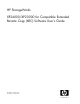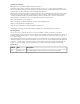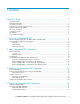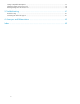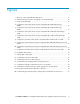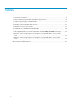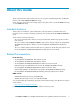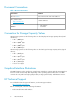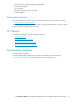HP StorageWorks XP24000/XP20000 for Compatible Extended Remote Copy (XRC) Software User's Guide Part number: T5238–96001 First edition: January 2008
Legal and notice information © Copyright 2007-2008 Hewlett-Packard Development Company, L.P. Confidential computer software. Valid license from HP required for possession, use or copying. Consistent with FAR 12.211 and 12.212, Commercial Computer Software, Computer Software Documentation, and Technical Data for Commercial Items are licensed to the U.S. Government under vendor's standard commercial license. The information contained herein is subject to change without notice.
Contents About this Guide .................................................................................. 7 Intended Audience ...................................................................................................................... Related Documentation ................................................................................................................ Document Conventions ............................................................................................................
Setting Compatible XRC Options ................................................................................................ 37 Changing Settings in the Preview List ........................................................................................... 38 Deleting Settings from the Preview List .......................................................................................... 38 5 Troubleshooting ...............................................................................
Figures 1 Overview of HP Compatible XRC Operations ............................................................. 13 2 Channel Extender Connection Configuration for Compatible XRC .................................. 15 3 Double Compatible XRCs ......................................................................................... 16 4 Configuration with Volume Functioning as Compatible XRC P-VOL and TrueCopy M-VOL ..............................................................................................
Tables 1 Document Conventions .............................................................................................. 8 2 Volume Sharing between XRC and Other Copy Functions ............................................. 15 3 Features Supported by Compatible XRC ..................................................................... 22 4 Number of HP Compatible XRC Sessions ................................................................... 23 5 Number of Sessions per Volume ............................
About this Guide This document describes and provides instructions for using the Compatible Replication for IBM XRC features of the HP XP24000/XP20000 Disk Arrays. Unless otherwise specified, the term storage system in this guide refers to an HP XP24000 Disk Array or an XP20000 Disk Array. Intended Audience This document is intended for system administrators, HP representatives, and authorized service providers who are involved in installing, configuring, and operating the HP XP24000/XP20000 Disk Array.
Document Conventions Table 1 Document Conventions Convention Element Blue text: Table 1 Cross-reference links and e-mail addresses Blue, underlined text: http://www.hp.
• • • • • Technical support registration number (if applicable) Product serial numbers Error messages Operating system type and revision level Detailed questions Subscription Service HP recommends that you register your product at the Subscriber’s Choice for Business website: http://www.hp.com/go/e-updates After registering, you will receive e-mail notification of product enhancements, new driver versions, firmware updates, and other product resources.
About this Guide
1 Overview of Compatible XRC This chapter summarizes the IBM Compatible XRC process and reviews the copy features that can be used in combination with Compatible XRC in mainframe systems.
TrueCopy TrueCopy enables you to create copies of volumes in two different storage systems at remote locations. You can manage the data in mainframe systems by using the TrueCopy remote console software or by using TSO and/or IDSK commands. TrueCopy has synchronous TrueCopy Asynchronous copy modes. • TrueCopy synchronous can be used for volume-based real-time data backup.
2 About Compatible XRC Operations This chapter contains details and examples of the data replication process. • Function Overview • Configuration • Interoperability with Other Products and Functions Function Overview In HP Compatible XRC operations, the data written from the primary host at the primary site is written to the primary volume by means of the cache memory at the primary storage system. At the same time, the data is temporarily stored in cache memory as a sidefile.
is not performed due to the failure. However, the write order (sequence) is maintained so that the write process can be re-initiated after recovery. A session is further divided into internal sessions called storage control sessions (SC sessions) per each volume. SDM reads the data written to the storage system at the primary site in order of time stamp in each SC session. SDM checks the time stamp of each SC session, and determines in what order the data is written to the secondary volumes.
Figure 2 Channel Extender Connection Configuration for Compatible XRC Interoperability with Other Products and Functions HP Compatible XRC supports concurrent operations with other copy functions. Table 2 on page 15 indicates whether XRC can share volumes with other copy functions.
Using Two Compatible XRC Pairs in Conjunction By using two HP Compatible XRC pairs in conjunction, you can maintain three copies of data between secondary sites for disaster recovery purposes. Figure 3 on page 16 shows the configuration in which two XRC operations are performed: Data is copied from the primary site to the first secondary site using XRC; then, it is copied from the first secondary site to the second one using XRC.
Figure 5 Configuration with Volume Functioning as Compatible XRC S-VOL and TrueCopy M-VOL Using Compatible XRC in Conjunction with ShadowImage XRC can be used in conjunction with ShadowImage to maintain data in the secondary site and the primary site for disaster recovery and data migration purposes. • Configuration in which a volume is functioning as XRC P-VOL and ShadowImage S-VOL Figure 6 on page 17 shows the configuration in which a volume is functioning as both an XRC P-VOL and a ShadowImage S-VOL.
Figure 7 Configuration with Volume Functioning as Compatible XRC S-VOL and ShadowImage S-VOL • Configuration in which one volume is functioning as XRC P-VOL and ShadowImage S-VOL, and another volume is functioning as XRC S-VOL and ShadowImage S-VOL Figure 8 on page 18 shows the configuration in which one volume is functioning as both an XRC P-VOL and a ShadowImage S-VOL (source volume) and another volume is functioning as both an XRC S-VOL (secondary volume) and a ShadowImage S-VOL (source volume).
Figure 9 Configuration with Volume Functioning as Compatible XRC P-VOL and FlashCopy Mirroring S-VOL • Configuration in which a volume is functioning as XRC S-VOL and FlashCopy Mirroring S-VOL Figure 10 on page 19 shows the configuration in which a volume is functioning as both an XRC S-VOL (secondary volume) and a FlashCopy Mirroring S-VOL (source volume).
Figure 11 Configuration with One Volume Used as P-VOL and Another Volume Used as S-VOL 20 About Compatible XRC Operations
3 Preparing for Compatible XRC Operations This chapter outlines all the components that are required for XRC operations. • System Requirements • Requirements and Restrictions for Using Compatible XRC • Installing the Compatible XRC Software System Requirements HP Compatible XRC operations at the primary site require hosts and XP24000/XP20000 Disk Array storage systems.
Note: The following channel extender is supported. Channel extender: CNT Ultranet Storage Director (ATM, IP connections). Line type: ATM lines (Up to 135 Mbps), IP lines (500 Mbps). • XP Remote Web Console PC • You must have a XP Remote Web Console PC at the primary site. To use the XP24000/XP20000 Disk Array Remote Web Console Java application programs, including XRC, you must have an Internet browser. A license key code is also required for using the HP Compatible XRC program product.
Note: When the DKC emulation type is 3990-6 or 3990-6E, only the XRC2 function is supported. When the DKC emulation type is 2105 or 2107, XRC2 or XRC3 is supported. Number of Sessions Table 4 on page 23 shows the number of sessions in Compatible XRC.
• XRC operations, as well as TrueCopy Asynchronous for Mainframe operations, utilize additional cache to store the sidefile queue of asynchronous record sets. • If you are maintaining XRC pairs and TrueCopy Asynchronous pairs, please consider asynchronous remote copy workloads, and then make sure that your XP24000/XP20000 Disk Array storage systems have adequate cache installed and available.
operation mode setting of Compatible XRC in the Change Option dialog box (see Figure 13 on page 33).
whether the Do not Block parameter of the XADDPAIR command of SDM is specified. For details, see Table 8 on page 26 and Table 9 on page 27.
Note: You cannot use this setting when the block option of XRC is set to Volume Level. Table 9 Behavior of the Storage System - Block Option of Compatible XRC is Set to Cache Level Option Settings in Compatible XRC Options Settings Behavior of XP24000/XP20000 Disk Array storage systems If Do not Block is Specified by SDM If Do not Block is Not Specified by SDM (for example, If Block is Specified by SDM) Enable The storage system does not control the amount of data to be written to the specified volume.
Option Settings in Compatible XRC Options Level 2 Suspend Settings Enable Behavior of XP24000/XP20000 Disk Array storage systems If Do not Block is Specified by SDM If Do not Block (Volume Level) is enabled, level-2 suspension does not occur when the amount of used sidefile capacity exceeds the level-2 threshold. Also, the storage system does not report SCP-SCI to the host.
• When performing an offline micro program replacement, delete all XRC pairs by XDELPAIR command before PS OFF, and then create all pairs again by XADDPAIR command after PS ON. • When performing volatile PS ON, delete all XRC pairs by XDELPAIR command immediately after PS ON, and then create all pairs again by XADDPAIR command.
Preparing for Compatible XRC Operations
4 Performing Compatible XRC Operations This chapter introduces the XRC windows and it explains how to prepare your system and how to perform XRC operations. • • • • • Starting Compatible XRC Using the Compatible XRC GUI Setting Compatible XRC Options Changing Settings in the Preview List Deleting Settings from the Preview List Starting Compatible XRC When using the XP Remote Web Console computer and logging in to the XP24000/XP20000 Disk Array storage system, the XP Remote Web Console main window appears.
Figure 12 Compatible XRC Window The Compatible XRC window displays the following items: • XRC option list (at the upper portion in the window) • CLPR Displays the CLPR number • LV2 THD Displays the threshold specified in Level 2 Threshold in the Change Option dialog box (see Figure 13 on page 33) • Block Option Displays the setting that is made in Block Option in the Change Option dialog box (see Figure 13 on page 33) • Do not Block (Vol LV) Displays the setting that is made in Do not Block (Volume Level) i
• LV2 Suspend Displays the setting that is made in Level 2 Suspend in the Change Option dialog box (see Figure 13 on page 33) • Preview list Displays settings made in the Change Option window (see Figure 13 on page 33). The settings displayed in the Preview list are not applied to the storage system. After you click the Apply button in the Compatible XRC window (see Figure 12 on page 32), the settings in the Preview list are applied to the storage system.
If this check box is selected, options are set to all the selected CLPRs. If this check box is cleared, options are only set to the CLPR selected in the drop-down list. • Level 2 Threshold drop-down list Use to select the threshold for the sidefile for reporting SCP-SCI. This threshold is called the SCP-SCI reporting threshold or the level-2 threshold. Note: SCP is an acronym for State Change Pending. SCI is an acronym for State Change Interrupt.
This level of control is performed when the sidefile capacity is equal to or larger than the level-3 threshold. Sidefile puncture can occur. The session for the sidefile, containing the maximum capacity in the cache in the CLPR, is suspended.
This level of control is performed when the sidefile capacity is equal to or larger than the level-2 threshold, and is smaller than the level-3 threshold. Write I/Os to volumes are put in a wait status by SCP-SCI reporting when the SCP-SCI reporting threshold (for example, level-2 threshold) is exceeded. • Level 3 This level of control is performed when the sidefile capacity is equal to or larger than the level-3 threshold. Note: Sidefile puncture will occur.
• Enable radial button A SIM indicating that the sidefile exceeds the sleep wait threshold is reported to the host. • Disable radial button A SIM is not reported to the host, even when the sidefile exceeds the sleep wait threshold. • Level 2 Suspend Use to specify whether the storage system should report SCP-SCI to the host when the sidefile threshold exceeds the SCP-SCI reporting threshold (for example, the level-2 threshold). • Enable radial button The storage system will not report SCP-SCI to the host.
The Change Option dialog box closes (see Figure 13 on page 33). The option settings are displayed in the Preview list of the Compatible XRC window (see Figure 12 on page 32). The option settings are displayed in blue, bold and italics in the XRC option list. 5. Select Apply. Depending on your settings, a confirmation dialog box may appear and inform you that a pair is suspended (see Figure 17 on page 38). Figure 17 Confirmation Dialog Box Indicates that a Pair is Suspended 6.
1. 2. From the Preview list in the Compatible XRC window (see Figure 12 on page 32), select and right-click the CLPR on which you want to delete option settings. A pop-up menu appears. From the pop-up menu, select Delete. A confirmation dialog box appears and informs you that the setting will be deleted from the Preview list (see Figure 20 on page 39). Figure 20 Confirm Dialog Box Indicating that a Setting will be Deleted from the Preview List 3. To delete the setting, select OK.
Performing Compatible XRC Operations
5 Troubleshooting This chapter provides troubleshooting information for Compatible Replication for IBM XRC and instructions for calling technical support. • Troubleshooting • Contacting HP Techincal Support Troubleshooting For detailed information about how to remove errors, see the following: • For errors occurring during XRC operations, please refer to the HP StorageWorks XP24000/XP20000 Remote Web Console Error Codes.
Troubleshooting
A Acronyms and Abbreviations Table 10 Acronyms and Abbreviations Async Asynchronous CCI RAID Manager CU control unit ESCON Enterprise System Connection (IBM trademark for optical channels) HBA host bus adapter I/O input/output IBM International Business Machines Corporation LAN local-area network LCP local control port LED light-emitting diode LUN logical unit (also called device emulation or device type) Mb/s megabits per second MCU main control unit NVS nonvolatile storage PC
RCU remote control unit RIO remote IO SIM service information message SMPL simplex S/N serial number (also abbreviated as s#) SSID storage subsystem identification S-VOL secondary volume SVP service processor sync synchronous s# serial number (also abbreviated as S/N) VOL volume 44 Acronyms and Abbreviations
Index Symbols Compatible XRC change option panel, 33 channel extenders, 14 Compatible XRC panel, 31 concurrent copy sessions, 23 installing software, 29 sharing volumes, 15 supported functions, 22 troubleshooting, 41 usage cautions, 23 using double pairs, 16 using TSO commands, 14 A Additional cache, required, 24 Async remote copy feature, 11 remote copy workloads, 24 Asynchronous copy mode, 12 M-VOL, 15 ATM lines, 22 audience, 7 Commands DFSMSdss, 12 donot block, 27 performs sleep-wait, 27 reverse copy a
documentation HP website, 7 providing feedback, 9 Double Compatible XRC Pairs, 16 E Enable radial button, 35 ESCON connect prim disk, 24 or FICON, 14 path, 23 paths notes, 23 Examples controlling write data, 35 Level 1 SIM, 32 sleep, 25, 32, 34 Level 2 suspend, 26, 33, 34 threshold, 25, 32, 34 threshold drop-down list, 27 Level 3, 35 Levels of control, 34 License key code, 22 M Max possible distance, primary-secondary, 21 Modify mode, 31 F O FICON host interface, 24 path considerations, 24 paths notes
Sessions Compatible XRC , 23 concurrent copy, 23 Settings Compatible XRC options, 37 ShadowImage, 12 Sidefile async transfer, 11 cache, 11 cache memory, 13 capacity, 26, 34 data, 13 exceeds the sleep wait, 37 puncture, 34 reporting SCP-SCI, 34 threshold, 36 Sleep enable level 1, 25 set to enable, 34 storage system will not, 36 time, 32 time 100 ms, 25 wait command, 26 wait time, 36 wait cmd retry, 27 wait threshold, 26, 36 Source volume, 18 Starting Compatible XRC , 31 State change pending-interrupt, 34 Sto