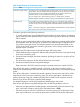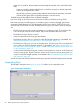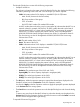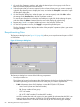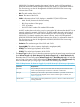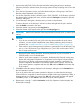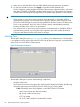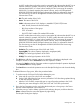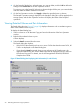HP StorageWorks XP24000/XP20000 Business Copy Software User Guide (T5213-96034, May 2011)
1. Go to the Pair Operation window, and select the desired port or host group in the Tree to
filter the volumes displayed in the Volume List.
2. Select the pairs that you want to suspend (or the volumes whose pairs you want to suspend),
right-click the selected pairs to display the menu, and select the Pairsplit-E command to open
the Pairsplit-E dialog box.
3. On the Pairsplit-E dialog box, select the pairs you want to suspend, and click OK to reflect
the settings to the Preview List on the Pair Operation window.
To remove pairs from the list, select the unneeded pairs, right-click while selecting the pairs,
and then select the Delete command from the menu that displays by right-clicking.
4. Repeat steps 2 and 3 to suspend additional pairs in the Pairsplit-E Volume List.
5. On the Pair Operation window, click Apply to suspend the specified pairs.
The Pair Operation window displays the results of the pairsplit-E operations (that is, pair status
changed to PSUE).
Resynchronizing Pairs
The Pairresync dialog box (see Figure 35 (page 84)) allows you to resynchronize the pairs in PSUS
or PSUE status.
Figure 35 Pairresync Dialog Box
The Pairresync dialog box consists of the following components.
• Pairresync Volume List
The Volume List located on the upper side of the Pairresync dialog box displays the following
information pertaining to the P-VOL and S-VOL of the pair you want to resynchronize:
◦ P-VOL: Information about P-VOL displays in AAA-BB-CCC(XX:YY:ZZ) format.
AAA: Port ID (cluster and channel number)–
– BB: Group number of host group
– CCC: LU number
– XX:YY:ZZ: LDKC number:CU number:LDEV number
An LDEV number that ends with a pound or gate symbol (#) indicates that the LDEV is an
external volume (for example, 00:00:01#). An LDEV number that ends with a letter X
indicates that the LDEV is a virtual volume used by XP Thin Provisioning (for example,
84 Performing XP Business Copy Operations