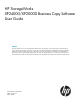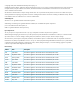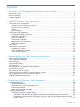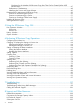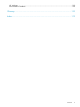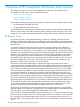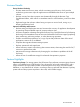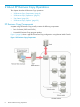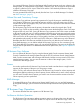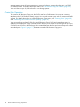HP StorageWorks XP24000/XP20000 Business Copy Software User Guide Abstract This guide explains how to use HP StorageWorks XP Business Copy Software to create nondisruptive, high-speed internal copies of information stored by open-systems hosts on HP Storage Works XP24000 and XP20000 disk arrays and attached heterogeneous external storage systems. Topics include how to create, split, suspend, resynchronize, and troubleshoot XP Business Copy pairs using the Remote Web Console web client.
© Copyright 2007, 2011 Hewlett-Packard Development Company, L.P. Confidential computer software. Valid license from HP required for possession, use or copying. Consistent with FAR 12.211 and 12.212, Commercial Computer Software, Computer Software Documentation, and Technical Data for Commercial Items are licensed to the U.S. Government under vendor's standard commercial license. The information contained herein is subject to change without notice.
Contents 1 Overview of HP StorageWorks XP Business Copy Software..............................6 XP Business Copy.....................................................................................................................6 Business Benefits.......................................................................................................................7 Feature Highlights.....................................................................................................................
Conditions for the Number of XP Business Copy Pairs That Can Be Created (When LUSE Volume Exists)...............................................................................................................47 Performance Considerations................................................................................................48 Identifying the Source and Target Volumes............................................................................49 Requirements for Maintaining XP Business Copy...........
HP Websites........................................................................................................................109 Documentation Feedback.......................................................................................................109 Glossary..................................................................................................110 Index.......................................................................................................
1 Overview of HP StorageWorks XP Business Copy Software This chapter provides an overview of HP StorageWorks XP Business Copy Software for HP StorageWorks XP disk arrays.
Business Benefits Ensure Business Continuity • Shortens restart and recovery times with the consistency-group function, which provides multivolume, point-in-time copies for applications and databases that share or span multiple volumes • Reduces recovery from data corruption time dramatically through the Business Copy QuickRestore feature, which allows an immediate restore to a disk-resident, point-in-time data copy • Replicates large data volumes without having an impact on service levels, timing out,
2 About XP Business Copy Operations This chapter describes XP Business Copy operations. • “XP Business Copy Components” (page 8) • “XP Business Copy Operations” (page 9) • “Pair Status” (page 20) • “XP Business Copy Options” (page 23) XP Business Copy Components A system using XP Business Copy usually contains the following components.
You operate XP Business Copy from the Remote Web Console computer, and copy volumes in the storage system. A volume that has original data is called a P-VOL, and a volume to which the data is copied is called an S-VOL. A pair of the P-VOL and the S-VOL made by XP Business Copy is called an XP Business Copy pair. You may operate XP Business Copy directly from the host if you use RAID Manager. For details, see “RAID Manager” (page 9).
storage system rejects all write operations to reserved volumes, except when the pair is in PSUS or PSUS(SP) status. For details about pair status, see “XP Business Copy Pair Status” (page 22). You can reserve up to 16,384 volumes in one storage system. Create Pair Operation To create an XP Business Copy pair, the P-VOL must be in SMPL status. You may set a reserve attribute on the S-VOL before creating a pair. You can also create a pair with an unreserved SMPL volume.
Figure 2 Cascade Pairs The first cascade layer (L1) is the original XP Business Copy pair. In case of cascaded pairs, the P-VOL of the L1 pair is called root volume, and the S-VOL is called node volume. The P-VOL of the second cascade layer (L2) is the node volume of L1 pair, and the S-VOL of the L2 pair is called leaf volume.
copies (S-VOLs) of one XP Business Copy P-VOL. Figure 2 (page 11), MU# refers to the MU number, which identifies each MU. For example, MU# = 1 under the S-VOL1 means that the MU number of the P-VOL, that pairs with the S-VOL, is 1. Combination of L1 and L2 pairs with the HP StorageWorks XP Continuous Access Software volumes is allowed; however, node volumes and leaf volumes are both considered secondary volumes (S-VOLs) by XP Continuous Access.
Figure 4 Update Copy Operation CAUTION: If the copy operation is completed without any host I/O, the data in the P-VOL and the data in the S-VOL may not be the same. Whether the P-VOL and the S-VOL have the same data depends on the condition of the storage system. To make the P-VOL data and the S-VOL data equal, split the pair and make the pair status PSUS. • Update copy operations are not performed for pairs with the following status: COPY(PD), COPY(SP), PSUS(SP), PSUS, COPY(RS), COPY(RS-R), and PSUE.
Quick Split and Steady Split in the Pairsplit dialog box. However, you need RAID Manager to perform At-Time Split. • Pairsplit by Quick Split: When you specify Quick Split, the pair status changes to PSUS(SP). The S-VOL is available immediately for read and write I/Os (even though it is still reserved). The entire P-VOL data or differential data will be copied to the S-VOL in the background.
operation. For further information on RAID Manager, see the HP StorageWorks XP RAID Manager User Guide. • Triggers for the change of pair status to PSUS The performance in the state of PSUS(SP) or COPY(SP) is different depending on the value of system option mode 459 (ON or OFF, OFF by default) and whether the S-VOL or the volume in a pool that is associated with the S-VOL is an external volume or internal volume. Table 1 Performance in PSUS(SP) or COPY(SP) vs. SOM 459 and S-VOL.
status during a normal pairresync operation is COPY(RS), and the P-VOL remains accessible to all hosts for both read and write operations during a normal pairresync. • Quick Resync (forward pairresync in fast speed) The quick pairresync operation (see Figure 6 (page 17)) first reads the differential bitmap of P-VOL and S-VOL, and changes the pair status to PAIR. The differential data based on the differential bitmap will be copied when update copy operations are performed for the pair in PAIR status.
Figure 6 Forward Pairresync Operations CAUTION: If the copy operation is completed without any host I/O, the data in the P-VOL and the data in the S-VOL may not be the same. Whether the P-VOL and the S-VOL have the same data depends on the condition of the storage system. To make the P-VOL data and the S-VOL data equal, split the pair and make the pair status PSUS.
be the P-VOL) are resynchronized when update copy operations are performed for pairs in the PAIR status. The pair status during a quick restore operation is COPY(RS-R) until the volume map change is complete. The P-VOL and S-VOL become inaccessible to all hosts for write operations during a quick restore operation. ◦ After quick restore operation is executed, the Remote Web Console window may display old configuration information on components such as logical volumes (LDEVs).
Figure 7 Backward Pairresync Operations • The P-VOL remains read-enabled during the quick restore operation only to enable the volume to be recognized by the host. The data on the P-VOL is not guaranteed until the quick restore operation is complete and the status changes to PAIR. • During reverse or quick restore pairresync, you cannot perform paircreate, pairsplit, or pairresync for any other pair that shares the same P-VOL (pairsplit-S and pairsplit-E are allowed).
properly resynchronized in the desired direction, and also greatly reduces the time needed to resynchronize the pair. • Pairresync for PSUE pair When a normal/quick pairresync operation is performed on a suspended pair (status = PSUE), the storage system copies all data on the P-VOL to the S-VOL, since all P-VOL tracks were regarded as difference data when the pair was suspended.
Figure 8 XP Business Copy Pair Status Transitions 1. 2. 3. 4. If a volume is not assigned to an XP Business Copy pair, the volume's status is SMPL. Select the SMPL volumes for P-VOL and S-VOL to create an XP Business Copy pair. When you create an XP Business Copy pair, the initial copy operation starts. During the initial copy operation, the status of the P-VOL and S-VOL changes to COPY(PD). When the initial copy operation is complete, the pair status becomes PAIR.
operation is complete, the pair status changes to PSUS to enable you to access the split S-VOL. The update copy operation is not performed on the pairs that have status PSUS. • 5. If the storage system cannot maintain PAIR status for any reason, or if you suspend the pair (pairsplit-E), the pair status changes to PSUE. When you start a pairresync operation, the pair status changes to COPY(RS) or COPY(RS-R). When the pairresync operation is complete, the pair status changes to PAIR.
Table 2 XP Business Copy Pair Status (continued) Pair Status Description COPY(RS) The pairresync operation has been accepted normally. The Read only. pairresync operation triggers a copy operation.1 When a split pair is resynchronized in normal mode, the storage system copies only the P-VOL differential data to the S-VOL. When a PSUE (suspended) pair is resynchronized, the storage system copies the entire P-VOL to the S-VOL. No update copy operations are performed during the pairresync operation.
Figure 9 (page 24) shows the state of the S-VOL after the quick restore operation with or without the Swap&Freeze option. Figure 9 Quick Restore Operation With or Without Swap&Freeze Option The Quick Restore pairresync operation on a pair with status PSUS exchanges the data in the P-VOL and the S-VOL of the pair. If you use Swap&Freeze option when performing the Quick Restore pairresync operation, the update copy operation will not take place after the Quick Restore pairresync operation is complete.
when the storage system load is heavy. When the Copy Threshold option is in effect, all the XP Business Copy copy operations stop. For information about setting the Host I/O Performance option, see “Host I/O Performance Option” (page 24). For information about setting the Copy Threshold option, call HP technical support. Copy operations that are stopped by the Copy Threshold option will resume when the load of the storage system becomes light.
3 Interoperability with Other Products and Functions XP Business Copy supports concurrent operations with the following data management functions: • “Open Volume Management” (page 26) • “Cache Residency Manager” (page 26) • “LUN Manager” (page 26) • “Data Retention Utility” (page 26) • “XP Auto LUN” (page 27) • “HP StorageWorks XP External Storage Software” (page 28) • “XP Continuous Access” (page 28) • “XP Continuous Access Journal” (page 31) • “XP Continuous Access and XP Continuous Acces
Table 4 (page 27) describes whether you can or cannot specify the volume with access attribute as a P-VOL or S-VOL of an XP Business Copy pair.
You cannot use migration volumes, destination volumes, or reserved volumes of XP Auto LUN for XP Business Copy pair operations (the command will be rejected). To use XP Auto LUN volumes for XP Business Copy pair operations, you must release the volumes by using XP Auto LUN. HP StorageWorks XP External Storage Software XP Business Copy operations can also be performed in conjunction with XP External Storage operations to create pairs with the external volumes.
Figure 11 (page 29) illustrates a volume that is functioning as both an XP Continuous Access S-VOL and an XP Business Copy P-VOL, which allows you to use XP Business Copy to provide remote copies of XP Continuous Access S-VOLs. Figure 11 Shared Volume of XP Business Copy and XP Continuous Access: P-VOL/S-VOL CAUTION: When you use an XP Business Copy P-VOL with an XP Continuous Access S-VOL as shown in Figure 11 (page 29), the write operation to the XP Continuous Access P-VOL takes extra time.
Figure 12 Shared Volumes of XP Business Copy and XP Continuous Access: P-VOL/P-VOL and P-VOL/S-VOL Figure 13 (page 30) illustrates a volume functioning as both an XP Business Copy S-VOL and an XP Continuous Access P-VOL, which allows you to use XP Continuous Access to provide asynchronous remote copy. Figure 13 Shared Volume of XP Business Copy and XP Continuous Access: S-VOL/P-VOL 30 • This configuration does not allow XP Business Copy and XP Continuous Access to copy at the same time.
create XP Business Copy pairs using the volume shared with XP Continuous Access and XP Continuous Access Journal. • If a volume is shared with an XP Business Copy pair and an XP Continuous Access pair, you can perform Quick Restore on the XP Business Copy pair when the XP Continuous Access pair is suspended. You cannot perform Quick Restore on the XP Business Copy pair when the XP Continuous Access pair is not suspended.
Figure 14 Shared Volume of XP Business Copy and XP Continuous Access Journal: P-VOL/P-VOL Figure 15 (page 32) illustrates a volume that is functioning as both an XP Continuous Access Journal S-VOL and an XP Business Copy P-VOL, which allows you to use XP Business Copy to provide remote copies of XP Continuous Access Journal S-VOLs.
CAUTION: • When you share an XP Business Copy P-VOL with an XP Continuous Access Journal S-VOL as shown in Figure 15 (page 32), the write operation to the XP Continuous Access Journal P-VOL take extra time. Especially, when the XP Business Copy pair is in the PSUS(SP) status, the write operation to the XP Continuous Access Journal P-VOL may take extra time according to the time for copying process of the XP Business Copy pair.
Figure 17 Shared Volume of XP Business Copy and XP Continuous Access Journal: S-VOL/P-VOL • In the configuration shown in Figure 17 (page 34), you cannot perform the XP Business Copy and XP Continuous Access Journal copy operations at the same time. First you need to create the XP Business Copy pair first, and then split the pair before creating the XP Continuous Access Journal pair. You must suspend the XP Continuous Access Journal pair to resynchronize the XP Business Copy pair.
Figure 18 XP Business Copy, XP Continuous Access Journal, and XP Continuous Access: Combination that is Allowed (Example 1) Figure 19 (page 35) illustrates a volume functioning as both an XP Continuous Access S-VOL and an XP Continuous Access Journal P-VOL.
Figure 20 Combination of XP Business Copy, XP Continuous Access, and XP Continuous Access Journal Pairs in 3DC Multi-Target Configuration Table 8 (page 36) describes the availability of the XP Business Copy operation in the HP StorageWorks XP Continuous Access Synchronous Software secondary site.
Table 9 Availability of XP Business Copy Operation in the XP Continuous Access Journal Secondary Site Cnt Ac J Pair Status Status of Cnt Ac J Pair XP Business Copy Operation Paircreate Pairsplit Pairsplit-E Pairsplit-S for delta resync PAIR HOLD Pairresync Normal Copy Quick Resync Reverse Copy Quick Restore Yes Yes Yes Yes Yes Yes No No COPY Yes Yes Yes Yes Yes Yes No No PSUS Yes Yes Yes Yes Yes Yes Yes No SSWS Yes Yes Yes Yes Yes Yes Yes No HP StorageWorks XP
Table 11 Relation between Increase of TP-VOL Capacity and XP Business Copy Pair Operations XP Business Copy P-VOL XP Business Copy S-VOL XP Business Copy Pair Operations Volumes Increase of Capacity Volumes Increase of Capacity Pair Create Pair split, Suspend Pair, or Delete Pair Resynchronize Pair TP-VOL The capacity is increasing. TP-VOL The capacity is increasing. NG1 NG2 NG2 The capacity has already been increased or never been increased.
Table 12 Relation between Increase of TP-VOL Capacity and Reserve Volume Operations Target Volumes Volumes TP-VOL Normal volume3 1 2 3 XP Business Copy Reserve Volume Operations Increase of Capacity Set Reserve Attribute 1 Release Reserve Attribute The capacity is increasing. NG NG2 The capacity has already been increased, or has never been increased. Yes Yes None Yes Yes Confirm that the capacity has already been increased, and then specify the reserve attribute again.
4 Preparing for XP Business Copy Operations This chapter describes requirements for using XP Business Copy, installation procedure of XP Business Copy, and calculation of the number of pairs that XP Business Copy can create. Read this chapter before you start the operation of XP Business Copy.
• Emulation type Only volumes of the following emulation types can be used: OPEN-3, OPEN-8, OPEN-9, OPEN-E, OPEN-K, OPEN-L, or OPEN-V. • Logical DKC (LDKC), CU, LDEV number You can use volumes whose LDKC:CU:LDEV (a combination of an LDKC number, a CU number, and an LDEV number) is within the range of 00:00:00 to 00:FE:FF, or 01:00:00 to 01:FE:FF. • MU number In case of an L1 pair, you can use 0, 1, or 2 as an MU number. In case of an L2 pair, you can use 1 or 2 as an MU number.
by setting its reserve attribute, only the capacity of the volume itself is added to the total volume capacity and there is no need for it to be doubled. CAUTION: If you specify an XP Thin Provisioning volume as a P-VOL or an S-VOL, the capacity of the pool used by the XP Thin Provisioning volume will require the XP Business Copy license capacity. Information about the license capacity of XP Thin Provisioning volumes is not updated in real time. Therefore, certain write requests may cause the data excess.
Figure 23 Total Capacity of XP Business Copy Volumes (Example 3) Requirements for RAID Manager To use RAID Manager for XP Business Copy operations, you need to have one volume for RAID Manager’s command device. For details about how to set the command device, see the HP StorageWorks XP RAID Manager User Guide.
in Table 14 (page 43)), and when P-VOLs and S-VOLs are in a one-to-one relationship, you can create up to 8,192 pairs. However, in the case of Extension 2 to Extension 4, the maximum number of pairs is 16,384, regardless of the total number of volumes in the storage system.
Table 15 Total Number of Differential Tables Per Pair Emulation Type Expression OPEN-3, OPEN-8, OPEN-9, Total number of the differential tables per pair = ((X) OPEN-E, OPEN-L (X): The capacity of the volume. (KB)* 48 + (Y) x 15) (Z) (Y): The number of the control cylinders. (See Table 16 (page 45).) (Z): 20,448 (The number of the slots that can be managed by a differential table) Note that you should round up the number to the nearest whole number.
Table 16 Number of Control Cylinders According to Emulation Types (continued) Emulation Type Number of the Control Cylinders OPEN-L 7 (5,040 KB) OPEN-V 0 (0 KB) Conditions for the Number of XP Business Copy Pairs That Can Be Created (When No LUSE Volume Exists) The number of XP Business Copy pairs that can be created will change according to whether LUSE volumes are used or not.
Conditions for the Number of XP Business Copy Pairs That Can Be Created (When LUSE Volume Exists) The number of XP Business Copy pairs that can be created will change according to whether LUSE volumes are used or not. This section describes how to calculate the number of XP Business Copy pairs that can be created when LUSE volumes are used. When you use LUSE volumes, you can use the following equation to know whether you will be able to create the desired number of XP Business Copy pairs or not.
Performance Considerations • When you operate XP Business Copy: XP Business Copy operations affect the I/O performance of the storage system because of the copy operations to the S-VOLs. You should consider the relative importance of the storage system’s I/O performance and the XP Business Copy operations when you decide the number or structures of pairs and their copy pace. For example, assigning three S-VOLs to each P-VOL takes more resources than assigning only one or two.
• Structure for AIX host servers: When you use XP Business Copy on the AIX host servers, HP technical support strongly recommends that you use two AIX host servers to locate P-VOLs in one host server, and the paired S-VOLs in the other. If you use only one AIX host server, consider the following: • ◦ When the paircreate or pairresync operation is performed, XP Business Copy copying takes place between the P-VOL and S-VOL. Consequently the P-VOL and S-VOL have the same PVID.
Table 17 XP Business Copy Configuration Information CU# Port GID:LUN L1 P-VOL? Assoc. L1 L1 S-VOLs S-VOL? Assoc. L1 L2 P-VOL P-VOL? Assoc. L2 L2 S-VOLs S-VOL? Assoc.
that pair will be restricted. In addition, the maintenance for LDEVs, which set the Reserve attribute by XP Business Copy will be restricted too. To maintain these LDEVs, suspend or delete the XP Business Copy pair, or reset (unreserve) the Reserve attribute. Cautions on Maintaining the Cache If storage system cache maintenance is performed during a period of high I/O usage, one or more XP Business Copy pairs may suspend. Reduce the I/O load before cache maintenance.
1. Log on to the SVP and start up the Java application of Remote Web Console. For information about how to log on to the SVP, see the HP StorageWorks XP24000/XP20000 Remote Web Console User Guide. 2. Install XP Business Copy on the Remote Web Console computer. You need to install XP Business Copy in every storage system on which you want to use XP Business Copy. For information about how to install XP Business Copy, see the HP StorageWorks XP24000/XP20000 Remote Web Console User Guide.
5 Using the XP Business Copy GUI This chapter describes the use of the XP Business Copy GUI. Read this chapter before you start the operation of XP Business Copy. • “Pair Operation Window” (page 53) • “History Window” (page 59) • “Option Window” (page 61) Pair Operation Window The Pair Operation window (see Figure 24 (page 53)) displays the XP Business Copy volume and pair information for the selected port of the connected storage system and allows you to perform all XP Business Copy operations.
Table 18 Pair Operation Window Features Item Description Tree Allows you to select the desired port or host group. You can filter the volumes or volume pairs displayed in the Volume List on the upper right side of the Pair Operation window by selecting a port or a host group. No volume displays when you select Subsystem on the top of the Tree. volume list Displays all available volumes. For details, see “Volume List” (page 54).
Previous and Next buttons on the upper right of the Volume List to turn the pages of the Volume List and see the entire list. The Volume List lists all the installed volumes (LUs) on the selected port and displays information for each volume. Figure 25 Volume List Displaying Volumes (L1 pairs) Table 19 Volume List Item Description Message A message displays when there is no volume or pair to display.
Table 19 Volume List (continued) Item Description Copy Pace The information shown in Table 21 (page 56) appears. The information displayed depends on the status of the pair. For details about what appears in this item if you select XP Snapshot pairs, see the HP StorageWorks XP24000/XP20000 Snapshot User Guide. Sync. The information shown in Table 22 (page 57) to the pair status displays.
Table 22 Displayed Information in Sync. Pair Status Displayed Information SMPL - - - is displayed. COPY(PD) The progress (%) of copying. PAIR Identical data (%) of P-VOL and S-VOL. COPY(SP) Copy completed data (%). PSUS(SP) PSUS Identical data (%) of P-VOL and S-VOL. COPY(RS) COPY(RS-R) PSUE - - - is displayed. SMPL(PD) You can perform XP Business Copy operations for the desired volumes in the Volume List by using the menu commands listed in Table 23 (page 57).
Figure 26 Preview List Displaying Settings (Operations) Table 24 Preview List Settings Item Description P-VOL Information about P-VOL displays in AAA-BB-CCC(XX:YY:ZZ) format. • AAA: Port ID (cluster and channel number) • BB: Group number of host group • CCC: LU number • XX:YY:ZZ: LDKC number:CU number:LDEV number MU The MU number of the XP Business Copy pair created with the P-VOL.
Table 25 XP Business Copy Menu Commands of the Preview List Command Feature Delete Cancels the selected settings. If you perform this command, the selected settings will be cleared. Modify Allows you to change the setting of the selected operation. This command becomes accessible only when the item you select from the Preview List is set to Paircreate, Pairsplit or Pairresync operation. Error Detail Displays the error message box, which displays the error code and message.
Table 26 History Window Item Description Previous button Allows you to return to the previous page of the list. This button is selectable only when the number of operation histories in the storage system exceeds 16,384, which is the maximum number of histories that can be displayed on one page. The button is grayed out if the total number of operation histories in the storage system is less than 16,384. Next button Allows you to turn to the next page of the list.
Option Window You can set the options for XP Business Copy on the Option window (see Figure 28 (page 61)). For detailed information about how to set the options, see “Setting Options” (page 67). Figure 28 Option Window Table 28 Option Window Item Description Select Option(s) box When you check the check box of the option name, that option will be enabled. If you deselect the check box, that option will be disabled.
6 Performing XP Business Copy Operations This chapter describes XP Business Copy operations using the XP Business Copy software on Remote Web Console.
The Display Filter dialog box (Business Copy tab selected) has the following features: • CLPR list: Allows you to display the specified cache logical partition (CLPR). • Volume Type box: ◦ The Internal VOL check box allows you to display the internal volumes. ◦ The External VOL check box allows you to display the external volumes. Both check boxes are selected by default.
1. Click Display Filter in the Pair Operation window. The Display Filter dialog box is displays. 2. 3. Select the CLPR where the volumes you want to display in the Volume List belong, and then select the check boxes of volume type, attribute, and pair status. Click OK. The Display Filter dialog box closes and only the volumes that meet the conditions you set in the dialog box will display in the Volume List. The filter settings are only effective within the current XP Business Copy operations.
Setting the Reserve Attribute The Set Reserve Attribute dialog box (see Figure 30 (page 65)) enables you to set the reserve attribute for the SMPL volumes selected on the Pair Operation window, and reserve the volumes as XP Business Copy S-VOLs. Figure 30 Set Reserve Attribute Dialog Box The Set Reserve Attribute dialog box displays the unreserved SMPL volumes that you selected on the Pair Operation window. • Volume: Information for the volume is displayed in AAA-BB-CCC(XX:YY:ZZ) format.
3. Select and right-click the desired SMPL volumes. The menu displays. You can display only the SMPL volumes in the Volume List by using the Display Filter dialog box. 4. Select the Change Reserve command in the menu. The Set Reserve Attribute dialog box opens. Select only unreserved and unpaired volumes to use the Change Reserve command. 5. On the Set Reserve Attribute dialog box, assure that the right volumes display, and then click OK.
• Capacity (MB): The storage capacity of the volume displayed in megabytes (MB). • CLPR: The cache logical partition of the volume displays. • The OK button resets the reserve attribute of the XP Business Copy S-VOLs and sets the status of the volumes back to SMPL. The settings display in the Preview List on the Pair Operation window. To apply the settings to the storage system, you must click Apply on the Pair Operation window.
Creating Pairs CAUTION: The XP Business Copy paircreate operation overwrites all existing data on the S-VOLs. The user is responsible for backing up the data on the S-VOLs before creating XP Business Copy pairs. The Paircreate dialog box (see Figure 32 (page 68)) allows you to select the S-VOLs for each P-VOL, set the copy pace for all pairs being created, and start the paircreate operations. For information about how to create normal pairs or cascaded L1 pairs, see “Creating L1 Pairs” (page 71).
XP24000/XP20000 External Storage Software User Guide. For information about XP Thin Provisioning, see the HP StorageWorks XP24000/XP20000 Thin Provisioning Software User Guide. ◦ MU: The MU number of the P-VOL. ◦ Status: The status of the P-VOL. ◦ S-VOL: Information about S-VOL displays in AAA-BB-CCC(XX:YY:ZZ) format.
• The Select S-VOL box allows you to filter the S-VOLs displayed in the S-VOL List located on the right. ◦ The Port list allows you to select the available S-VOLs by port. ◦ The Volume Type box: The Internal VOL check box allows you to select the available S-VOLs that are internal volumes. The External VOL check box allows you to select the available S-VOLs that are external volumes. You need the XP External Storage features to select the external volumes.
• The Change button replaces the existing S-VOL of the selected L1 pair (meaning the S-VOL of the pair after completing the operation selected in the Paircreate Volume List) with the selected S-VOL. • The Cascade button adds the selected S-VOL and the P-VOL (node volume) to the Paircreate Volume List as an L2 pair. To use the Cascade button, you must select one of the listed L1 pairs.
8. When the Paircreate dialog box displays the desired new pairs, click OK to reflect all pairs (settings) in the Paircreate Volume List to the Preview List on the Pair Operation window. On the Pair Operation window, click Apply to apply the operations set in the Paircreate dialog box to the storage system. 9. When the initial copy operation to create the L1 pairs starts, the Pair Operation window shows the new pairs with COPY(PD) status and the progress (%) of the initial copy operations.
To split an L2 pair, you must first split the L1 pair (L1 status = PSUS). The reverse and quick restore pairresync operations cannot be used for L2 pairs. Table 30 (page 73) shows the relationship between the L1 pair status and the availability of XP Business Copy pair operations on the associated L2 pairs. (CMD RJT = command rejected.
Table 32 Read/Write to Node Volumes According to Status of L1/L2 Pairs L1 Pair Status COPY(PD) L2 Pair Status COPY(PD) PAIR COPY(SP) PSUS(SP) PSUS COPY(RS) PSUE Read Only Read Only Read Only Read Only Read Only Read Only Read Only Read/Write Read/Write Read/Write Read/Write Read/Write Read/Write Read/Write Read Only Read Only Read Only Read Only Read Only Read Only Read Only PAIR COPY(SP) PSUS(SP) PSUS COPY(RS) COPY(RS-R) PSUE Table 33 (page 74) indicates the relationship betwe
Figure 33 Pairsplit Dialog Box The Pairsplit dialog box consists of the following components. • Pairsplit Volume List The Volume List located on the upper side of the Pairsplit dialog box displays the following information pertaining to the P-VOL and S-VOL of the pair you want to split: ◦ P-VOL: Information about P-VOL displays in AAA-BB-CCC(XX:YY:ZZ) format.
An LDEV number that ends with a pound or gate symbol (#) indicates that the LDEV is an external volume (for example, 00:00:01#). An LDEV number that ends with a letter X indicates that the LDEV is a virtual volume used by XP Thin Provisioning (for example, 00:00:01X). For details regarding the external volumes, see the HP StorageWorks XP24000/XP20000 External Storage Software User Guide.
Table 34 Operations from the Host Servers during the Pairsplit Operation (continued) Operations Volumes Quick Split Steady Split Write P-VOL Write operation for the area that is already copied to the S-VOL is performed normally. If the host server tries to write data to the area that is not copied yet, new data will be written after the old data is copied to the S-VOL. P-VOL data during the pairsplit operation will therefore be copied to the S-VOL for sure.
• The S-VOL List displays the following information related to S-VOLs: ◦ Volume: Information about the volume displays in AAA-BB-CCC(XX:YY:ZZ) format. – AAA: Port ID (cluster and channel number) – BB: Group number of host group – CCC: LU number – XX:YY:ZZ: LDKC number:CU number:LDEV number An LDEV number that ends with a pound or gate symbol (#) indicates that the LDEV is an external volume (for example, 00:00:01#).
3. On the Pairsplit dialog box, select the copy pace from the Copy Pace list for all pairs being split. The copy pace is set for all pairs being split. If you change the setting, the last setting will become effective. 4. Select the split type from the Select Split Type list for all pairs being split. The split type is set for all pairs being split. If you change the setting, the latest setting is applied to all pairs. 5.
f. Click Set. The S-VOL displays next to the selected P-VOL in the Pairsplit Volume List. g. To add and split another S-VOL to and from the same P-VOL, repeat steps b through f. Each pair to be created and split displays separately in the Volume List. You cannot select the same MU number for different pairs. 6. Repeat step 5 until the desired L1 pairs are displayed.
Table 35 Specifications of Consistency Groups Items Descriptions Consistency group number A number (0−127) is assigned to each consistency group. You can specify a consistency group number when you create XP Business Copy pairs. If you do not specify a number, the storage system assigns a number automatically. Use the Volume List of the Pair Operation window to view the default consistency group numbers.
under such a condition, the paircreate command might be rejected. In this case follow these steps: ◦ Locate a consistency group number that is not used by any pairs on the Pair Operation window by sorting the CTG column. ◦ Specify that consistency group number explicitly and execute the paircreate command with the At-Time Split option using RAID Manager on the host server.
The Pairsplit-E dialog box consists of the following components. • Pairsplit-E Volume List The Volume List located on the upper side of the Pairsplit-E dialog box displays the following information pertaining to the P-VOL and S-VOL of the pair you want to suspend: ◦ P-VOL: Information about P-VOL displays in AAA-BB-CCC(XX:YY:ZZ) format.
1. 2. 3. Go to the Pair Operation window, and select the desired port or host group in the Tree to filter the volumes displayed in the Volume List. Select the pairs that you want to suspend (or the volumes whose pairs you want to suspend), right-click the selected pairs to display the menu, and select the Pairsplit-E command to open the Pairsplit-E dialog box.
00:00:01X). For details regarding the external volumes, see the HP StorageWorks XP24000/XP20000 External Storage Software User Guide. For information about XP Thin Provisioning, see the HP StorageWorks XP24000/XP20000 Thin Provisioning Software User Guide. ◦ MU: The MU number of the P-VOL. ◦ Status: The status of the P-VOL. ◦ S-VOL: Information about S-VOL displays in AAA-BB-CCC(XX:YY:ZZ) format.
Table 36 Requirements for Reverse Copy(S->P) or Quick Restore(S->P) Pairresync Operations (continued) Parameter Requirements Shared XP Business Copy/XP Continuous Access volume. If the XP Business Copy and XP Continuous Access pairs share the same volume, and the XP Continuous Access pair is not suspended, the reverse and quick restore pairresync operations cannot be performed. NOTE: You cannot perform Quick Restore when XP Business Copy and XP Continuous Access pairs include external volumes.
1. Unmount the split (PSUS) S-VOLs from the host before starting the pairresync operations. When the pairresync operation starts, the storage system will stop accepting write I/Os to the S-VOL. 2. 3. 4. Go to the Pair Operation window, and select the desired port or host group in the Tree to filter the volumes displayed in the Volume List.
9. Make sure to verify that the S-VOLs are offline before starting the pairresync operations. 10. On the Pair Operation window, click Apply to resynchronize the specified pairs. The Pair Operation window displays the results of the pairresync operations (that is, pair status changed to COPY(RS), COPY(RS-R), or PAIR) and the progress (%) of the update copy operation. The pair status will change to PAIR right away, if the update copy operation is not necessary.
An LDEV number that ends with a pound or gate symbol (#) indicates that the LDEV is an external volume (for example, 00:00:01#). An LDEV number that ends with a letter X indicates that the LDEV is a virtual volume used by XP Thin Provisioning (for example, 00:00:01X). For details regarding the external volumes, see the HP StorageWorks XP24000/XP20000 External Storage Software User Guide.
4. On the Pairsplit-S dialog box, select the pairs you want to delete, and click OK to reflect the settings to the Preview List on the Pair Operation window. To remove a pair in the Pairsplit-S Volume List, select and right-click the pair you want to delete, and then select the Delete command in the menu. 5. On the Pair Operation window, click Apply to delete the specified pairs or volumes.
The Detail box in the Detail dialog box has the following features: • P-VOL Information displays the following information: ◦ Volume ID: Information about the P-VOL displays in XX:YY:ZZ (LDKC number:CU number:LDEV number) format. An LDEV number that ends with a pound or gate symbol (#) indicates that the LDEV is an external volume (for example, 00:00:01#). An LDEV number that ends with a letter X indicates that the LDEV is a virtual volume used by XP Thin Provisioning (for example, 00:00:01X).
Storage Software User Guide. For information about XP Thin Provisioning, see the HP StorageWorks XP24000/XP20000 Thin Provisioning Software User Guide. • S-VOL: The LUN information for the S-VOL displays in XX:YY:ZZ (LDKC number:CU number:LDEV number) format. • MU: MU number. • Status: The status of the L1 pair displays. For detailed information about pair statuses, see “XP Business Copy Pair Status” (page 22). • Sync.: The rate of synchronization of the P-VOL and the S-VOL.
Figure 38 S-VOL Path Dialog Box The S-VOL Path dialog box has the following features: • The Pair Information box displays only information about the paths that are used by the XP Business Copy pairs selected in the Pair Operation window Volume List. P-VOL displays the path information for the P-VOL, and S-VOL displays the path information for the S-VOLs in AAA-BB-CCC(XX:YY:ZZ) format.
To display the Information dialog box: 1. Right-click anywhere on the volume list of the Pair Operation window. A menu displays. 2. Click the Information command in the menu. The Information dialog box displays. Figure 39 Information Dialog Box The following information displays in the Information dialog box: • Business Copy pairs The number of XP Business Copy pairs displays in the format of XXXX/YYYY.
• Remaining pair table(s) The number of remaining pair tables in the storage system displays on the left side of the slash (/). The total number of pair tables in the storage system displays on the right side of the slash (/). For information about the total number of pair tables in the storage system, see “Calculating Maximum Number of Pairs” (page 43).
For operations involving the copying process, the History window does not display information about the operations until the copying process starts. If you perform an operation on a pair before the copying process starts, the History window will not display information about the operation. 5. If there are many records of operations, click the scroll button. The list will scroll and you will see the operation history that was not previously displayed.
7 Troubleshooting This chapter provides troubleshooting information for XP Business Copy and instructions for calling technical support. • “Troubleshooting” (page 97) • “Troubleshooting When Using RAID Manager” (page 98) • “Calling HP Technical Support” (page 106) Troubleshooting If you have a problem with Remote Web Console, see the HP StorageWorks XP24000/XP20000 Remote Web Console User Guide for troubleshooting information.
XP24000/XP20000 Remote Web Console Error Codes for the list of error codes and corrective actions. Figure 40 Error Dialog Box Troubleshooting When Using RAID Manager When an error has occurred in an XP Business Copy pair operation using RAID Manager, you can try to identify the error by referring to the log displayed in the RAID Manager window or the RAID Manager operation log file. The RAID Manager operation log file is stored in the following directory. /HORCM/log*/curlog/horcmlog_HOST/horcm.
Table 39 Error Code and Error Contents When Operating RAID Manager Error Code (SSB1) Error Code (SSB2) Error Contents b9a0/b9a1/b9a2/ - Error occurred in the XP Business Copy Pair operation. b9a5/b9a6/b9ae/ 200d Because the specified XP Thin Provisioning V-VOL was not associated with a pool, the pair operation was rejected. 201b Because the status of the XP Continuous Access Journal pair was not PAIR, PSUS, or PSUE, the At-Time Split operation was rejected.
Table 39 Error Code and Error Contents When Operating RAID Manager (continued) Error Code (SSB1) b9a0/b9a1/b9a2/ Error Code (SSB2) 2072 b9a5/b9a6/b9ae/ b9af Error Contents Because the volume specified as the P-VOL met one of the following conditions, the pair operation was rejected. 1. The P-VOL was a pool volume for XP Snapshot. 2. The P-VOL was the S-VOL of an XP Snapshot pair or a V-VOL for XP Snapshot. 3.
Table 39 Error Code and Error Contents When Operating RAID Manager (continued) Error Code (SSB1) b9a0/b9a1/b9a2/ Error Code (SSB2) Error Contents 2094 The volume specified as a P-VOL was an S-VOL of an XP Continuous Access asynchronous pair. Because the consistency time of the consistency group is not equal to the consistency time of the XP Continuous Access asynchronous pair, the Split operation was rejected.
Table 39 Error Code and Error Contents When Operating RAID Manager (continued) Error Code (SSB1) b9a0/b9a1/b9a2/ Error Code (SSB2) Error Contents 22f9 Because the volume specified as the S-VOL was the P-VOL or the S-VOL of FlashCopy Mirroring V2, the quick restore operation or the reverse copy operation was rejected. 2301 The pair operation was rejected because of one of the following reasons: b9a5/b9a6/b9ae/ b9af • Shared memory is not allocated. • XP Business Copy is not installed.
Table 39 Error Code and Error Contents When Operating RAID Manager (continued) Error Code (SSB1) b9a0/b9a1/b9a2/ Error Code (SSB2) 231F Because the P-VOL of the specified pair was online to the host, the quick restore operation or the reverse copy operation was rejected. 2322 Because the necessary shared memory was not installed, or the initialization was not completed, the pair operation was rejected.
Table 39 Error Code and Error Contents When Operating RAID Manager (continued) Error Code (SSB1) b9a0/b9a1/b9a2/ Error Code (SSB2) 2337 1. Because the volume specified as the P-VOL was an intermediate volume, the pair operation for the cascade configuration was rejected. 2. The pair operation was rejected because the specified P-VOL and S-VOL were LUSE volumes but the number of volumes composing the P-VOL did not match the number of volumes composing the S-VOL.
Table 39 Error Code and Error Contents When Operating RAID Manager (continued) Error Code (SSB1) b9a0/b9a1/b9a2/ Error Code (SSB2) 2354 Because the P-VOL and S-VOL were being split by using steady split, the pairresync operation was rejected. 2357 The pair creation was rejected because the volume specified as the S-VOL was the P-VOL of the splitting pair or the P-VOL of the pair where the reverse copy operation or quick restore operation is being performed.
Table 39 Error Code and Error Contents When Operating RAID Manager (continued) Error Code (SSB1) b9a0/b9a1/b9a2/ Error Code (SSB2) 2387 Because the volume specified as the P-VOL was the source volume for XP Auto LUN, the pair creation was rejected. 2394 Because the number of the pairs in a consistency group exceeded the definable maximum number of pairs, the registering of the pair in the consistency group was rejected.
• The Remote Web Console configuration information (use the FD Dump Tool). • The service information messages (SIMs), including reference codes and severity levels, displayed by Remote Web Console and/or logged on the host. For worldwide technical support information, see the HP support website: http://www.hp.
8 Support and Other Resources Related Documentation • HP StorageWorks RAID Manager User Guide • HP StorageWorks XP24000/XP20000 LUN Manager User Guide • HP StorageWorks XP24000/XP20000 Disk Array Owner Guide • HP StorageWorks XP24000/XP20000 Remote Web Console User Guide • HP StorageWorks XP24000/XP20000 External Storage Software User Guide • HP StorageWorks XP24000/XP20000 Snapshot User Guide • XP Business Copy for Mainframe User Guide: HP XP24000 Disk Array, HP XP20000 Disk Array • HP Stora
Before contacting HP, collect the following information: • Product model names and numbers • Technical support registration number (if applicable) • Product serial numbers • Error messages • Operating system type and revision level • Detailed questions Subscription Service HP recommends that you register your product at the Subscriber’s Choice for Business website: http://www.hp.
Glossary A ACP Array control processor. C CTG Consistency group. CU Control unit. CVS Customized volume size. D DKC Disk controller. E ECC Error check and correct. ESCON Enterprise systems connection An optical interface used to connect the mainframe to the control unit; a predecessor to FICON. G G-ID Host group ID. GT HP Graph-Track. L LD, LDEV Logical device.
T TCz Hitachi TrueCopy™ for Mainframe. W WWN World Wide Wame.
Index A N At-Time Split, 14 node volume, 11 C O Cache Residency Manager, 26 cascade function, 10 consistency group, 80 conventions storage capacity values, 108 Copy Threshold option, 24 COPY(PD), 22 COPY(RS), 23 COPY(RS-R), 23 COPY(SP), 22 custom-sized volumes, 40 operations paircreate, 10 pairresync, 15 pairsplit-E, 15 pairsplit-S, 20 quick split, 13 reserve, 9 reset reserve, 67 reverse pairresync, 17 split, 13 starting, 52 steady split, 13 Option, 23 Option setting, 67 Option window, 61 D deleting
quick split operation, 14 R RAID level swap (quick restore), 49 related documentation, 108 Remote Web Console main window, 52, 64 requirements, 40 reserve attribute, 9 resetting, 66 setting, 65 reset reserve attribute, 67 resynchronizing pairs, 84 reverse pairresync, 17 root volume, 11 suspending pairs (pairsplit-E), 82 system requirements, 40 troubleshooting, 97 update copy operation, 12 XP Continuous Access sharing volumes with XP Business Copy, 28 XP Continuous Access Journal sharing volumes with XP Bu