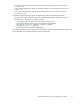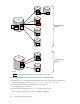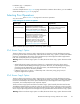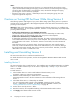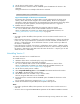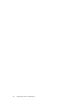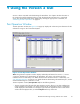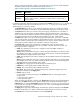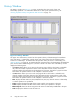HP StorageWorks XP24000 for FlashCopy Mirroring Software User's Guide (T5240-96001, June 2007)
When you select and right-click a volume in the Vo lum e List, the pop-up menu will be displayed.
Thefollowing tableshows theavailable commandsfor Version2.
Table 32 Pop-up Menu Commands Available for Version 2
Command
Description
Detail
You can see the detailed information for the selected volume.
Information
You can see the information such as number of ShadowImage for Mainframe pairs
(which include the Version 1 relationships), number of Version 2 relationships, or
reserved volumes.
For detailed information about the d ialog box displayed by the Detail command in Table 32 on pa ge 69,
and for information about the commands that are not in Table 32 on page69, seethe Hitachi
ShadowImage for z/OS User's Guide.
• The Display Filter button allows you to display the dialog box where you can fi lter the volumes
displaye d in the Volume List. For details, see the Hitachi ShadowImage for z/OS User's Guide.
• The Previous button allows you to return to the previous page of the Volume List. This button is
selectable only when the number of volumes defined in the subsystem exceeds 1,024 volumes,
which is the maximum number of volumes that can be displayed on one page. It remains dimmed
when the total number of volumes defined in the subsystem is less than 1,024 volumes.
• The Next button allows you to turn to the next page of the Volume List. This button is selectable
only when the number of volumes defined in the subsystem exceeds 1,024 volumes, which is the
maximum number of volumes that can be displayed on one page. It remains dimmed when the
total number of volumes define d in the subsystem is less than 1,024 volumes.
• The Preview List, located under the Volume List, displays the content of the operations
(volume/pair information) that have been set or specified in the Pair O peration window. The
following information is displayed:
• S-VOL: The information for the S-VOL is displayed in XX:YY:ZZ (LDKC number:CU
number:LDEV ID) format.
Note:
An LDEV number that ends with a # mark indicates that the LDEV is an external volume
(for example, 00:00:01#). For details regarding external volumes, see the HP StorageWorks
XP24000 External Storage Software User’s Guide.
• T-VOL: The information for the S-VOL is display ed in XX:YY:ZZ (LDKC number:CU number:LDEV
ID)
format.
Note:
An LDEV number that ends with a # mark indicates that the LDEV is an external volume
(for example, 00:00:01#). For details regarding external volumes, see the HP StorageWorks
XP24000 External Storage Software User’s Guide.
• Copy Pace: The copying pace for ShadowImage for Mainframe pairs.
• CLPR (S): The cache logical partition (CLPR) of the S-VOL.
• CLPR (T) : The cache logical partition (CLPR) of the T-VOL.
• Error Code: The reason code is displayed if the p review operations (settings) c annot be
applied successfully with the Apply button.
• Preview: X(Y)/Z, where
X = the
number of settings remaining in the Preview List that are still not applied to the
storage system
Y = the
type of p air operation
Z =
the command option
When you select and right-click a volume in the Preview List, the pop-up menu will be displayed.
If
you select the Delete command, the selected setting will be canceled and deleted from the
Preview List.If you select the Error Detail comma nd when there is an error, you can see the error
code and the error message. For details about the error codes, see HP StorageWorks XP24000
Remote Web Console Error Codes.
• The Apply button applies the ShadowImage for Mainframe operations displayed in the Preview
List to the storage system. For details, see the Hitachi Sha dowImage for z/OS User's G uide.
• The Cancel button canc els all the operations set in the Preview List.
XP24000 for FlashCopy Mirroring Software User's Guide
69