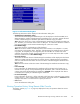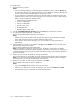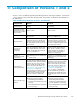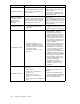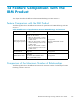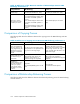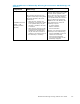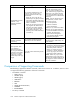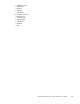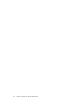HP StorageWorks XP24000 for FlashCopy Mirroring Software User's Guide (T5240-96001, June 2007)
To see the history:
1. Display the History window.
Notes:
• If you are already displaying a ShadowImage for Mainframe window, click the History tab.
For information about how to display the History window directly by starting up Remote Web
Console, see the Hitachi ShadowImage for z/OS User's Guide.
• If some of the pairs include LUSE volumes or if the total number of the following pairs and
migration plans is 500 or more in the subsystem, you m ay need to wait for a while u ntil the
History window displays the operation history:
• ShadowImage for Mainframe pairs
• Version 1 relationships
• Version 2 relationships
• Business Copy pairs
• XP Snapshot pairs
• Migration plans of Auto LUN
2. See the Compatible FlashCopy V2 History list in the lower area on the History window.
3. To change the display order, click a column title.
Thelist willbesortedbased on theitems inthe column.
Notes:
• If there are m ore than 16,384 records of operations, the list will be divided into multiple
pages and only the list which is currently displayed will be sorted.
• If you click the same column title again, you can switch the sort order (Ascending or
Descending).
4. If the information on the list is n ot upda ted, click File and then Refresh on the menu bar of the
Remote Web Console main window.
The list will be updated to the latest information.
Note:
For operations involving the copying process, the History window does not display
information about the operations until the copying process starts. If you perform an operation on
a
relationship before the copying process starts, the History window will not display information
about the operation.
5. If there are many records of operations, click the scroll but ton.
Thelist willscrolland youwillbeabletosee theoperation historythathas not beendisplayed.
Note:
If you click and drag up the frame border which divides the History window into upper
and
lower panes, you can expand the display area of the list.
6. If there are more than 16,384 records of operations, click Next.
Thelistdisplayssubsequentrecords foroperations.
Notes:
•If you click Previous, the list switches to the previous page.
• If there are 1 6,384 or fewer records of operations, you cannot click Previous and Next.
• The subsystem saves up to 524,288 records of latest operations.
102
Performing Version 2 Operations