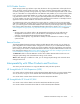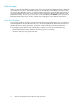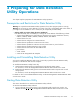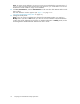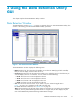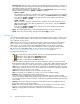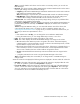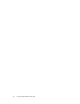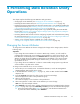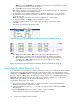HP StorageWorks XP24000 Data Retention Utility User's Guide, v01 (T5214-96002, June 2007)
• Expiration Lock: Expiration lock is a function for implementing stronger protection on volumes. If
you enable expiration lock, attempts to change the access attribute from Read Only or Protect to
Read/Write will fail, even after the retention term.
Either of the followi ng buttons is displayed to the right of Ex piration Lock. When you start Data
Retention Utility for the first time, Disable -> Enable is displayed.
• Disable -> Enable
When this
button is displayed, expiration lock is disabled. You can change the access attribute
to
Read/W rite when the retention term is over (that is, when Reten tion Term displays 0days).
If
you click the Disable -> Enable button, expiration lock will b e enabled, and the b ut ton
will change to Enable -> Disable.
• Enable -> Disable
When this
button is displayed, expiration lock is enabled. You cannot change the ac cess
attribute to Read/Write,evenwhenthe retentiontermisover (that is,evenwhen Retention
Term displays 0days).
If
you click the Enable -> Disable button, expira tion lock will be disabled, and the button
will change to Disable -> Enable.
• Apply: This button applies settings in the Data Retention window to the storage system.
• Cancel: This button discards setting changes made before Apply is clicked.
Volume List
Thevolumel
ist is displayed in the right area of the D ata Retention window when you select a CU in
the
tree. T
he
volume list displays a list of volumes in the specified CU and enables you to find the
access attribute of each volume.
Note:
If two or more volumes are combined into a LUSE volume, Data Retention Utility displays
the
top LDE
V, but does not display other LDEVs (other volumes) that are combined into the
LUSE volume. For example, if three volumes 03, 04,and 05 in the CU 01 are combined
into a
LUSE volume, the volume list in the Data Retention window displays the volume number
03,but doe
snot display 04 and 05. T o view all volumes that form a LUSE volume, see
“Viewing a List of Logical Volumes Combined into a LUSE Volume” on page 25.
Thevolumelist headingsare:
• LDEV:Thi
s
column displays volume numbers. Volumes are indicated by the following icons:
•
: Indicates a volume that has the Read/Write attribute.
•
: Indicates a volume that has the Read Only attribute.
•
: Indicates a volume that has the Protect attribute.
If the
sy
mbol # is displayed to the right of a volume number, the volume is an external volume.
If V is
di
splayed to the right of a volume, the volume is a virtual volume. If X is displayed to the right
of a
vol
ume, the volume is a virtual volume for HP StorageWorks XP Thin Provisioning Software.
Note:
I
f
two or more volumes are combined into a LUSE volume, Data Retention Utility counts the
number of the com bined volumes as one. For example, if you combine five volumes into one LUSE
volume, the number of volumes is one, not five.
• Attrib
ute: This column indicates the access attr ibute of each volume .
Note:
To assign the access attribute to a volume, you can also use RAID Manager.
• Emulation: This column displays volume emulation types.
If an
as
terisk and a number appear to the right of an emulation t ype, the volume is a LUSE
volume. For example, O PEN-3*36 indicates a LUSE volume into which 36 volumes are combined.
For detailed information about LUSE volumes, see the HP StorageWorks XP24000 LUN Expansion
User’
sGuide.
• Capacity: This column displays the capacity of each volume. The unit is gigabytes (GB) and
the
capacity is shown to two decimal places.
• S-VOL
:
This colu m n indicates whether each volume can be specified as a secondary v olume,
which is a copy destination volume for storage system copy operations.
Note:
The storage system documentation sometimes uses the acronym S-VOL for secondary
volume.
16
Using
the Data Retention Utility GUI