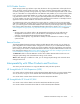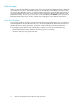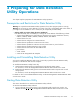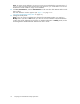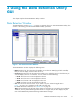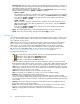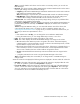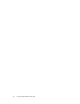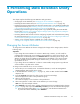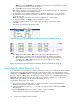HP StorageWorks XP24000 Data Retention Utility User's Guide, v01 (T5214-96002, June 2007)
3 Usin g the Data Retention Utility
GUI
This chapter explains the Data Retention Utility windows.
Data Retenti o
nWindow
The D ata Retention window (Figure 1 on page 15) appears when you start Data Retention Utility. This
window is the starting point for all Data Retention Utility operations.
Figure 1 The Da ta Retention W in dow
The Data Retention window displays the following items:
• LDKC drop-down list: This drop-down list enables you to select an LD KC (logical disk controller)
that youwanttodisplay in thetreefrom 00or01.
• CU Group drop-down list: This drop-down list enables you to select the group in which the CU you
want to display in the tree is contained. You can select one of the following:
• 00-3F: CUs from 00 to 3F are displayed in the tree.
• 40-7F: CUs from 40 to 7F are displayed in the tre e.
• 80-BF: CUs from 80 to BF are displayed in the tree.
• C0-FE: CUs from C0 to FE are displayed in the tree.
• Tree: Thetreeshows thelistofCUs. Ifyou select aCU, the volume list (right area in
Figure 1 on page15) is displayedonthe rightsideofthe tree.
For details about the volume list, see “Volume List” on page 16.
Note:
The tree displays only the CUs of the volumes to which the user can set the access attribute.
Therefore, when a partitioned-storage administrator is using the tree, the tree displays only the
CUs
of the SLPR that the partitioned-storage administrator m anages.
XP24000 Data Retention Utility User's Guide
15