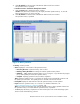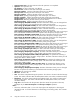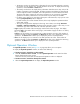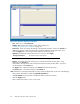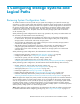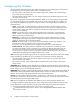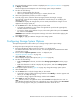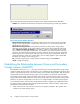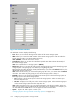HP StorageWorks XP24000 Continuous Access Journal Software User and Reference Guide, v01 (T5278-96001, June 2007)
2. Click File, Refresh on the menu bar of the Remote Web Console m ain window.
The operation history is updated.
• If Continuous Access Journal has a lready been star ted:
1. Click the History tab to display the History window.
Caution:
Here, the History window may not display the latest o peration histor y. To view the
latest operation history, go to the next step.
2. Click File, Refresh on the menu bar of the Remote Web Console m ain window.
The operation history is updated.
Figure 46 History Window
The History window presents:
• Status displays the current status of the operation history:
• No histor y file exists: Operation history d oes not exist.
• Reading a history file failed: An attempt to read the o peration history failed.
• Updating ... n (%): Updating operation history is now in progress. n (%) indicates the progress
(in % ) of the update process for the operation history.
• Complete: Updating operation history has been completed.
Note:
When the update p rocess is in progress, the check process automatically continues until
the
update process finishes. The update process is checked at ten-second intervals.
• Last Up date displays the date and time when the o peration history was last updated.
• Export saves the operation history in a CSV file. For detailed information, see
“Saving Operation Histor y to a Text File” on page 144.
Note:
Youcannotsavethe history file while the operation history is being updated. Please save
the
operation history in a text file after the operation history is updated.
• The list displays the history of operations on data volume p airs in the conne cted storage system.
Thelistconsistsofthe following columns:
XP24000 Continuous Access Journal Software User a nd Reference Guide
91