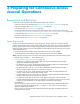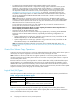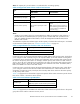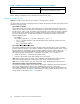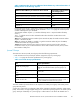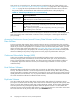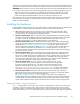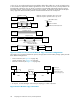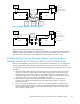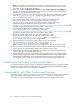HP StorageWorks XP24000 Continuous Access Journal Software User and Reference Guide, v01 (T5278-96001, June 2007)
Note:
You must log in with Administrator or Continuous Access Journal write acc ess, and you
must be in modify mode. If you are in view mode, you can see the Continuous Access Journal
pair
status, but you cannot modify the settings.
4. When you click Go, Continuous Access Journal, and then Continuous Acc ess Journal Monitor on
the
menu bar of the Remote Web Console main window, Continuous Access Journal starts and
the
Continuous Access Journal window is active.
5. Select the Port radio button on the DKC O peration window, and set the initiator a nd RCU target
ports (see “Configuring Port Attributes” on page 96). Operate at a primary storage system
and a
secondary storage system.
6. Select the D KC radio button on the DKC Operation window to display the Add
DKC window. Set the S/N of the storage system which will be connected,
the
controller ID, the path group ID, the initiator por t in this storage system, and
the
RCU target port in the storage system which will be connected (see
“Establishing the Relationship between Primary and Secondar y Storage Systems (Add DKC)” on page 98).
Operate at a primary storage system and a secondary storage system.
7. Select the Option button on the Add DKC window, and then
set the desire d o ptions for the local storage system (see
“Establishing the Relationship between Primary and Secondar y Storage Systems (Add DKC)” on page 98).
Operate at a primary storage system and a secondary storage system.
8. Specify the journal group number from the Journal Operation window.
Register the journal volumes from the Edit JNL Volumes window (see
“Registering Journal Volumes in a Journal Group” on page 111). Operate at a
primary storage system and a secondar y storage system.
9. Register the primary and secondary data volumes and the journal groups
that
are paired from the Paircreate window in Pair Operation (see
“Creating a Pair of Data Volumes (Paircreate)” on page 128) .
Note
: Continuous Access Journal pairs can only be registered by the primary storage system.
10. Exit the Continuous Access Journal remote console software, and disconnect from the storage
system. Operate at a primary storage system and a secondar y storage system.
1 1. Restart Performance Monitor, when necessary. On a primary storage system and a secondary
storage system, you will star t Performance M onitor.
12. Repeat steps(3) through(9) foreachstorage system whichwillfunctionasaContinuous Access
Journal primary storage system. After you have configured the primary storage systems, added
the
secondary storage systems, and configured the Continuous Access Journal options and
journal groups, you are ready to begin Continuous Access Journal volume pair operations.
Enabling the Continuous Access Journal Option
To operate the Continuous Access Journal, a computer for Remote Web Console is require d. For further
inf
ormation on Remote Web Console operations, see the HP StorageWorks XP24000 Remote Web
Console User’s Guide or contact your H P service representative.
Interoperability with Other Products and Functions
Some types of volumes used by non-Continuous Access Journal functions can also be used as Continuous
Access Journal data volumes and/or journal volumes. Table 17 on page 51 explains whether
non-Continuous Access J ournal volumes are also usable as Continuous Access Journal volumes.
50
Preparing for Continuous Access Journal Operations