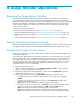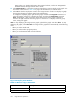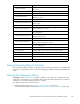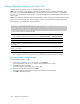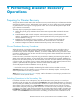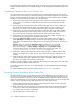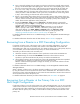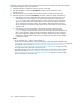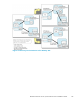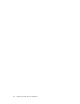HP StorageWorks XP24000 Continuous Access Journal Software User and Reference Guide, v01 (T5278-96001, June 2007)
Sa ving Operatio
n
History to a Text File
Theexportfunc
tion enables you to save operation history to a CSV file.
Note
: You can use the export function only while the client file acc ess is enable d. When the client
file access is not enabled, the Ex port button is not displayed on the Histor y window. For the further
information on
the
client fi le access settings, see the HP StorageWorks XP24000 Remote Web Console
User’s Guide.
Note
: If the number of operations exceeds approximately 10,000, the exported text file will bec ome too
largeto besave
dina floppy disk. If this happens, save the exported text file in a large-capacity disk.
The following
is an
example of a exported text file.
2007/02/22 09:57:54,Paircreate Complete,01,01,00:02:01,00:02:04,--,000:01:08
2007/02/22
09:56:46,Paircreate
Start,01,01,00:02:01,00:02:04,--,
2007/02/22 09:56:46,Pair definition,01,01,00:02:01,00:02:04,--,
(1) (2) (3) (4) (5) (6) (7) (8)
(1) Data and time when the op eration finished.
(2) Time taken for copying (from the start to the end of copying).
This is displayed only when the op eration (see (7)) is Paircreate Complete or Pairresync Complete.
(3) Journal group number.
(4) Mirror ID.
(5) LDKEC number, CU number and LDEV number of the volume in the local storage system (LDKC :
CU :
LDEV).
(6) LDKEC number, CU number and LDEV number of the volume in th e remote storage system
(LDKC : CU : LDEV).
(7) Hyphens (--) are displayed.
(8) Time taken for c opying (from the start to the end of copying).
This is di splayed only when the operation (see (2)) is Paircreate Complete or Pairresync Complete.
Figure 69 Exa
mp le of a Exported File
To save oper
ation history in a file:
1.
In the History window (Figure 46 on page 91), select Expor t.
A
message appears and asks if you want to save operation history in a file.
2. Click Yes to
close the message.
Awindowapp
ears and
prompts you to save a file.
3. Enter the name of the file and then click Save.
A
message appears when Continuous Access Journal finishes saving the fi le.
4. Click OK to
close the message.
144 Usage M onitor Operations