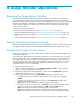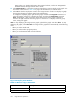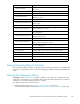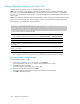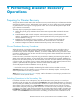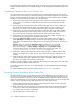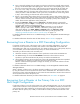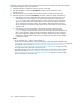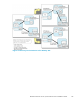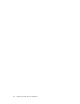HP StorageWorks XP24000 Continuous Access Journal Software User and Reference Guide, v01 (T5278-96001, June 2007)
Statistic Description
Write Transfer Rate
Theamountofdata thatiswritten per second. Theunitiskilobytes
per second.
Initial Copy
Initial Copy Hit Rate The initial copy hit rate. The unit i s percent.
Average Transfer Rate
The average transfer rate for i nitial copy op erations. The unit is
kilobytes per second.
Asynchronous
Copy
M-JNL Asynchronous RIO count
The number of asynchronous remote I/Os per second at the primary
storage system.
M-JNL Total Number of Journal The number of journals at the primary storage system.
M-JNL Average Transfer Rate
The average tr
ansfer rate for journals in the primary storage system.
The unit is ki
lobytes p er second.
M-JNL Average RIO Response
TheremoteI/O processtimeonthe primarystorage system. The
unit is milliseconds.
R-JNL Asynchronous RIO count
The number of asynchronous remote I/Os p er second at the
secondary storage system.
R-JNL Total N
umber of Journal
The number of
journals a t the secondary storage system.
R-JNL Average Transfer Rate
The average transfer rate for journals in the secondary storage
system. The unit is kilobytes per second.
R-JNL Average RIO Response
The remote I/O processing time on the secondary storage system.
The unit is milliseconds.
M-JNL
Data Used Rate
The d ata usage rate for master journals. The unit is percent.
Meta Data Used Rate
The metadata usage rate for master journals. The unit is percent.
R-JNL
Data Used Rate
The data usage rate for restore journals. The unit is percent.
Meta Data Used Rate
The metadata usage rate for restore journals. The unit is percent.
Saving Monitoring Data in Text Files
To save monitoring data in text files, use the Export Tool in Per formance Monitor. For information and
instructions on using the Export Tool, see the HP StorageWorks XP24000 Per formance Monitor User’s
Guide.
Viewing P
air
Operation History
The Histo
ry
window (see Figure 46 on page 91) enables you to view history of operations for d a ta
volume pairs. For example, you can check the date and time when data volume pairs are created or
released. You can also save operation history in a text file.
This chap
ter explains how to do the following:
•
Display the History window (see “History Operation Window” on page 90).
• Save the
operation history in a text file (see “Saving Operation History to a Text File” on page 144).
XP24000 Continuous Access Journal Software User a nd Reference Guide
143