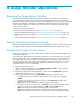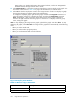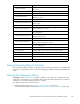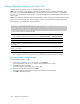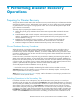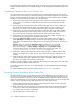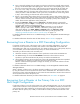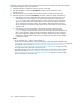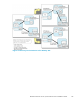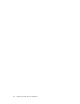HP StorageWorks XP24000 Continuous Access Journal Software User and Reference Guide, v01 (T5278-96001, June 2007)
LDEV number. For detailed information about external volumes, see the HP StorageWorks
XP24000 External Storage Soft ware User’s Gu ide.
4. In the Monitor Data box, select the I/O statistics data that you want to display on the g raph. You
must select at least one box. Table 24 on page 142 describes the I/O statistics data.
5. Select Set to close the Display Item window. The Usage Monitor window now displays a graph
showing the selected I/O statistics data for the selected LU(s).
To enlarge the displayed graph, right-click the graph, and select the Large Size command. To
return the graph to normal size, right-click the graph, and select the Normal Size command.
Note:
The length of a host group name at the upper portion of the graph is limited to a
maximumofeight characterswhenthe graphisinnormalsize. To displayafull host group
name, enlarge the g raph.
Note:
To stop displaying the usage monitor graph, right-click the graph, and select Close.To stop
displaying all graphs, select Close All. The usage m onitor graph closes automatically in the following
cases:
• When you select a nother tab,
• When you sele ct another program product,
• When you exitthe RemoteWeb Consolesoftware
Figure 68 Display Item Window
Table 24 Remote Copy I/O Statistics
Statistic Description
Host I/O
Write Record Count
Thenumberofwrite I/Os persecond.
142 Usage Monitor Operations